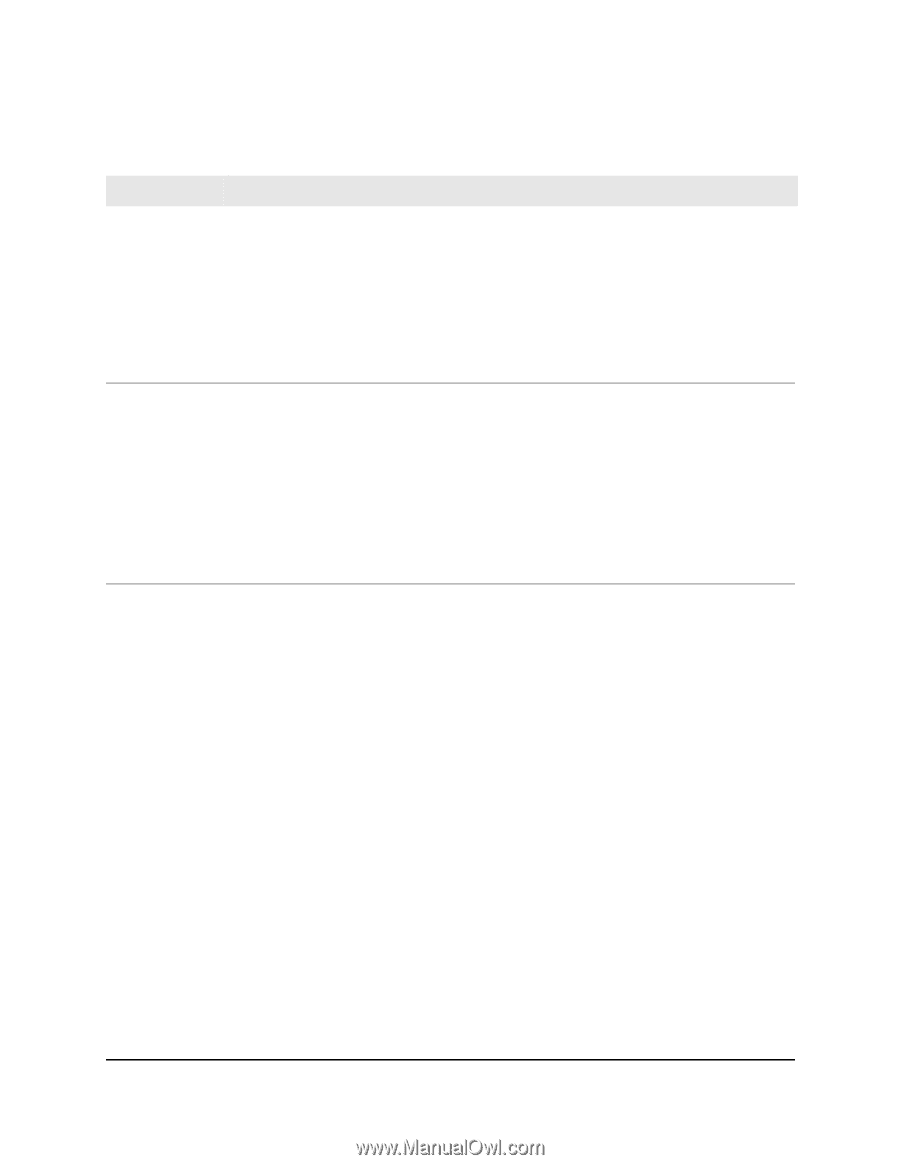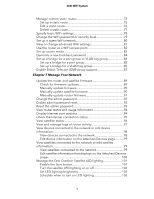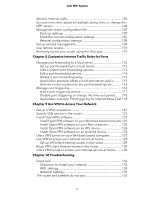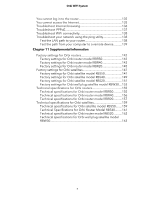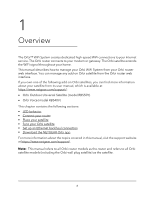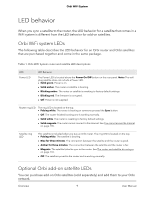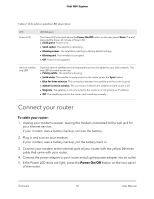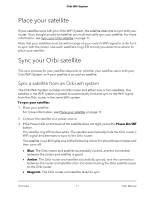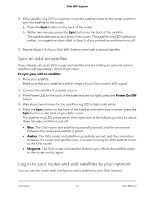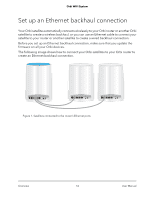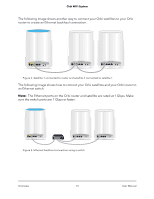Netgear AC2200 User Manual - Page 10
Connect your router
 |
View all Netgear AC2200 manuals
Add to My Manuals
Save this manual to your list of manuals |
Page 10 highlights
Orbi WiFi System Table 2. Orbi add-on satellite LED description LED Power LED LED Behavior The Power LED is located above the Power On/Off button on the rear panel. Note: The wall plug satellite does not include a Power LED. • Solid green. Power is on. • Solid amber. The satellite is rebooting. • Blinking amber. The satellite is resetting to factory default settings. • Blinking red. The firmware is corrupted. • Off. Power is not supplied. Add-on satellite ring LED Optional add-on satellites are sold separately and can be added to your Orbi network. The ring LED is located on the top. • Pulsing white. The satellite is booting. • Solid white. The satellite is ready to sync to the router (press the Sync button). • Blue for three minutes. The connection between the satellite and the router is good. • Amber for three minutes. The connection between the satellite and the router is fair. • Magenta. The satellite is not connected to the router or is not getting an IP address. • Off. The satellite synced to the router and is working normally. Connect your router To cable your router: 1. Unplug your modem's power, leaving the modem connected to the wall jack for your Internet service. If your modem uses a battery backup, remove the battery. 2. Plug in and turn on your modem. If your modem uses a battery backup, put the battery back in. 3. Connect your modem to the Internet port of your router with the yellow Ethernet cable that came with your router. 4. Connect the power adapter to your router and plug the power adapter into an outlet. 5. If the Power LED does not light, press the Power On/Off button on the rear panel of the router. Overview 10 User Manual