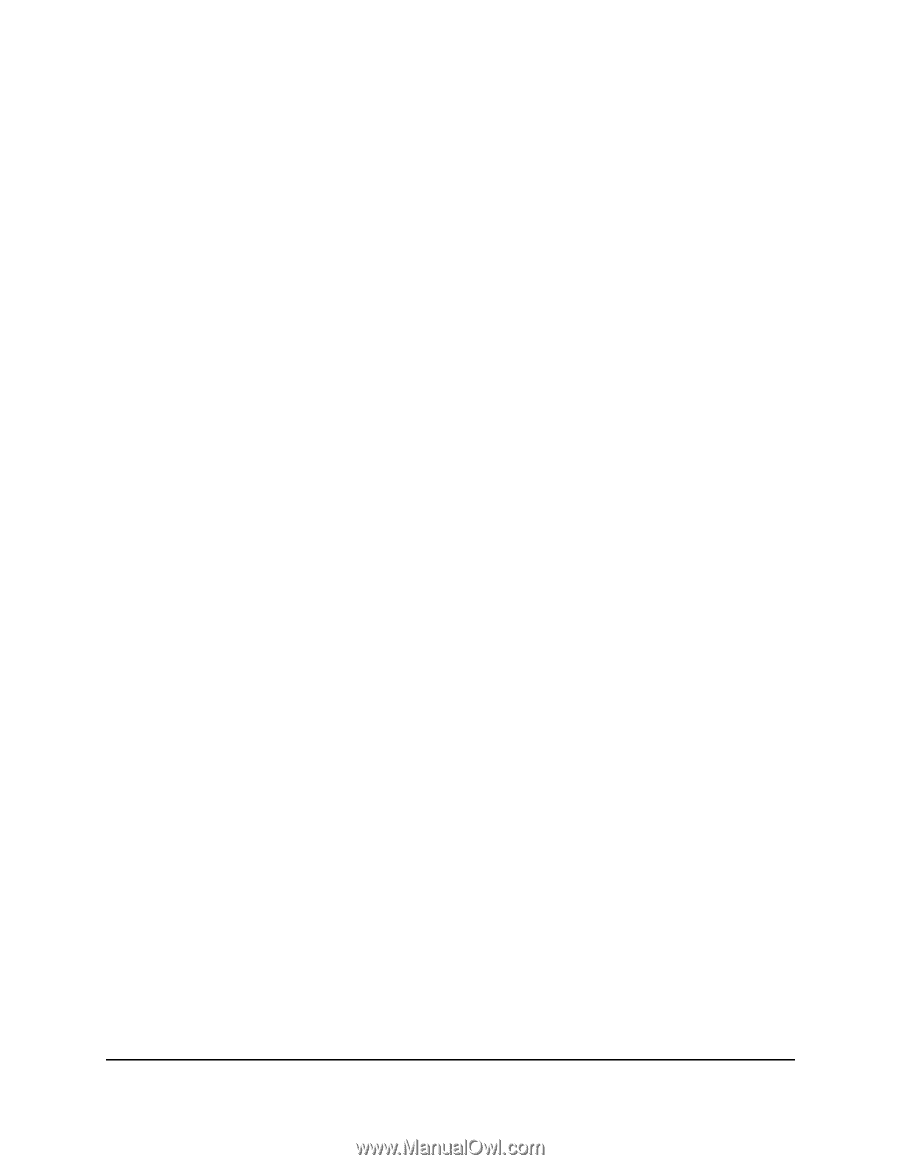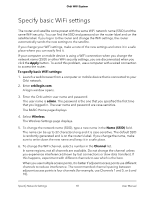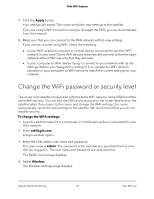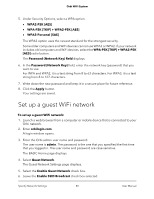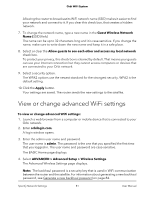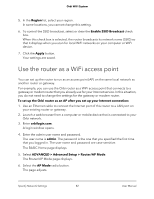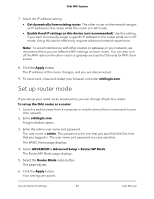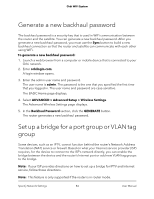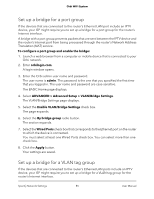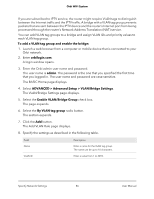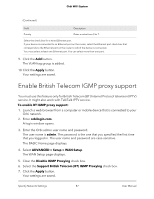Netgear AC2200 User Manual - Page 83
Set up router mode
 |
View all Netgear AC2200 manuals
Add to My Manuals
Save this manual to your list of manuals |
Page 83 highlights
Orbi WiFi System 7. Select the IP address setting: • Get dynamically from existing router. The other router on the network assigns an IP address to this router while this router is in AP mode. • Enable fixed IP settings on this device (not recommended). Use this setting if you want to manually assign a specific IP address to this router while it is in AP mode. Using this option effectively requires advanced network experience. Note: To avoid interference with other routers or gateways in your network, we recommend that you use different WiFi settings on each router. You can also turn off the WiFi radio on the other router or gateway and use the Orbi only for WiFi client access. 8. Click the Apply button. The IP address of the router changes, and you are disconnected. 9. To reconnect, close and restart your browser and enter orbilogin.com. Set up router mode If you set up your router as an access point, you can change it back to a router. To set up the Orbi router as a router: 1. Launch a web browser from a computer or mobile device that is connected to your Orbi network. 2. Enter orbilogin.com. A login window opens. 3. Enter the admin user name and password. The user name is admin. The password is the one that you specified the first time that you logged in. The user name and password are case-sensitive. The BASIC Home page displays. 4. Select ADVANCED > Advanced Setup > Router/AP Mode. The Router/AP Mode page displays. 5. Select the Router Mode radio button. The page adjusts. 6. Click the Apply button. Your settings are saved. Specify Network Settings 83 User Manual