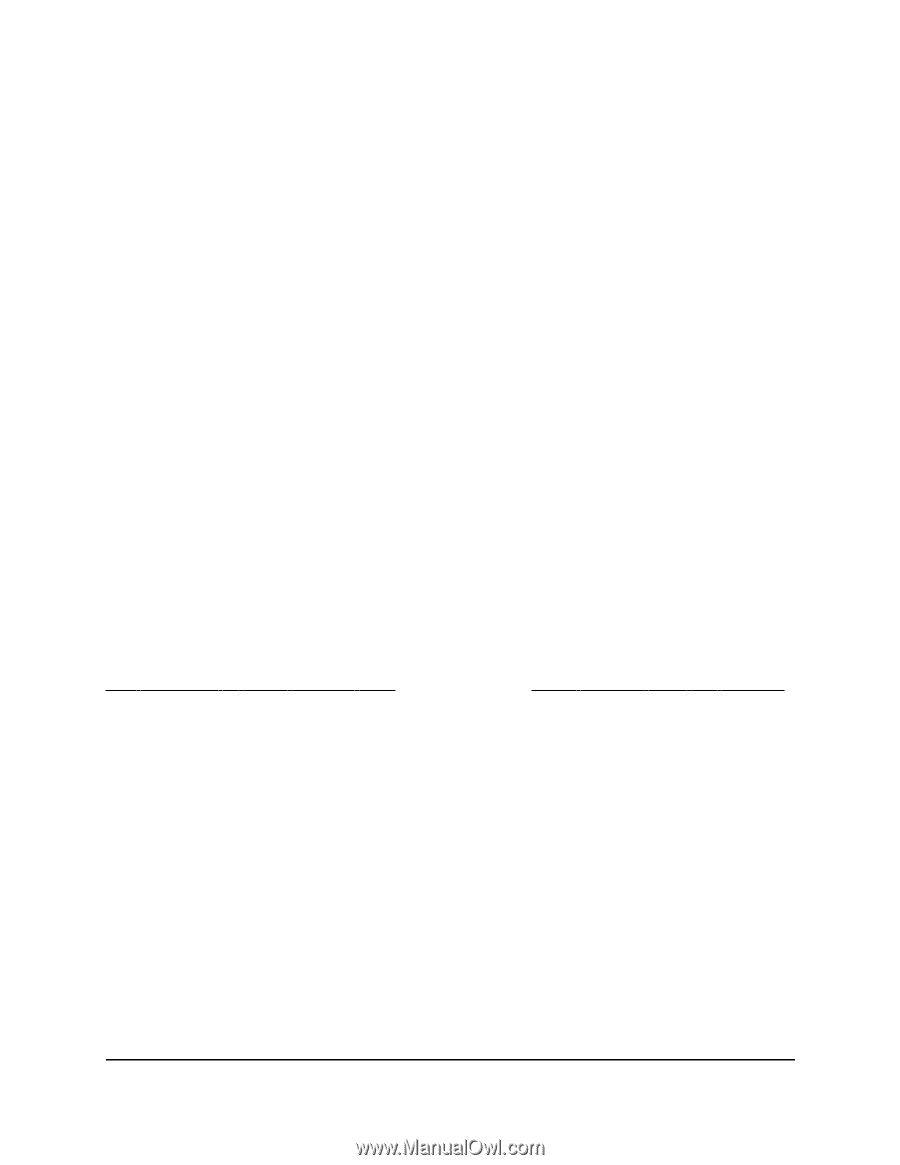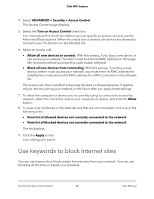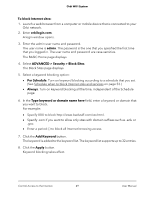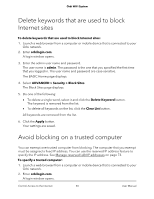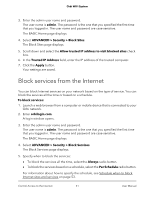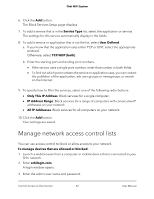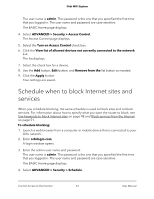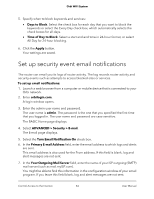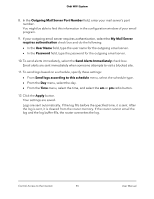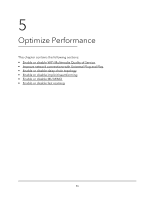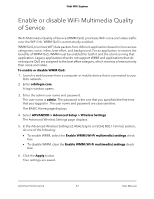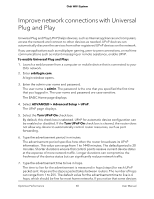Netgear AC2200 User Manual - Page 53
Schedule when to block Internet sites and services
 |
View all Netgear AC2200 manuals
Add to My Manuals
Save this manual to your list of manuals |
Page 53 highlights
Orbi WiFi System The user name is admin. The password is the one that you specified the first time that you logged in. The user name and password are case-sensitive. The BASIC Home page displays. 4. Select ADVANCED > Security > Access Control. The Access Control page displays. 5. Select the Turn on Access Control check box. 6. Click the View list of allowed devices not currently connected to the network link. The list displays. 7. Select the check box for a device. 8. Use the Add button, Edit button, and Remove from the list button as needed. 9. Click the Apply button. Your settings are saved. Schedule when to block Internet sites and services When you schedule blocking, the same schedule is used to block sites and to block services. For information about how to specify what you want the router to block, see Use keywords to block Internet sites on page 48 and Block services from the Internet on page 51. To schedule blocking: 1. Launch a web browser from a computer or mobile device that is connected to your Orbi network. 2. Enter orbilogin.com. A login window opens. 3. Enter the admin user name and password. The user name is admin. The password is the one that you specified the first time that you logged in. The user name and password are case-sensitive. The BASIC Home page displays. 4. Select ADVANCED > Security > Schedule. Control Access to the Internet 53 User Manual