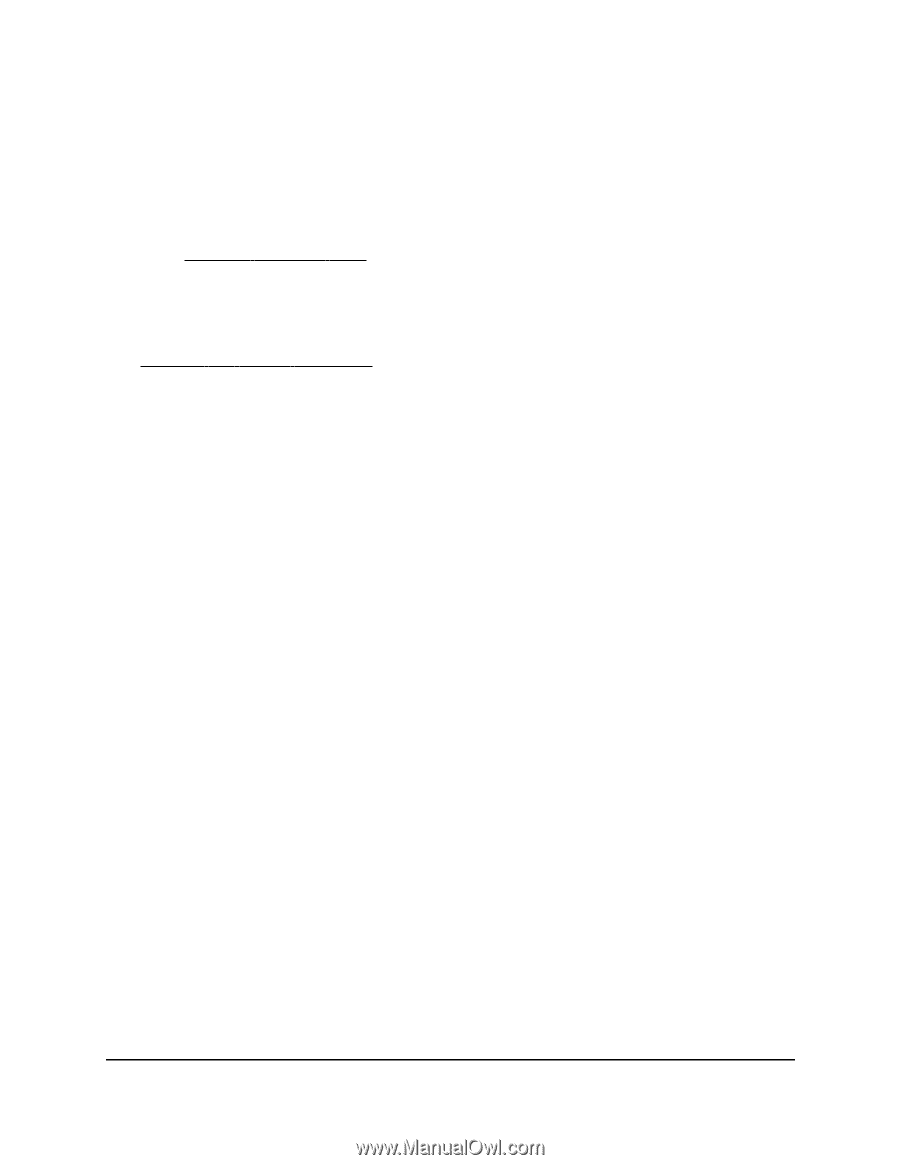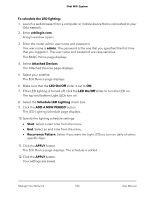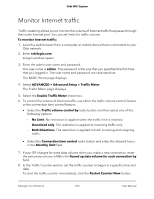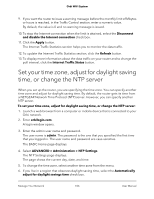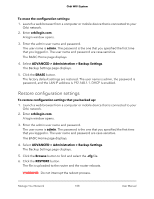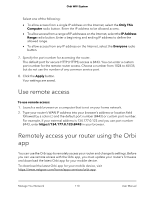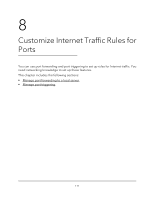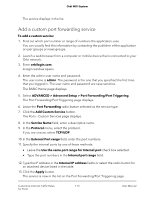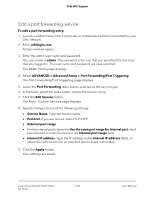Netgear AC2200 User Manual - Page 109
Set up remote management
 |
View all Netgear AC2200 manuals
Add to My Manuals
Save this manual to your list of manuals |
Page 109 highlights
Orbi WiFi System Set up remote management You can access your router over the Internet to view or change its settings. You must know the router's WAN IP address to use this feature. For information about Dynamic DNS, see Manage Dynamic DNS on page 65. Note: Be sure to change the password for the user name admin to a secure password. The ideal password contains no dictionary words from any language and contains uppercase and lowercase letters, numbers, and symbols. It can be up to 30 characters. See Change the admin password on page 92. To set up remote management: 1. Launch a web browser from a computer or mobile device that is connected to your Orbi network. 2. Enter orbilogin.com. A login window opens. 3. Enter the admin user name and password. The user name is admin. The password is the one that you specified the first time that you logged in. The user name and password are case-sensitive. The BASIC Home page displays. 4. Select ADVANCED > Advanced Setup > Remote Management. The Remote Management page displays. 5. Select the Turn Remote Management On check box. 6. In the Allow Remote Access By section, specify the external IP addresses to be allowed to access the router's remote management. Note: For enhanced security, restrict access to as few external IP addresses as is practical. Manage Your Network 109 User Manual