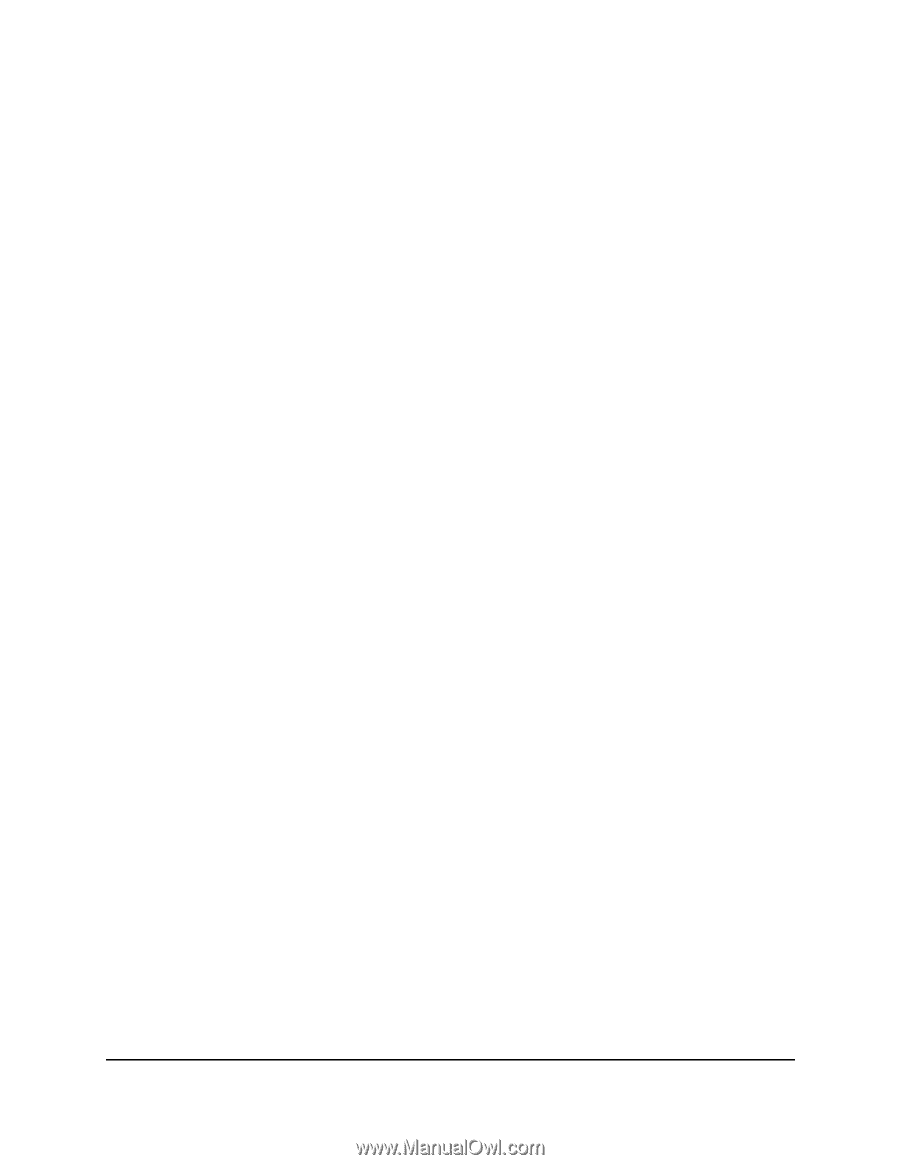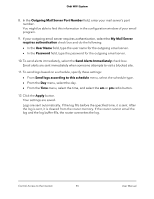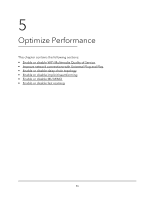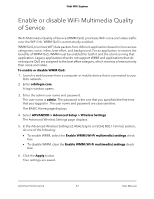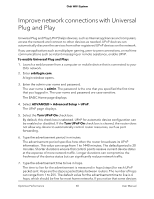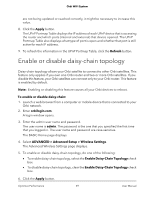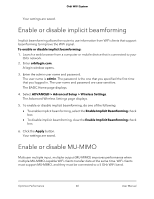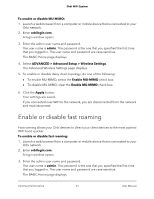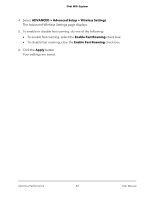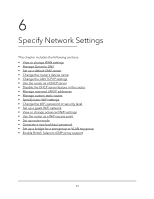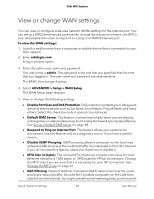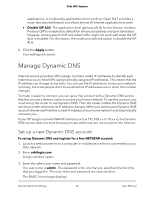Netgear AC2200 User Manual - Page 60
Enable or disable implicit beamforming, Enable or disable MU-MIMO
 |
View all Netgear AC2200 manuals
Add to My Manuals
Save this manual to your list of manuals |
Page 60 highlights
Orbi WiFi System Your settings are saved. Enable or disable implicit beamforming Implicit beamforming allows the router to use information from WiFi clients that support beamforming to improve the WiFi signal. To enable or disable implicit beamforming: 1. Launch a web browser from a computer or mobile device that is connected to your Orbi network. 2. Enter orbilogin.com. A login window opens. 3. Enter the admin user name and password. The user name is admin. The password is the one that you specified the first time that you logged in. The user name and password are case-sensitive. The BASIC Home page displays. 4. Select ADVANCED > Advanced Setup > Wireless Settings. The Advanced Wireless Settings page displays. 5. To enable or disable implicit beamforming, do one of the following: • To enable implicit beamforming, select the Enable Implicit Beamforming check box. • To disable implicit beamforming, clear the Enable Implicit Beamforming check box. 6. Click the Apply button. Your settings are saved. Enable or disable MU-MIMO Multiuser multiple input, multiple output (MU-MIMO) improves performance when multiple MU-MIMO-capable WiFi clients transfer data at the same time. WiFi clients must support MU-MIMO, and they must be connected to a 5 GHz WiFi band. Optimize Performance 60 User Manual