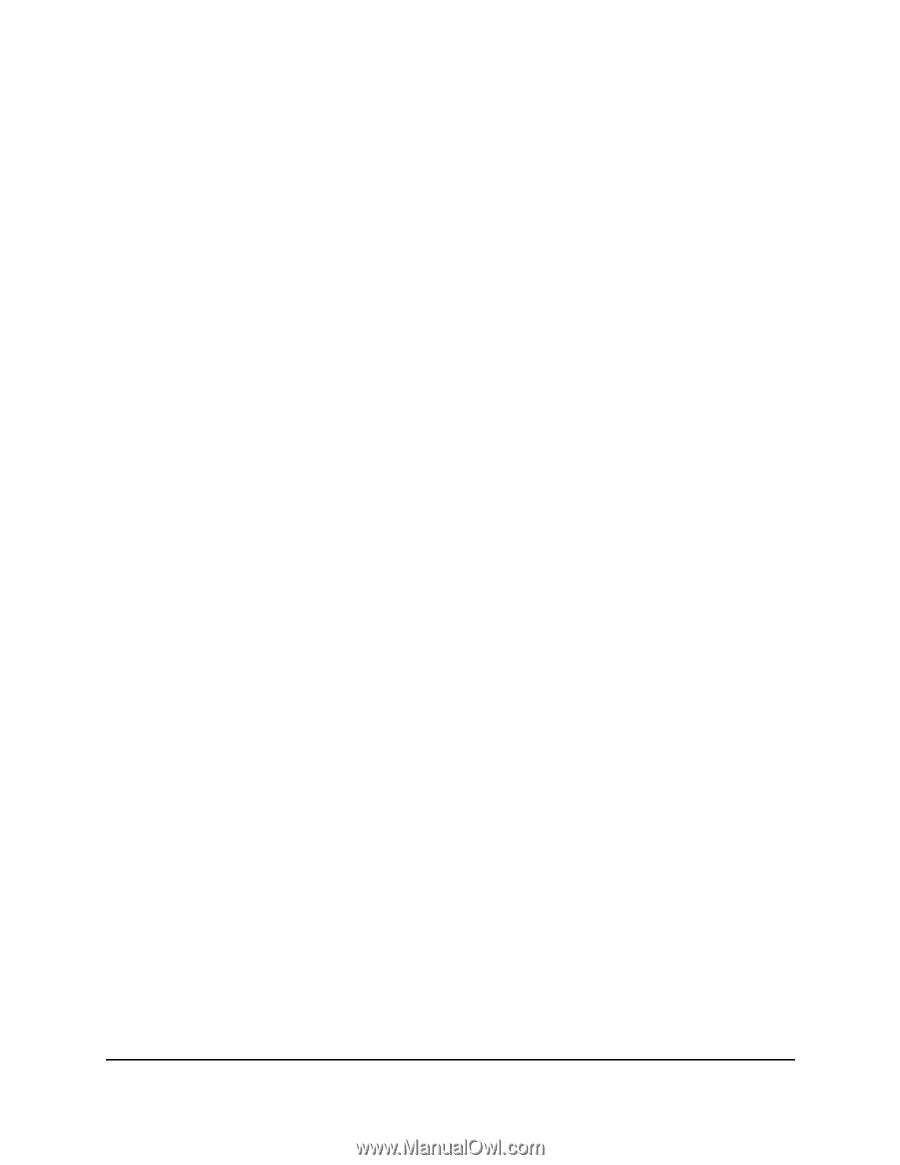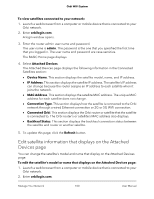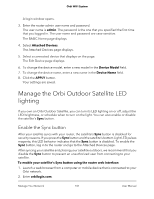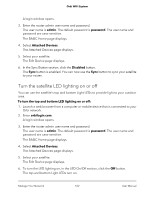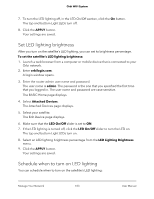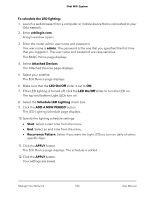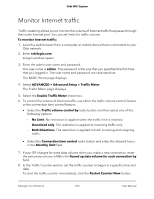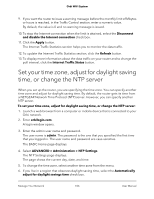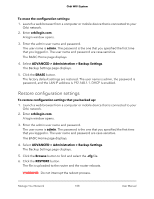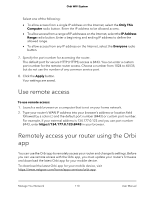Netgear AC2200 User Manual - Page 105
Monitor Internet traffic
 |
View all Netgear AC2200 manuals
Add to My Manuals
Save this manual to your list of manuals |
Page 105 highlights
Orbi WiFi System Monitor Internet traffic Traffic metering allows you to monitor the volume of Internet traffic that passes through the router Internet port. You can set limits for traffic volume. To monitor Internet traffic: 1. Launch a web browser from a computer or mobile device that is connected to your Orbi network. 2. Enter orbilogin.com. A login window opens. 3. Enter the admin user name and password. The user name is admin. The password is the one that you specified the first time that you logged in. The user name and password are case-sensitive. The BASIC Home page displays. 4. Select ADVANCED > Advanced Setup > Traffic Meter. The Traffic Meter page displays. 5. Select the Enable Traffic Meter check box. 6. To control the volume of Internet traffic, use either the traffic volume control feature or the connection time control feature: • Select the Traffic volume control by radio button and then select one of the following options: - No Limit. No restriction is applied when the traffic limit is reached. - Download only. The restriction is applied to incoming traffic only. - Both Directions. The restriction is applied to both incoming and outgoing traffic. • Select the Connection time control radio button and enter the allowed hours in the Monthly limit field. 7. If your ISP charges for extra data volume when you make a new connection, enter the extra data volume in MB in the Round up data volume for each connection by field. 8. In the Traffic Counter section, set the traffic counter to begin at a specific time and date. To start the traffic counter immediately, click the Restart Counter Now button. Manage Your Network 105 User Manual