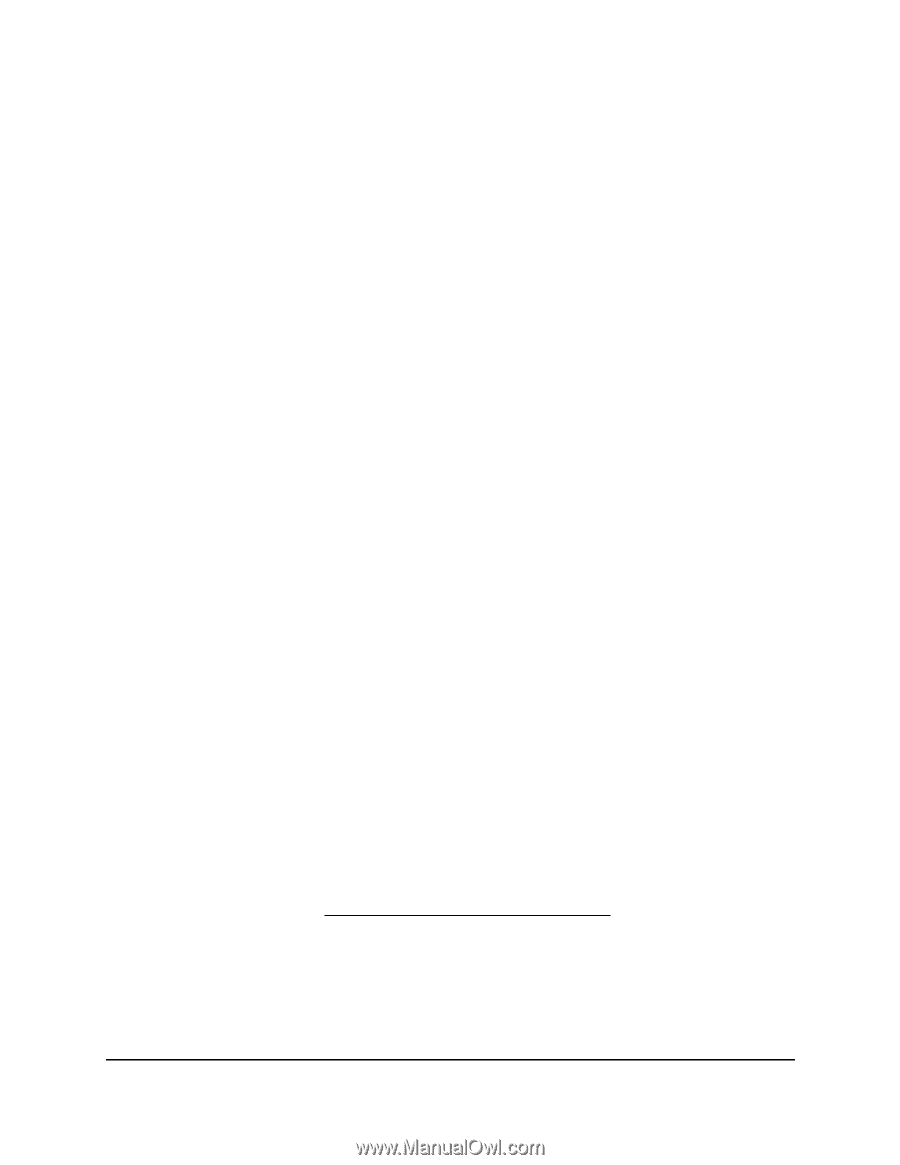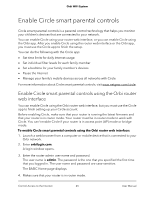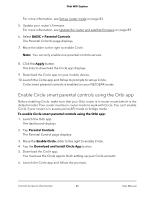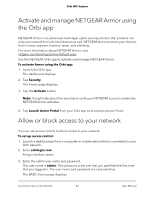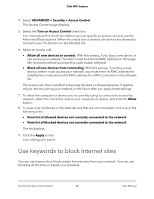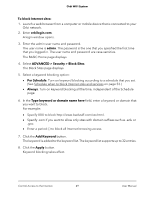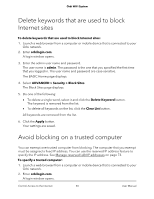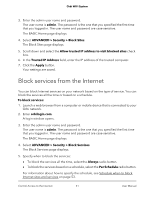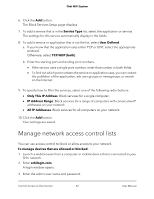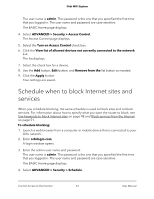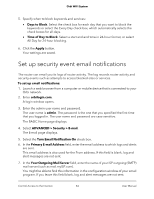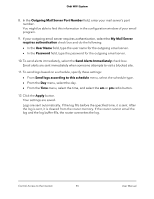Netgear AC2200 User Manual - Page 50
Delete keywords that are used to block Internet sites, Avoid blocking on a trusted computer
 |
View all Netgear AC2200 manuals
Add to My Manuals
Save this manual to your list of manuals |
Page 50 highlights
Orbi WiFi System Delete keywords that are used to block Internet sites To delete keywords that are used to block Internet sites: 1. Launch a web browser from a computer or mobile device that is connected to your Orbi network. 2. Enter orbilogin.com. A login window opens. 3. Enter the admin user name and password. The user name is admin. The password is the one that you specified the first time that you logged in. The user name and password are case-sensitive. The BASIC Home page displays. 4. Select ADVANCED > Security > Block Sites. The Block Sites page displays. 5. Do one of the following: • To delete a single word, select it and click the Delete Keyword button. The keyword is removed from the list. • To delete all keywords on the list, click the Clear List button. All keywords are removed from the list. 6. Click the Apply button. Your settings are saved. Avoid blocking on a trusted computer You can exempt one trusted computer from blocking. The computer that you exempt must be assigned a fixed IP address. You can use the reserved IP address feature to specify the IP address. See Manage reserved LAN IP addresses on page 73. To specify a trusted computer: 1. Launch a web browser from a computer or mobile device that is connected to your Orbi network. 2. Enter orbilogin.com. A login window opens. Control Access to the Internet 50 User Manual