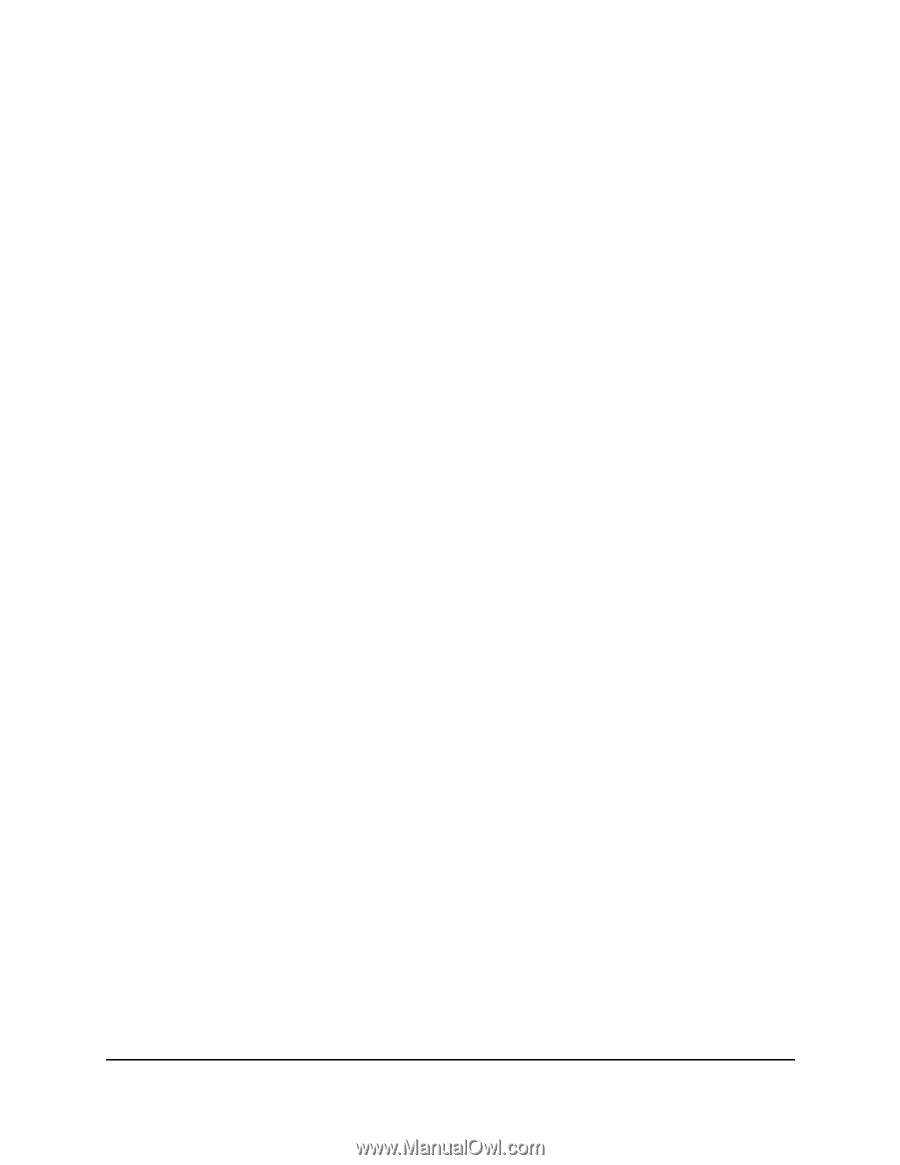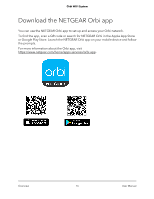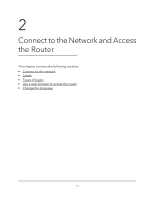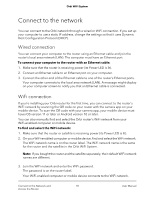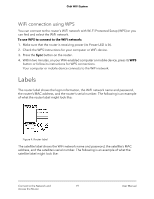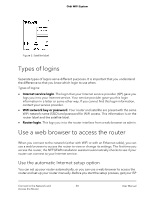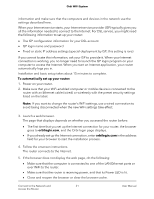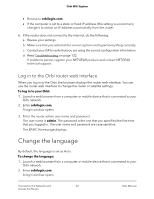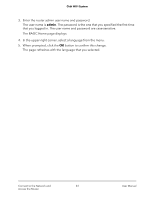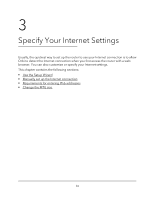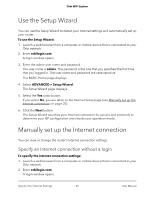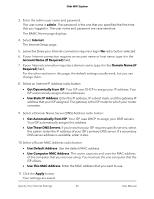Netgear AC2200 User Manual - Page 21
To automatically set up your router, orbilogin.com, and the Orbi login displays.
 |
View all Netgear AC2200 manuals
Add to My Manuals
Save this manual to your list of manuals |
Page 21 highlights
Orbi WiFi System information and make sure that the computers and devices in the network use the settings described here. When your Internet service starts, your Internet service provider (ISP) typically gives you all the information needed to connect to the Internet. For DSL service, you might need the following information to set up your router: • The ISP configuration information for your DSL account • ISP login name and password • Fixed or static IP address settings (special deployment by ISP; this setting is rare) If you cannot locate this information, ask your ISP to provide it. When your Internet connection is working, you no longer need to launch the ISP login program on your computer to access the Internet. When you start an Internet application, your router automatically logs you in. Installation and basic setup takes about 15 minutes to complete. To automatically set up your router: 1. Power on your router. 2. Make sure that your WiFi-enabled computer or mobile device is connected to the router with an Ethernet cable (wired) or wirelessly with the preset security settings listed on the label. Note: If you want to change the router's WiFi settings, use a wired connection to avoid being disconnected when the new WiFi settings take effect. 3. Launch a web browser. The page that displays depends on whether you accessed the router before: • The first time that you set up the Internet connection for your router, the browser goes to orbilogin.com, and the Orbi login page displays. • If you already set up the Internet connection, enter orbilogin.com in the address field for your browser to start the installation process. 4. Follow the onscreen instructions. The router connects to the Internet. 5. If the browser does not display the web page, do the following: • Make sure that the computer is connected to one of the LAN Ethernet ports or over WiFi to the router. • Make sure that the router is receiving power, and that its Power LED is lit. • Close and reopen the browser or clear the browser cache. Connect to the Network and 21 Access the Router User Manual