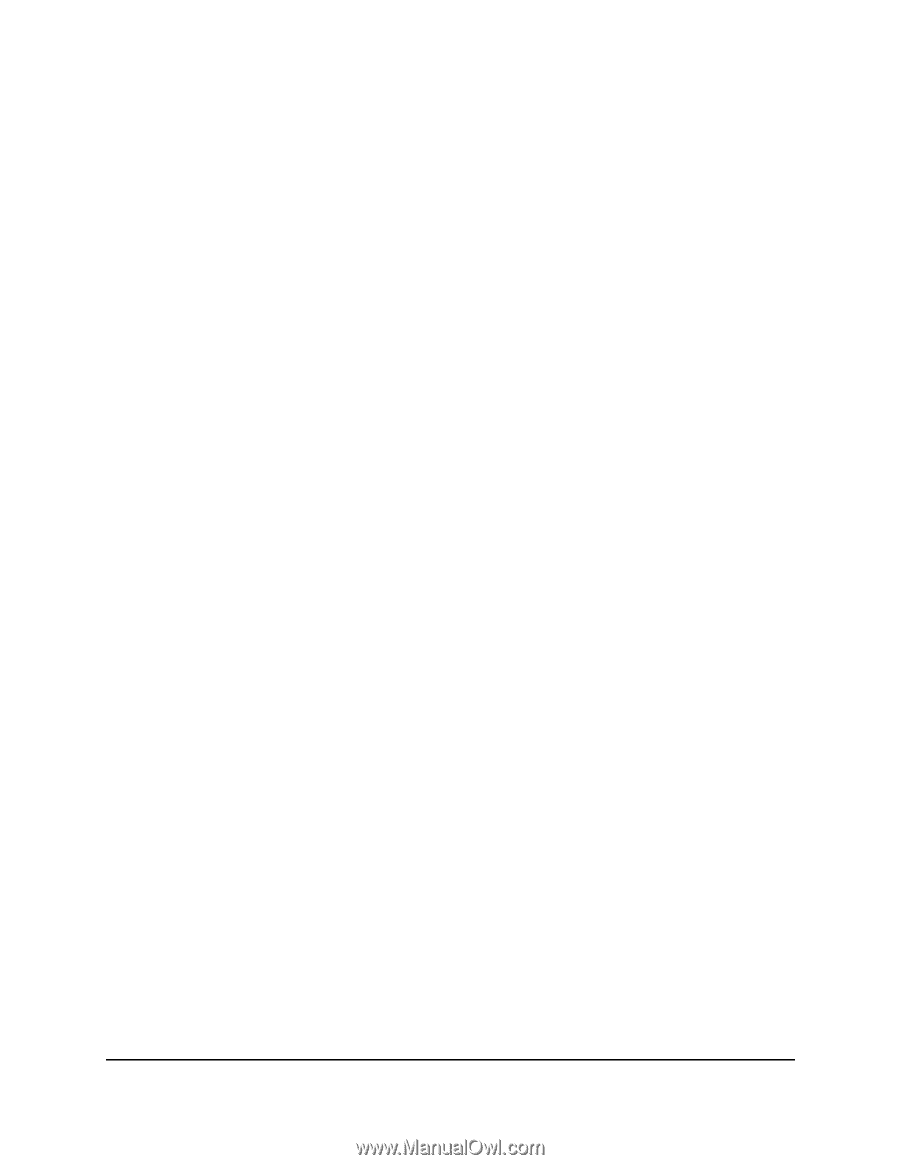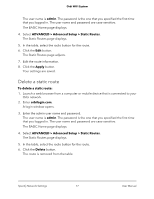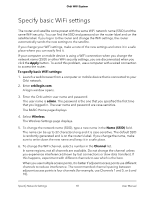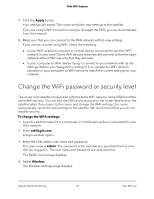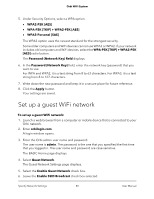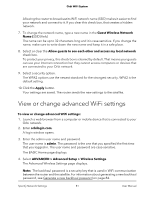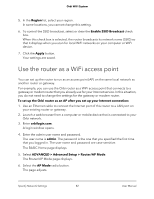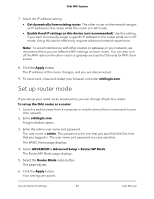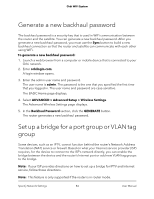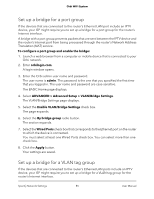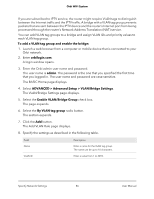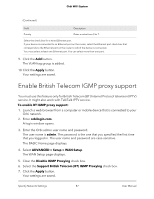Netgear AC2200 User Manual - Page 82
Use the router as a WiFi access point
 |
View all Netgear AC2200 manuals
Add to My Manuals
Save this manual to your list of manuals |
Page 82 highlights
Orbi WiFi System 5. In the Region list, select your region. In some locations, you cannot change this setting. 6. To control the SSID broadcast, select or clear the Enable SSID Broadcast check box. When this check box is selected, the router broadcasts its network name (SSID) so that it displays when you scan for local WiFi networks on your computer or WiFi device. 7. Click the Apply button. Your settings are saved. Use the router as a WiFi access point You can set up the router to run as an access point (AP) on the same local network as another router or gateway. For example, you can use the Orbi router as a WiFi access point that connects to a gateway or modem router that you already use for your Internet service. In this situation, you do not need to change the settings for the gateway or modem router. To set up the Orbi router as an AP after you set up your Internet connection: 1. Use an Ethernet cable to connect the Internet port of this router to a LAN port on your existing router or gateway. 2. Launch a web browser from a computer or mobile device that is connected to your Orbi network. 3. Enter orbilogin.com. A login window opens. 4. Enter the admin user name and password. The user name is admin. The password is the one that you specified the first time that you logged in. The user name and password are case-sensitive. The BASIC Home page displays. 5. Select ADVANCED > Advanced Setup > Router/AP Mode. The Router/AP Mode page displays. 6. Select the AP Mode radio button. The page adjusts. Specify Network Settings 82 User Manual