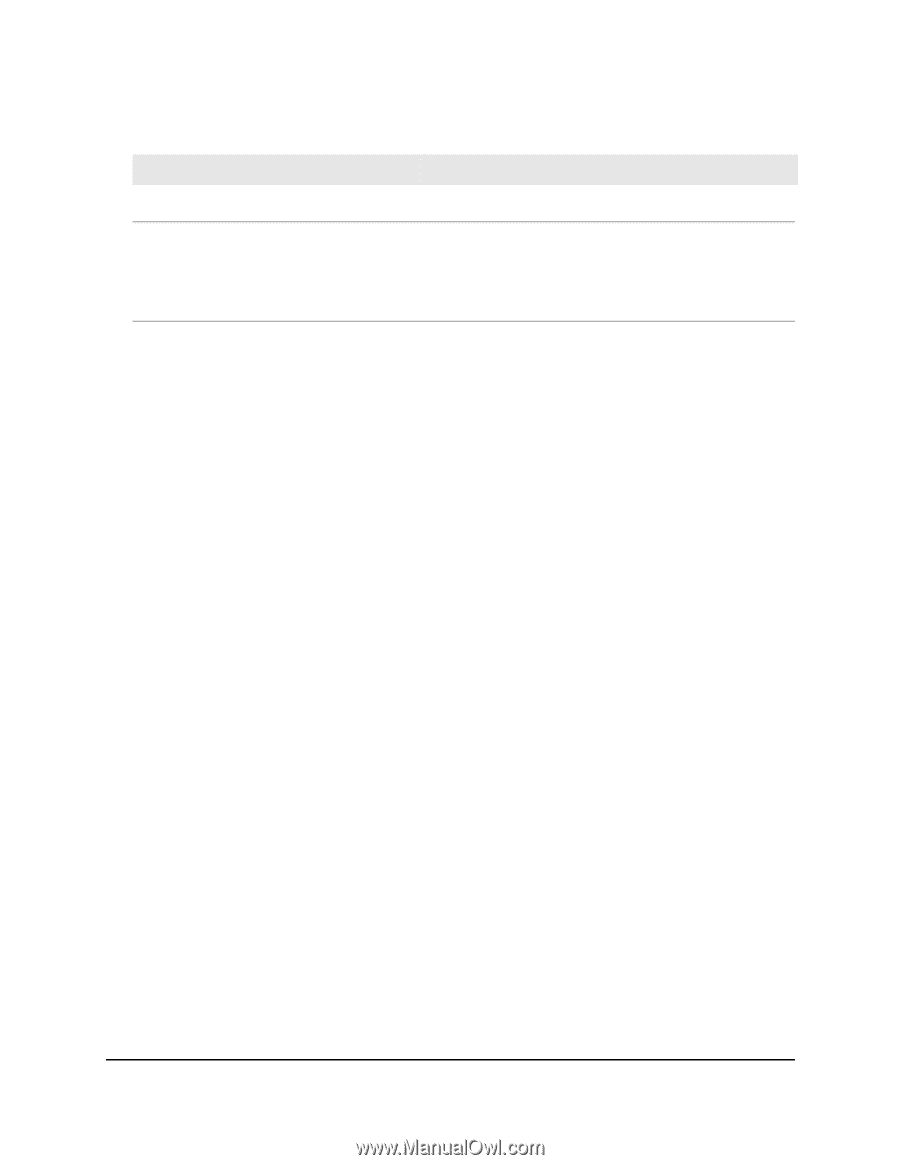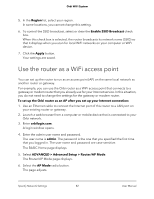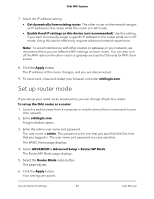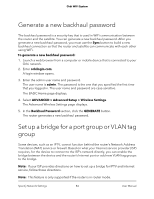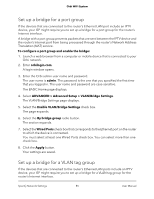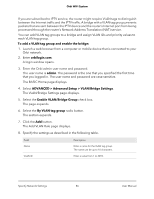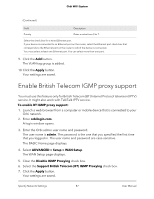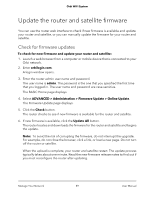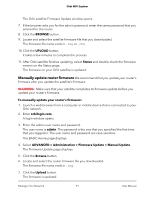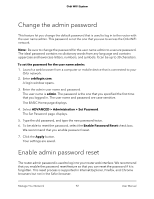Netgear AC2200 User Manual - Page 87
Enable British Telecom IGMP proxy support
 |
View all Netgear AC2200 manuals
Add to My Manuals
Save this manual to your list of manuals |
Page 87 highlights
Orbi WiFi System (Continued) Field Priority Description Enter a value from 0 to 7. Select the check box for a wired Ethernet port. If your device is connected to an Ethernet port on the router, select the Ethernet port check box that corresponds to the Ethernet port on the router to which the device is connected. You must select at least one Ethernet port. You can select more than one port. 9. Click the Add button. The VLAN tag group is added. 10. Click the Apply button. Your settings are saved. Enable British Telecom IGMP proxy support You must use this feature only for British Telecom (BT) Internet Protocol television (IPTV) service. It might also work with TalkTalk IPTV service. To enable BT IGMP proxy support: 1. Launch a web browser from a computer or mobile device that is connected to your Orbi network. 2. Enter orbilogin.com. A login window opens. 3. Enter the Orbi admin user name and password. The user name is admin. The password is the one that you specified the first time that you logged in. The user name and password are case-sensitive. The BASIC Home page displays. 4. Select ADVANCED > Setup > WAN Setup. The WAN Setup page displays. 5. Clear the Disable IGMP Proxying check box. 6. Select the Support British Telecom (BT) IGMP Proxying check box. 7. Click the Apply button. Your settings are saved. Specify Network Settings 87 User Manual