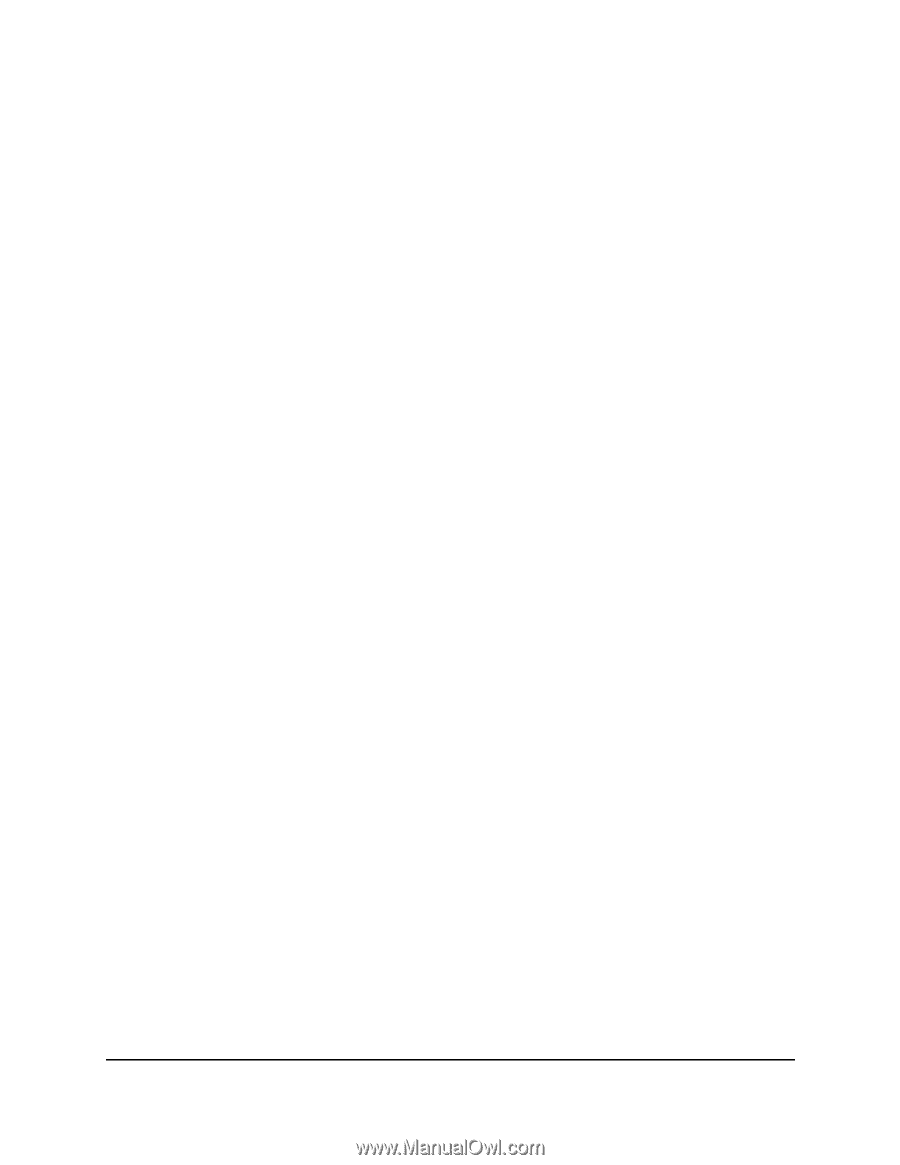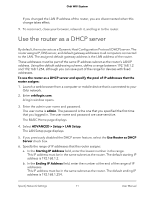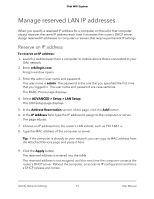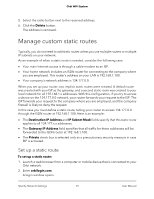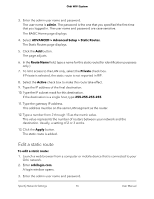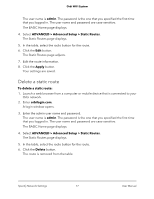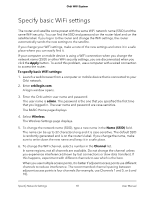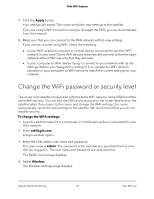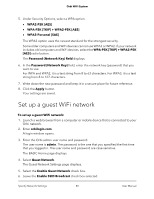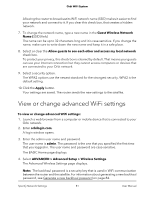Netgear AC2200 User Manual - Page 76
Edit a static route, admin, ADVANCED > Advanced Setup > Static Routes, Route Name, Private
 |
View all Netgear AC2200 manuals
Add to My Manuals
Save this manual to your list of manuals |
Page 76 highlights
Orbi WiFi System 3. Enter the admin user name and password. The user name is admin. The password is the one that you specified the first time that you logged in. The user name and password are case-sensitive. The BASIC Home page displays. 4. Select ADVANCED > Advanced Setup > Static Routes. The Static Routes page displays. 5. Click the Add button. The page adjusts. 6. In the Route Name field, type a name for this static route (for identification purposes only.) 7. To limit access to the LAN only, select the Private check box. If Private is selected, the static route is not reported in RIP. 8. Select the Active check box to make this route take effect. 9. Type the IP address of the final destination. 10. Type the IP subnet mask for this destination. If the destination is a single host, type 255.255.255.255. 11. Type the gateway IP address. This address must be on the same LAN segment as the router. 12. Type a number from 2 through 15 as the metric value. This value represents the number of routers between your network and the destination. Usually, a setting of 2 or 3 works. 13. Click the Apply button. The static route is added. Edit a static route To edit a static route: 1. Launch a web browser from a computer or mobile device that is connected to your Orbi network. 2. Enter orbilogin.com. A login window opens. 3. Enter the admin user name and password. Specify Network Settings 76 User Manual