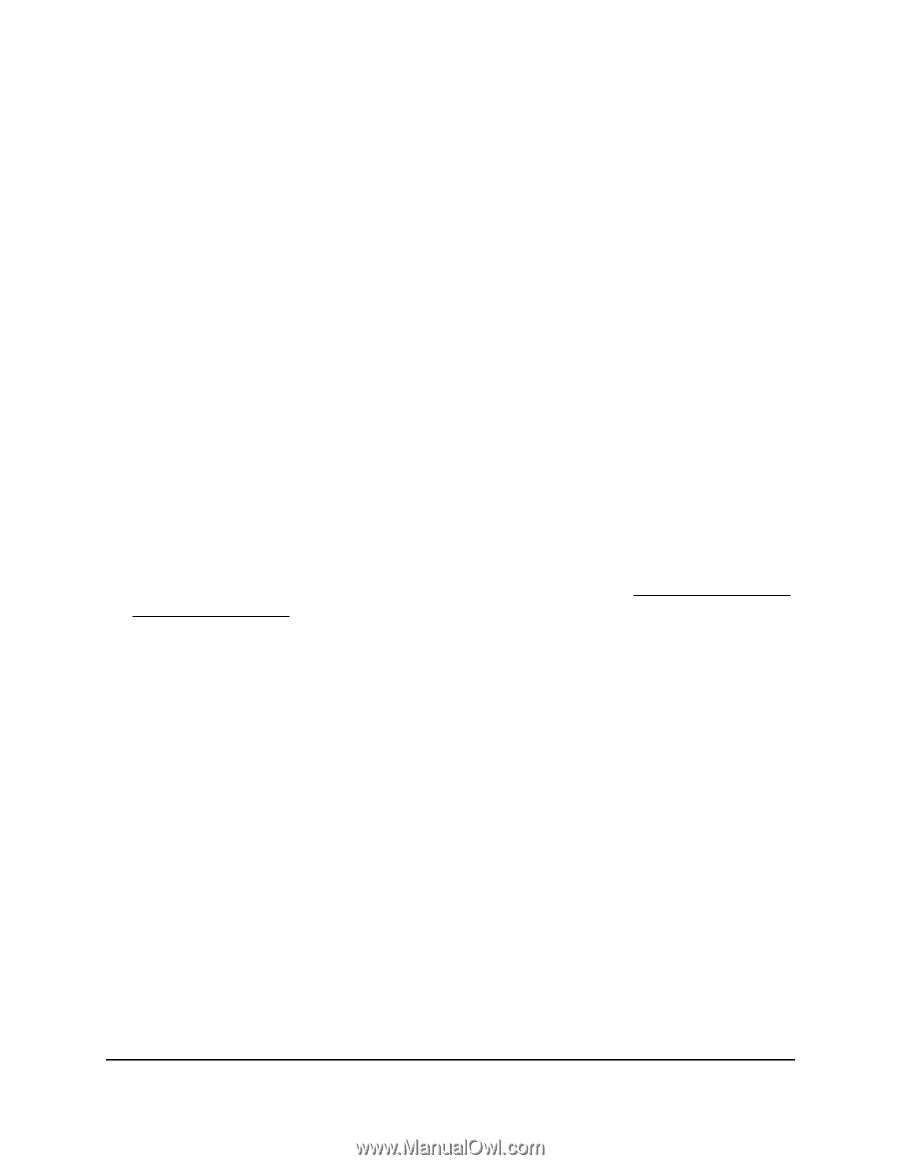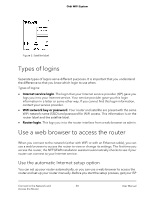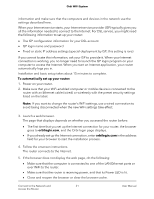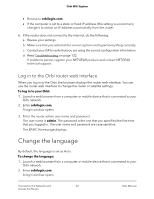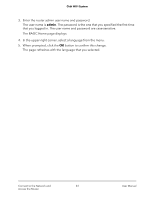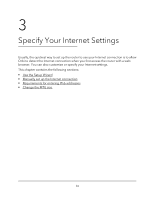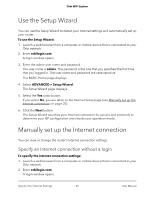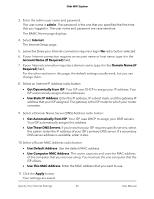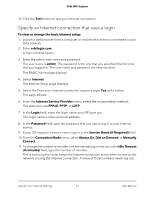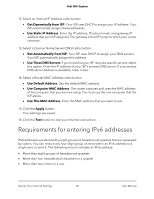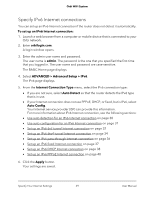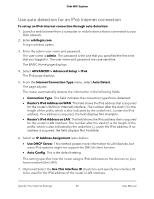Netgear AC2200 User Manual - Page 25
Use the Setup Wizard, Manually set up the Internet connection
 |
View all Netgear AC2200 manuals
Add to My Manuals
Save this manual to your list of manuals |
Page 25 highlights
Orbi WiFi System Use the Setup Wizard You can use the Setup Wizard to detect your Internet settings and automatically set up your router. To use the Setup Wizard: 1. Launch a web browser from a computer or mobile device that is connected to your Orbi network. 2. Enter orbilogin.com. A login window opens. 3. Enter the admin user name and password. The user name is admin. The password is the one that you specified the first time that you logged in. The user name and password are case-sensitive. The BASIC Home page displays. 4. Select ADVANCED > Setup Wizard. The Setup Wizard page displays. 5. Select the Yes radio button. If you select No, you are taken to the Internet Setup page (see Manually set up the Internet connection on page 25). 6. Click the Next button. The Setup Wizard searches your Internet connection for servers and protocols to determine your ISP configuration and checks your operation mode. Manually set up the Internet connection You can view or change the router's Internet connection settings. Specify an Internet connection without a login To specify the Internet connection settings: 1. Launch a web browser from a computer or mobile device that is connected to your Orbi network. 2. Enter orbilogin.com. A login window opens. Specify Your Internet Settings 25 User Manual