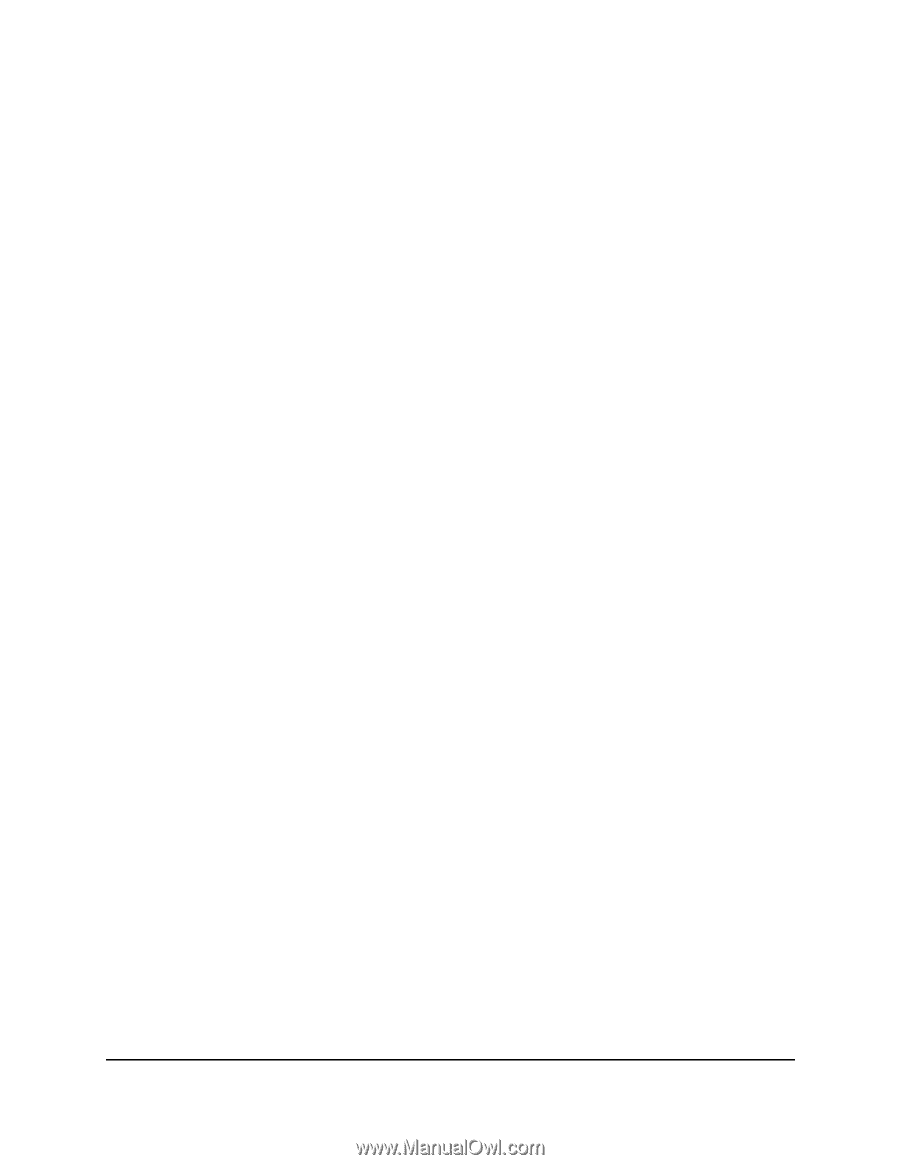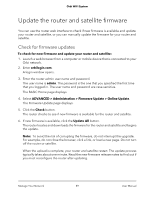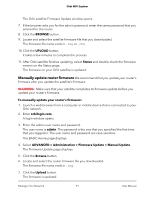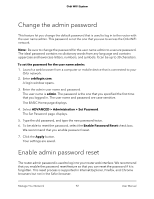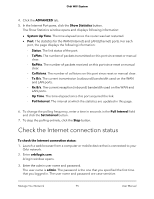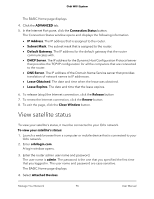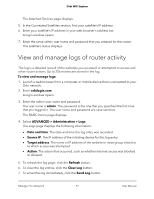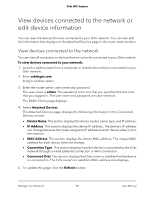Netgear AC2200 User Manual - Page 93
Reset the admin password
 |
View all Netgear AC2200 manuals
Add to My Manuals
Save this manual to your list of manuals |
Page 93 highlights
Orbi WiFi System To enable password reset: 1. Launch a web browser from a computer or WiFi device that is connected to the network. 2. Enter http://www.routerlogin.net. A login window opens. 3. Enter the admin user name and password. The user name is admin. The default password is password. The user name and password are case-sensitive. The BASIC Home page displays. 4. Select ADVANCED > Administration > Set Password. The Set Password page displays. 5. Select the Enable Password Reset check box. 6. Select two security questions and provide answers to them. 7. Click the Apply button. Your settings are saved. Reset the admin password To reset your admin password:: 1. Launch a web browser from a computer or mobile device that is connected to your Orbi network. 2. Enter orbilogin.com. A login window opens. 3. Click the Cancel button. If password reset is enabled, you are prompted to enter the router's serial number. 4. Enter the router's serial number in the field. You can find the router's serial number on the router label. 5. Click the Continue button. 6. Enter your answers to the security questions. You defined these answers when you set up the password reset feature. 7. Click the Continue button. You are requested to set a new admin password and set new security questions. Manage Your Network 93 User Manual