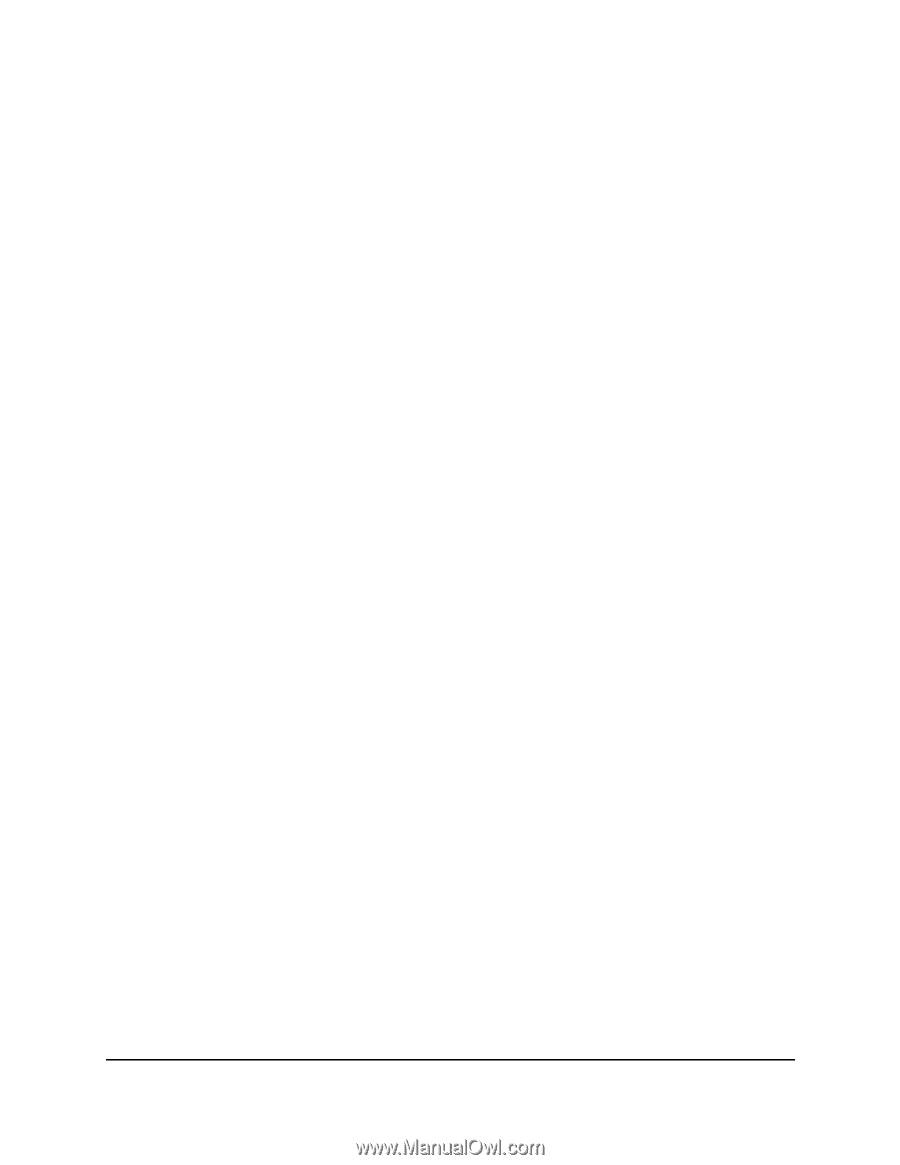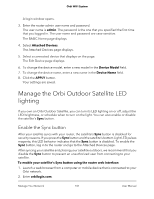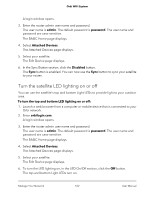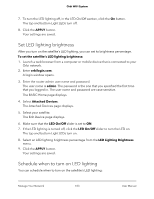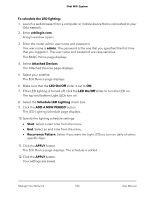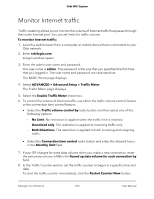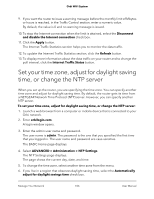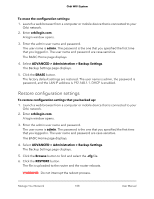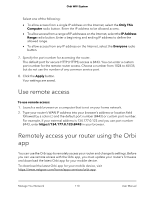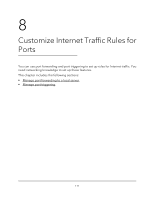Netgear AC2200 User Manual - Page 106
Set your time zone, adjust for daylight saving time, or change the NTP server
 |
View all Netgear AC2200 manuals
Add to My Manuals
Save this manual to your list of manuals |
Page 106 highlights
Orbi WiFi System 9. If you want the router to issue a warning message before the monthly limit of Mbytes or hours is reached, in the Traffic Control section, enter a numeric value. By default, the value is 0 and no warning message is issued. 10. To stop the Internet connection when the limit is attained, select the Disconnect and disable the Internet connection check box. 11. Click the Apply button. The Internet Traffic Statistics section helps you to monitor the data traffic. 12. To update the Internet Traffic Statistics section, click the Refresh button. 13. To display more information about the data traffic on your router and to change the poll interval, click the Internet Traffic Status button. Set your time zone, adjust for daylight saving time, or change the NTP server When you set up the router, you are specifying the time zone. You can specify another time zone and adjust for daylight saving time. By default, the router gets its time from a NETGEAR Network Time Protocol (NTP) server. However, you can specify another NTP server. To set your time zone, adjust for daylight saving time, or change the NTP server: 1. Launch a web browser from a computer or mobile device that is connected to your Orbi network. 2. Enter orbilogin.com. A login window opens. 3. Enter the admin user name and password. The user name is admin. The password is the one that you specified the first time that you logged in. The user name and password are case-sensitive. The BASIC Home page displays. 4. Select ADVANCED > Administration > NTP Settings. The NTP Settings page displays. The page shows the current day, date, and time. 5. To change the time zone, select another time zone from the menu. 6. If you live in a region that observes daylight saving time, select the Automatically adjust for daylight savings time check box. Manage Your Network 106 User Manual