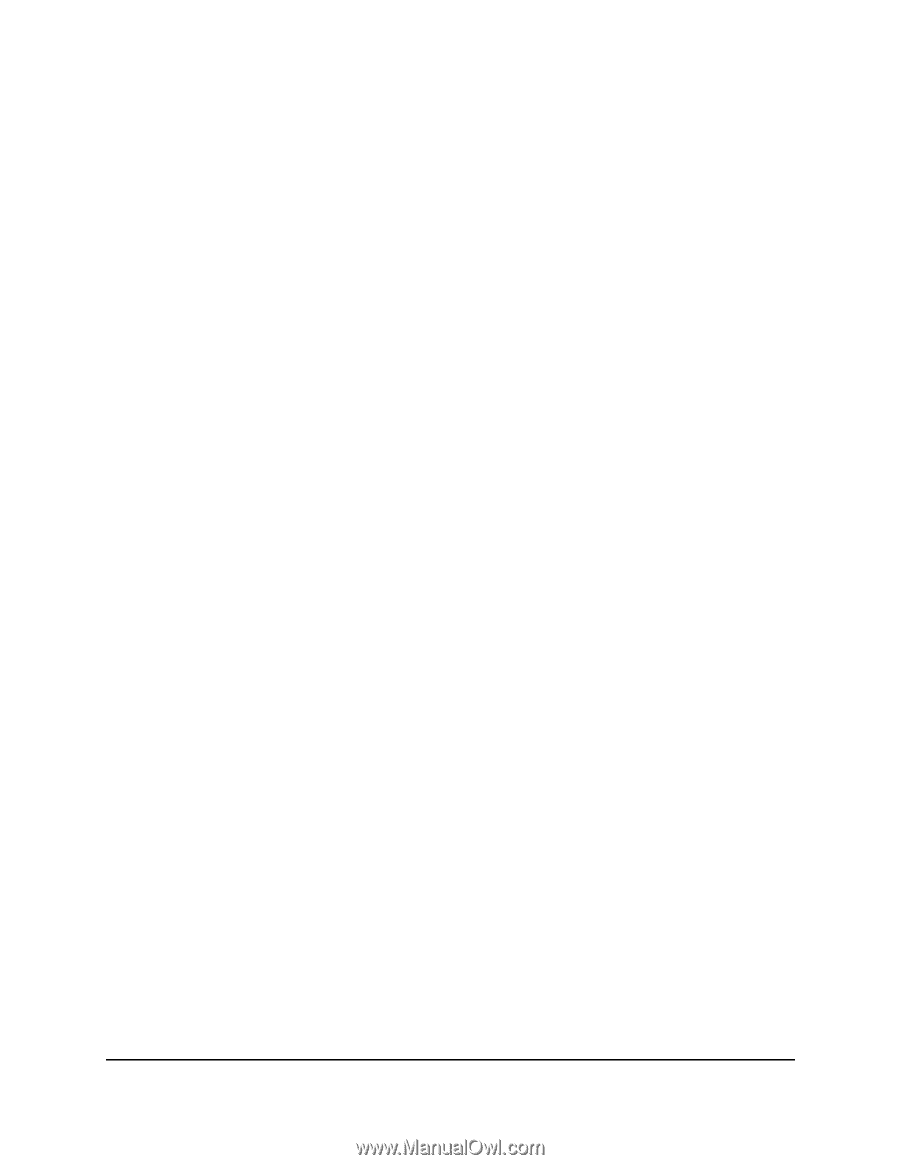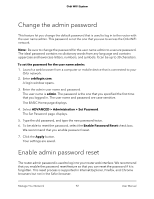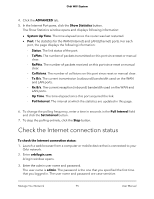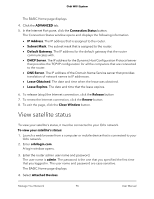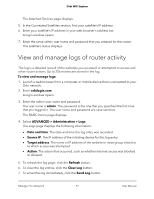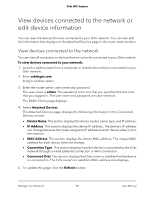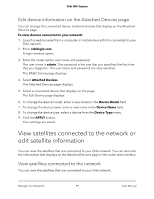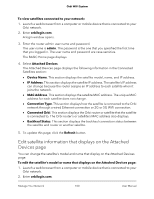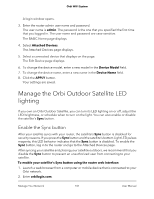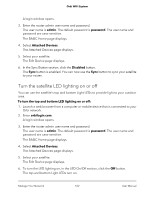Netgear AC2200 User Manual - Page 97
View and manage logs of router activity
 |
View all Netgear AC2200 manuals
Add to My Manuals
Save this manual to your list of manuals |
Page 97 highlights
Orbi WiFi System The Attached Devices page displays. 5. In the Connected Satellites section, find your satellite's IP address. 6. Enter your satellite's IP address in your web browser's address bar. A login window opens. 7. Enter the same admin user name and password that you entered for the router. The satellite's status displays. View and manage logs of router activity The log is a detailed record of the websites you accessed or attempted to access and other router actions. Up to 256 entries are stored in the log. To view and manage logs: 1. Launch a web browser from a computer or mobile device that is connected to your Orbi network. 2. Enter orbilogin.com. A login window opens. 3. Enter the admin user name and password. The user name is admin. The password is the one that you specified the first time that you logged in. The user name and password are case-sensitive. The BASIC Home page displays. 4. Select ADVANCED > Administration > Logs. The Logs page displays the following information: • Date and time. The date and time the log entry was recorded. • Source IP. The IP address of the initiating device for this log entry. • Target address. The name or IP address of the website or news group visited or to which access was attempted. • Action. The action that occurred, such as whether Internet access was blocked or allowed. 5. To refresh the log page, click the Refresh button. 6. To clear the log entries, click the Clear Log button. 7. To email the log immediately, click the Send Log button. Manage Your Network 97 User Manual