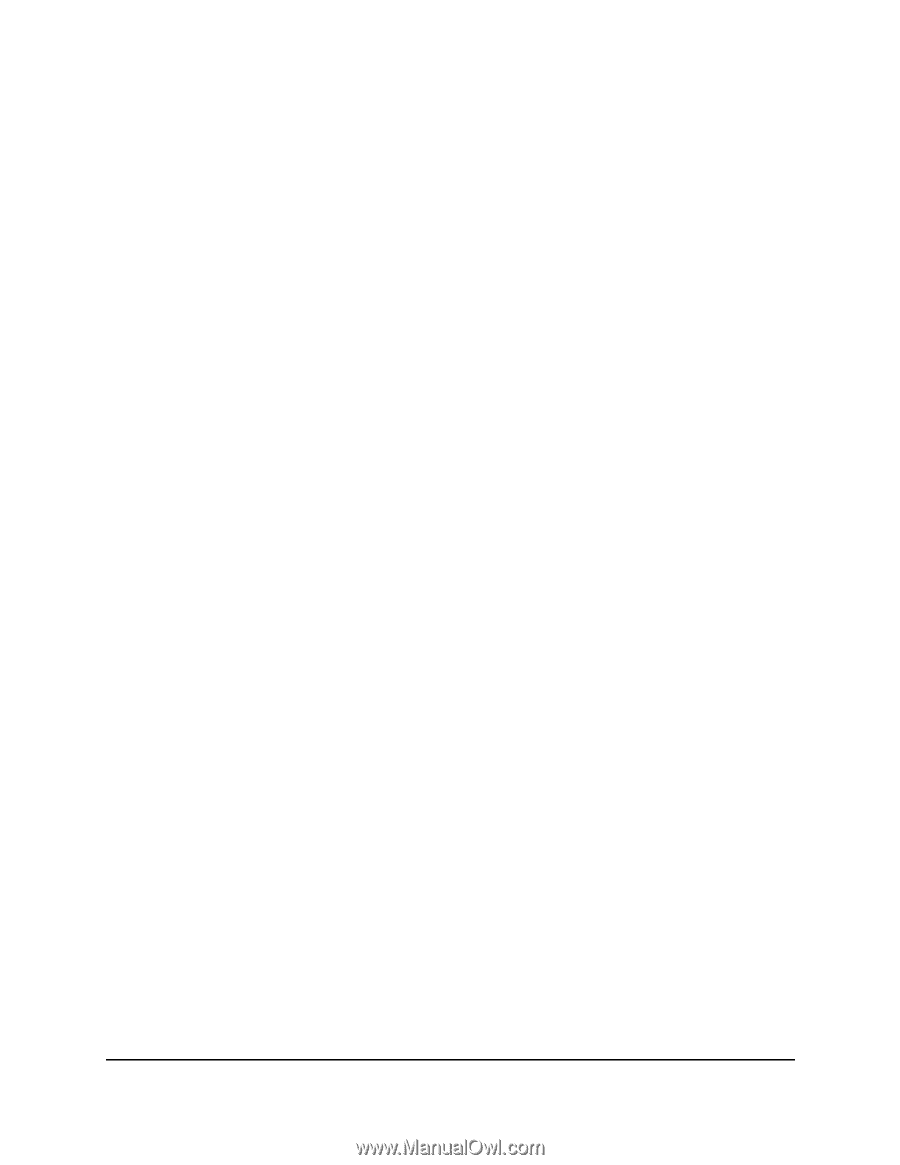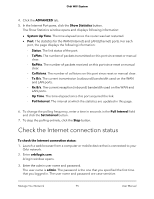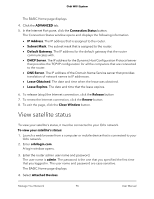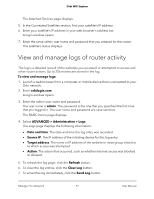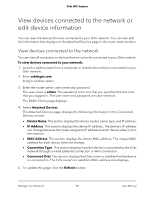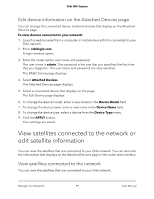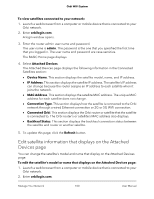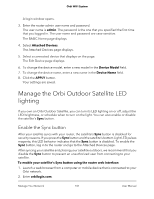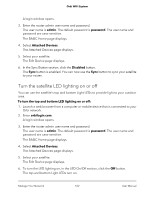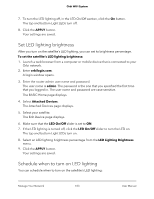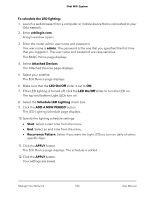Netgear AC2200 User Manual - Page 99
Edit device information on the Attached Devices
 |
View all Netgear AC2200 manuals
Add to My Manuals
Save this manual to your list of manuals |
Page 99 highlights
Orbi WiFi System Edit device information on the Attached Devices page You can change the connected device model and name that display on the Attached Devices page. To view devices connected to your network: 1. Launch a web browser from a computer or mobile device that is connected to your Orbi network. 2. Enter orbilogin.com. A login window opens. 3. Enter the router admin user name and password. The user name is admin. The password is the one that you specified the first time that you logged in. The user name and password are case-sensitive. The BASIC Home page displays. 4. Select Attached Devices. The Attached Devices page displays. 5. Select a connected device that displays on the page. The Edit Device page displays. 6. To change the device model, enter a new model in the Device Model field. 7. To change the device name, enter a new name in the Device Name field. 8. To change the device type, select a device from the Device Type menu. 9. Click the APPLY button. Your settings are saved. View satellites connected to the network or edit satellite information You can view the satellites that are connected to your Orbi network. You can also edit the information that displays on the Attached Devices page in the router web interface. View satellites connected to the network You can view the satellites that are connected to your Orbi network. Manage Your Network 99 User Manual