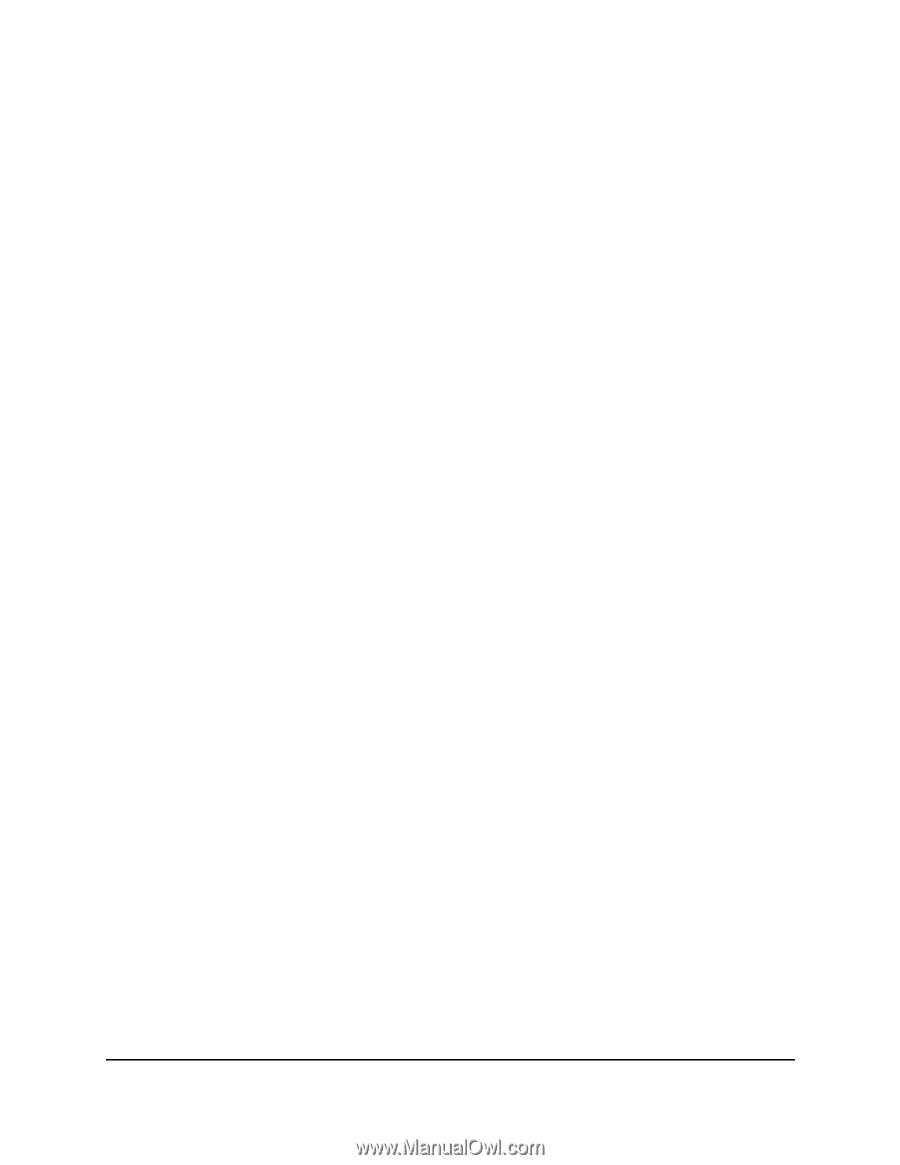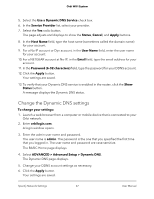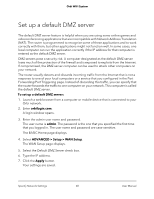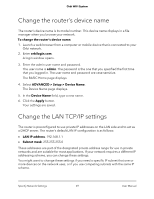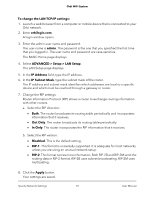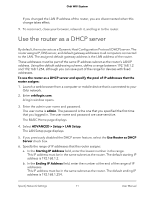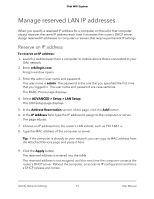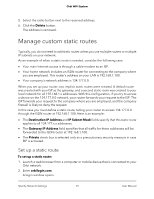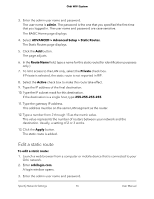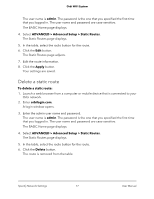Netgear AC2200 User Manual - Page 72
Disable the DHCP server feature in the router
 |
View all Netgear AC2200 manuals
Add to My Manuals
Save this manual to your list of manuals |
Page 72 highlights
Orbi WiFi System 7. Click the Apply button. Your settings are saved. The router delivers the following parameters to any LAN device that requests DHCP: • An IP address from the range that you defined • Subnet mask • Gateway IP address (the router's LAN IP address) • DNS server IP address (the router's LAN IP address) Disable the DHCP server feature in the router By default, the router acts as a DHCP server. The router assigns IP, DNS server, and default gateway addresses to all computers connected to the LAN. The assigned default gateway address is the LAN address of the router. You can use another device on your network as the DHCP server, or specify the network settings of all your computers. To disable the DHCP server feature in the router: 1. Launch a web browser from a computer or mobile device that is connected to your Orbi network. 2. Enter orbilogin.com. A login window opens. 3. Enter the admin user name and password. The user name is admin. The password is the one that you specified the first time that you logged in. The user name and password are case-sensitive. The BASIC Home page displays. 4. Select ADVANCED > Setup > LAN Setup. The LAN Setup page displays. 5. Clear the Use Router as DHCP Server check box. 6. Click the Apply button. 7. (Optional) If this service is disabled and no other DHCP server is on your network, set your computer IP addresses manually so that they can access the router. Specify Network Settings 72 User Manual