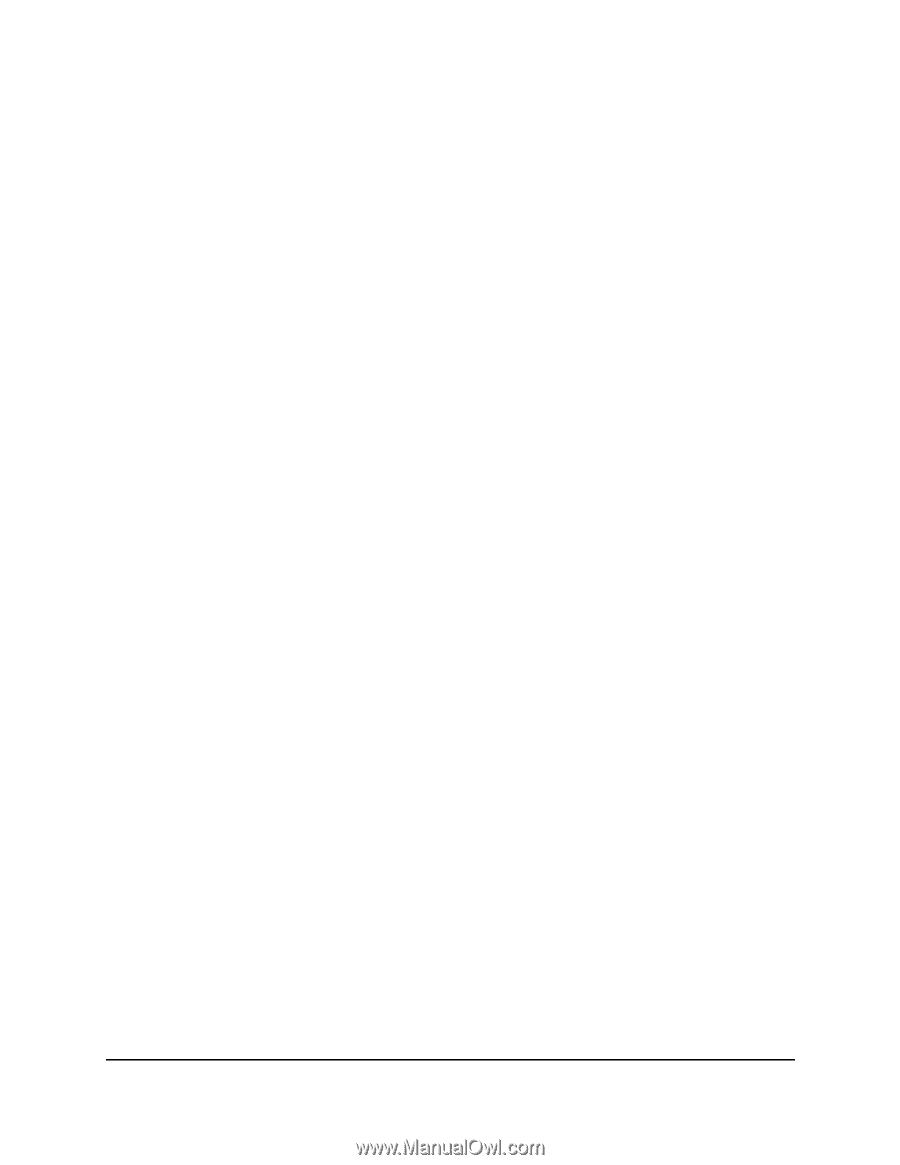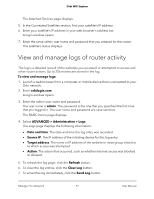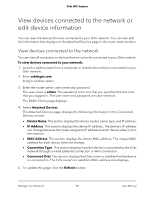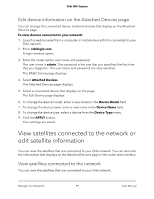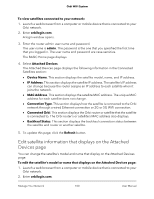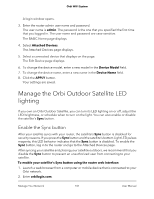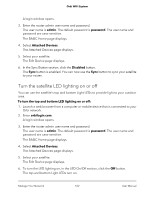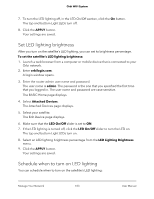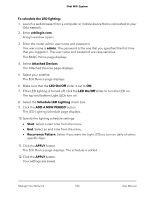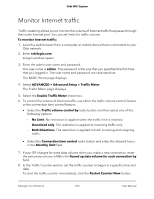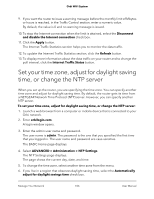Netgear AC2200 User Manual - Page 102
Turn the satellite LED lighting on or off, The Attached Devices displays.
 |
View all Netgear AC2200 manuals
Add to My Manuals
Save this manual to your list of manuals |
Page 102 highlights
Orbi WiFi System A login window opens. 3. Enter the router admin user name and password. The user name is admin. The default password is password. The user name and password are case-sensitive. The BASIC Home page displays. 4. Select Attached Devices. The Attached Devices page displays. 5. Select your satellite. The Edit Device page displays. 6. In the Sync Button section, click the Disabled button. The Sync button is enabled. You can now use the Sync button to sync your satellite to your router. Turn the satellite LED lighting on or off You can use the satellite's top and bottom Light LEDs to provide light to your outdoor area. To turn the top and bottom LED lighting on or off: 1. Launch a web browser from a computer or mobile device that is connected to your Orbi network. 2. Enter orbilogin.com. A login window opens. 3. Enter the router admin user name and password. The user name is admin. The default password is password. The user name and password are case-sensitive. The BASIC Home page displays. 4. Select Attached Devices. The Attached Devices page displays. 5. Select your satellite. The Edit Device page displays. 6. To turn the LED lighting on, in the LED On/Off section, click the Off button. The top and bottom Light LEDs turn on. Manage Your Network 102 User Manual