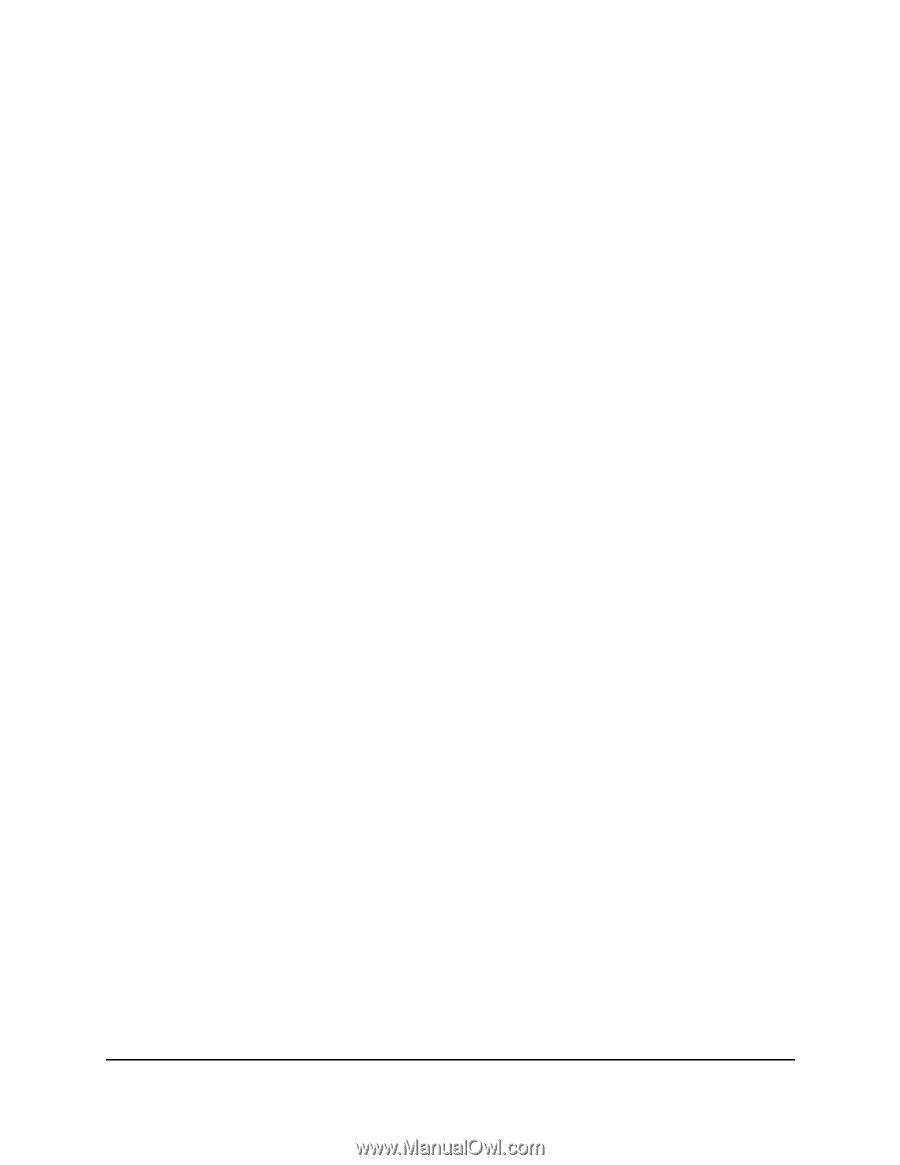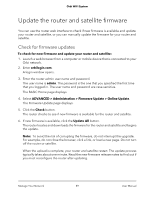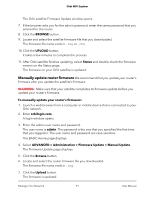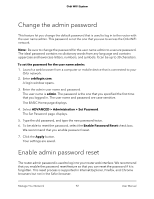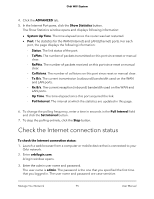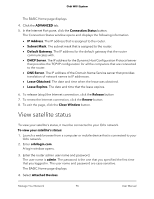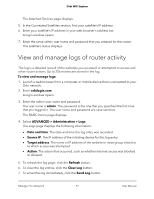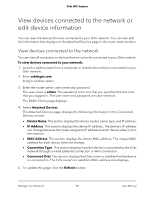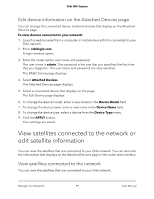Netgear AC2200 User Manual - Page 94
View router status and usage information, Display Internet port statistics
 |
View all Netgear AC2200 manuals
Add to My Manuals
Save this manual to your list of manuals |
Page 94 highlights
Orbi WiFi System 8. Enter your new admin password, set new security questions and answers, and click the Next button. Your settings are saved. 9. Click the Login Again button. A login window opens. 10. With your new admin password, log in to the router. View router status and usage information To view router status and usage information: 1. Launch a web browser from a computer or mobile device that is connected to your Orbi network. 2. Enter orbilogin.com. A login window opens. 3. Enter the admin user name and password. The user name is admin. The password is the one that you specified the first time that you logged in. The user name and password are case-sensitive. The BASIC Home page displays. 4. Click the ADVANCED tab. The ADVANCED Home page displays the router status. Display Internet port statistics To display Internet port statistics: 1. Launch a web browser from a computer or mobile device that is connected to your Orbi network. 2. Enter orbilogin.com. A login window opens. 3. Enter the admin user name and password. The user name is admin. The password is the one that you specified the first time that you logged in. The user name and password are case-sensitive. The BASIC Home page displays. Manage Your Network 94 User Manual