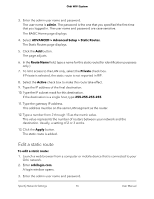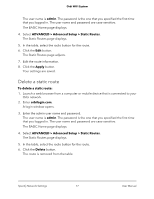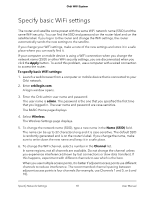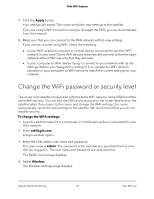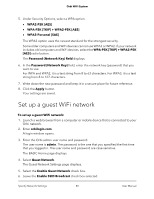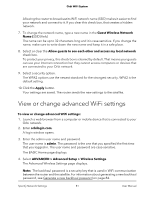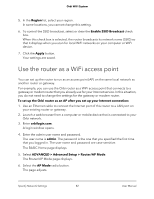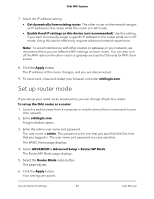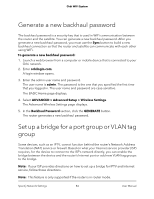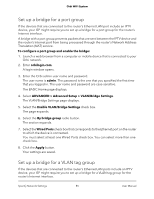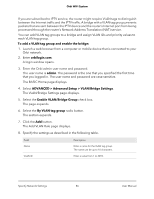Netgear AC2200 User Manual - Page 81
View or change advanced WiFi settings
 |
View all Netgear AC2200 manuals
Add to My Manuals
Save this manual to your list of manuals |
Page 81 highlights
Orbi WiFi System Allowing the router to broadcast its WiFi network name (SSID) makes it easier to find your network and connect to it. If you clear this check box, that creates a hidden network. 7. To change the network name, type a new name in the Guest Wireless Network Name (SSID) field. The name can be up to 32 characters long and it is case-sensitive. If you change the name, make sure to write down the new name and keep it in a safe place. 8. Select or clear the Allow guests to see each other and access my local network check box. To protect your privacy, this check box is cleared by default. That means your guests can use your Internet connection but they cannot access computers or devices that are connected to your Orbi network. 9. Select a security option. The WPA2 options use the newest standard for the strongest security. WPA2 is the default setting. 10. Click the Apply button. Your settings are saved. The router sends the new settings to the satellite. View or change advanced WiFi settings To view or change advanced WiFi settings: 1. Launch a web browser from a computer or mobile device that is connected to your Orbi network. 2. Enter orbilogin.com. A login window opens. 3. Enter the admin user name and password. The user name is admin. The password is the one that you specified the first time that you logged in. The user name and password are case-sensitive. The BASIC Home page displays. 4. Select ADVANCED > Advanced Setup > Wireless Settings. The Advanced Wireless Settings page displays. Note: The backhaul password is a security key that is used in WiFi communication between the router and the satellite. For information about generating a new backhaul password, see Generate a new backhaul password on page 84. Specify Network Settings 81 User Manual