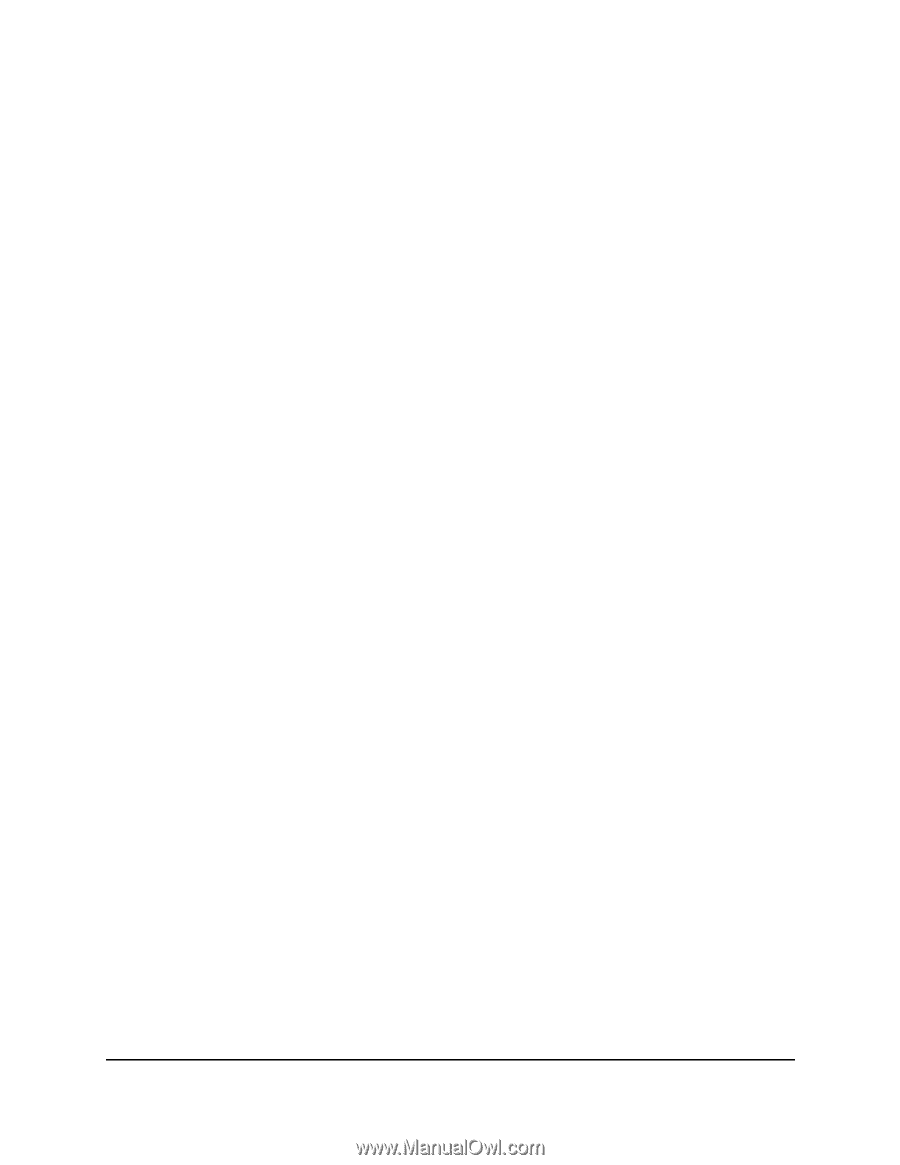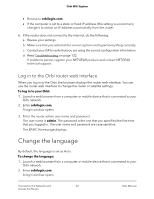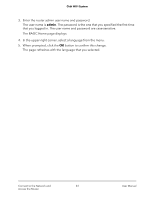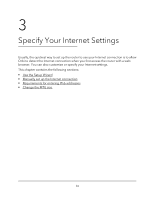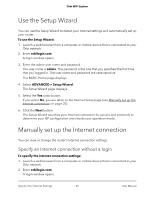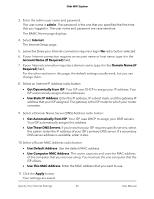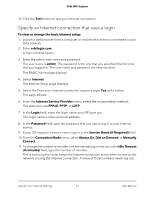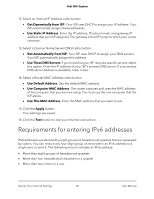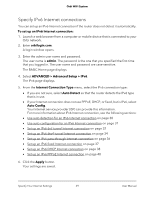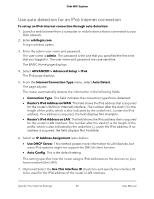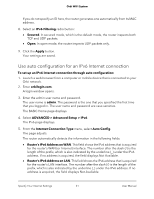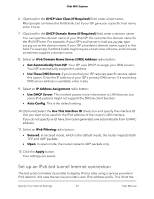Netgear AC2200 User Manual - Page 27
Specify an Internet connection that uses a login, Service Name if Required
 |
View all Netgear AC2200 manuals
Add to My Manuals
Save this manual to your list of manuals |
Page 27 highlights
Orbi WiFi System 12. Click the Test button to test your Internet connection. Specify an Internet connection that uses a login To view or change the basic Internet setup: 1. Launch a web browser from a computer or mobile device that is connected to your Orbi network. 2. Enter orbilogin.com. A login window opens. 3. Enter the admin user name and password. The user name is admin. The password is the one that you specified the first time that you logged in. The user name and password are case-sensitive. The BASIC Home page displays. 4. Select Internet. The Internet Setup page displays. 5. Select the Does your Internet connection require a login Yes radio button. The page adjusts. 6. From the Internet Service Provider menu, select the encapsulation method: The selections are PPPoE, PPTP, or L2TP. 7. In the Login field, enter the login name your ISP gave you. This login name is often an email address. 8. In the Password field, type the password that you use to log in to your Internet service. 9. If your ISP requires a service name, type it in the Service Name (if Required) field. 10. From the Connection Mode menu, select Always On, Dial on Demand, or Manually Connect. 11. To change the number of minutes until the Internet login time out, in the Idle Timeout (In minutes) field, type the number of minutes. This is how long the router keeps the Internet connection active when no one on the network is using the Internet connection. A value of 0 (zero) means never log out. Specify Your Internet Settings 27 User Manual