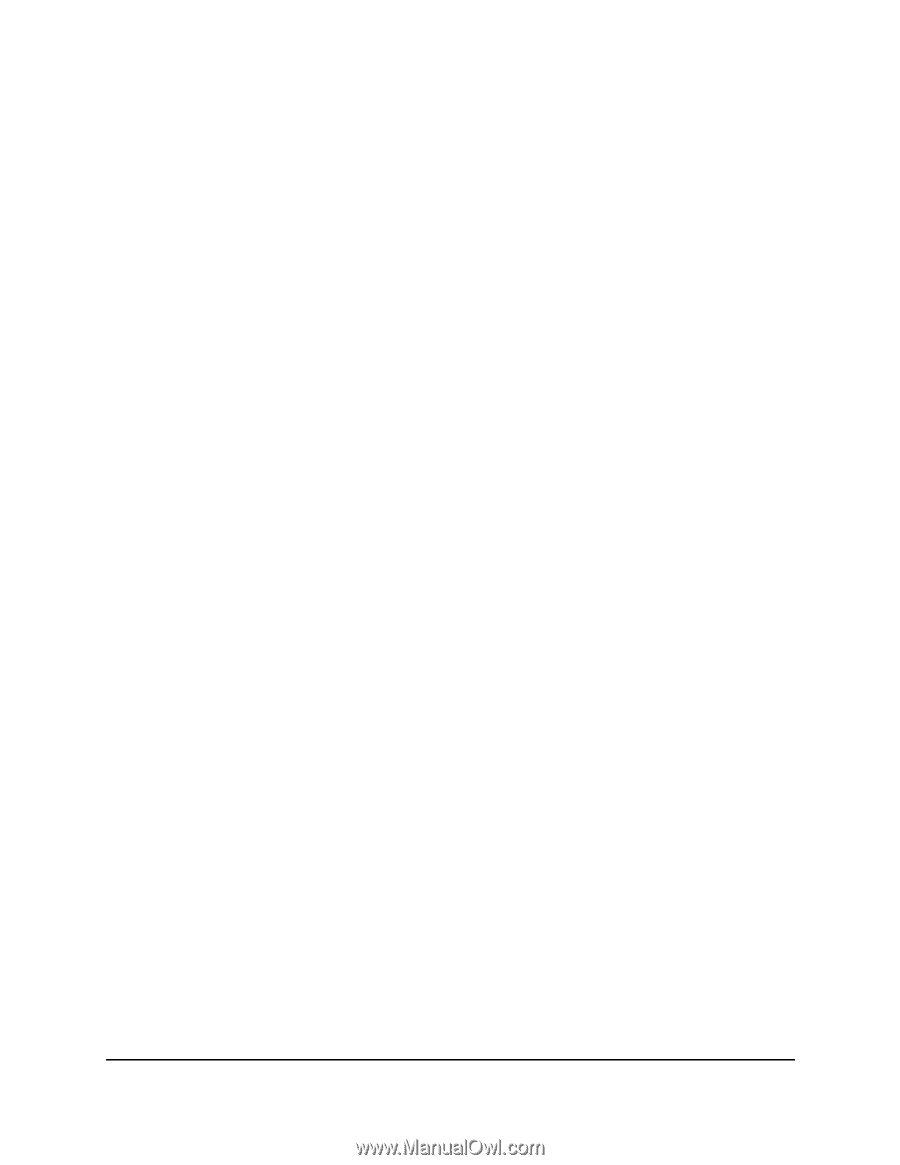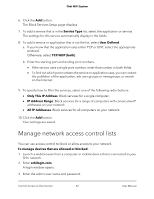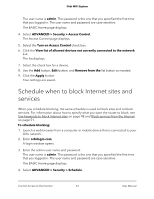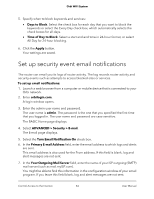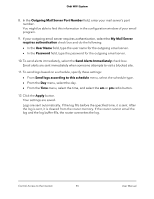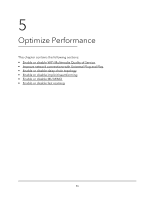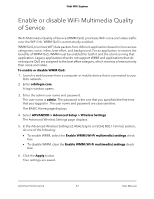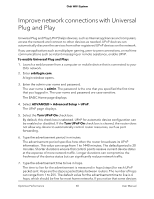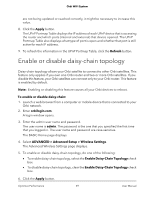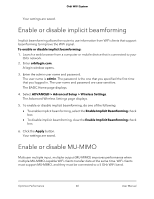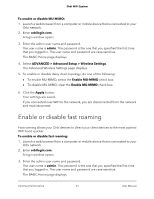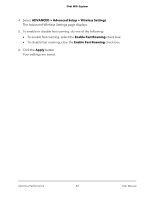Netgear AC2200 User Manual - Page 57
Enable or disable WiFi Multimedia Quality of Service
 |
View all Netgear AC2200 manuals
Add to My Manuals
Save this manual to your list of manuals |
Page 57 highlights
Orbi WiFi System Enable or disable WiFi Multimedia Quality of Service Wi-Fi Multimedia Quality of Service (WMM QoS) prioritizes WiFi voice and video traffic over the WiFi link. WMM QoS is automatically enabled. WMM QoS prioritizes WiFi data packets from different applications based on four access categories: voice, video, best effort, and background. For an application to receive the benefits of WMM QoS, WMM must be enabled for both it and the client running that application. Legacy applications that do not support WMM and applications that do not require QoS are assigned to the best effort category, which receives a lower priority than voice and video. To enable or disable WMM QoS: 1. Launch a web browser from a computer or mobile device that is connected to your Orbi network. 2. Enter orbilogin.com. A login window opens. 3. Enter the admin user name and password. The user name is admin. The password is the one that you specified the first time that you logged in. The user name and password are case-sensitive. The BASIC Home page displays. 4. Select ADVANCED > Advanced Setup > Wireless Settings. The Advanced Wireless Settings page displays. 5. In the Advanced Wireless Settings (2.4GHz b/g/n) or (5GHz 802.11a/n/ac) section, do one of the following: • To enable WMM, select the Enable WMM (Wi-Fi multimedia) settings check box. • To disable WMM, clear the Enable WMM (Wi-Fi multimedia) settings check box. 6. Click the Apply button. Your settings are saved. Optimize Performance 57 User Manual