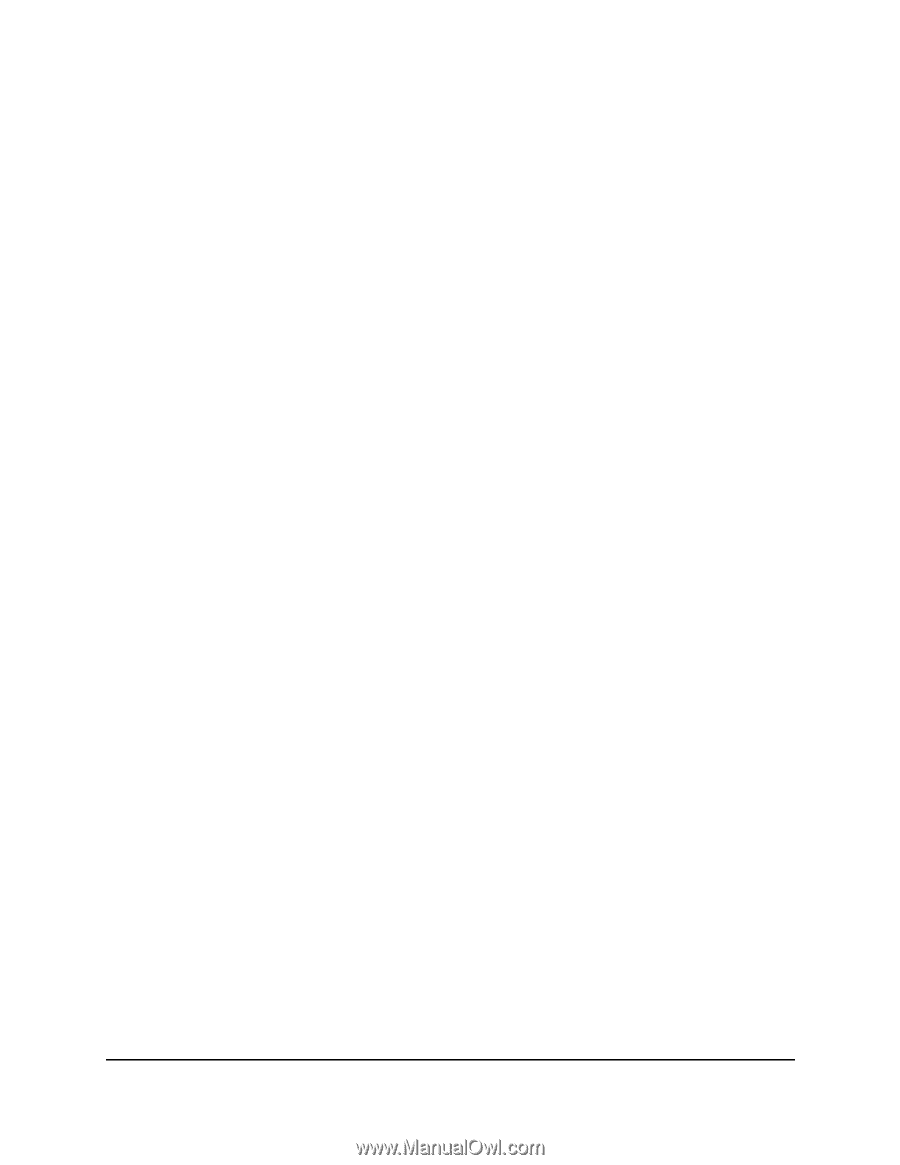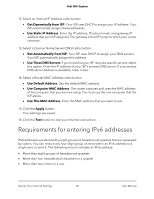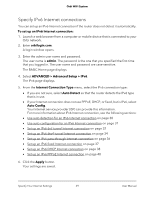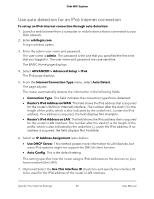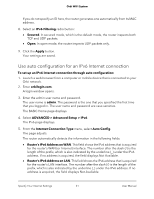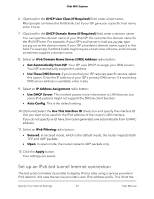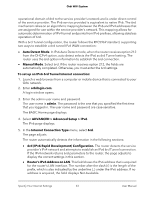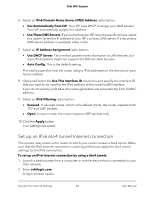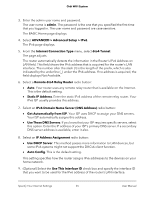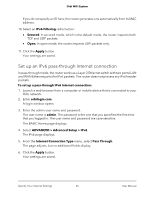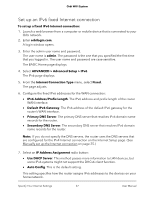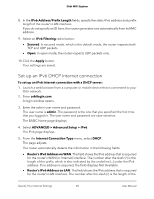Netgear AC2200 User Manual - Page 33
ADVANCED > Advanced Setup > IPv6, 6rd IPv6 Rapid Development Configuration.
 |
View all Netgear AC2200 manuals
Add to My Manuals
Save this manual to your list of manuals |
Page 33 highlights
Orbi WiFi System operational domain of 6rd to the service provider's network and is under direct control of the service provider. The IPv6 service provided is equivalent to native IPv6. The 6rd mechanism relies on an algorithmic mapping between the IPv6 and IPv4 addresses that are assigned for use within the service provider's network. This mapping allows for automatic determination of IPv4 tunnel endpoints from IPv6 prefixes, allowing stateless operation of 6rd. With a 6rd Tunnel configuration, the router follows the RFC5969 standard, supporting two ways to establish a 6rd tunnel IPv6 WAN connection: • Auto Detect Mode. In IPv6 Auto Detect mode, when the router receives option 212 from the DHCPv4 option, auto detect selects the IPv6 as 6rd Tunnel setting. The router uses the 6rd option information to establish the 6rd connection. • Manual Mode. Select 6rd. If the router receives option 212, the fields are automatically completed. Otherwise, you must enter the 6rd settings. To set up an IPv6 6rd Tunnel Internet connection: 1. Launch a web browser from a computer or mobile device that is connected to your Orbi network. 2. Enter orbilogin.com. A login window opens. 3. Enter the admin user name and password. The user name is admin. The password is the one that you specified the first time that you logged in. The user name and password are case-sensitive. The BASIC Home page displays. 4. Select ADVANCED > Advanced Setup > IPv6. The IPv6 page displays. 5. In the Internet Connection Type menu, select 6rd. The page adjusts. The router automatically detects the information in the following sections: • 6rd (IPv6 Rapid Development) Configuration. The router detects the service provider's IPv4 network and attempts to establish an IPv6 6rd Tunnel connection. If the IPv4 network returns 6rd parameters to the router, the page adjusts to display the correct settings in this section. • Router's IPv6 Address on LAN. This field shows the IPv6 address that is acquired for the router's LAN interface. The number after the slash (/) is the length of the prefix, which is also indicated by the underline (_) under the IPv6 address. If no address is acquired, the field displays Not Available. Specify Your Internet Settings 33 User Manual