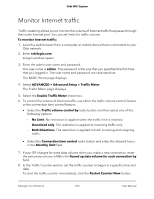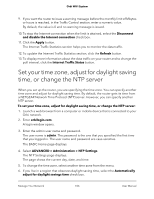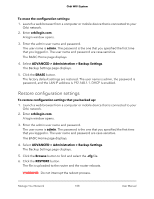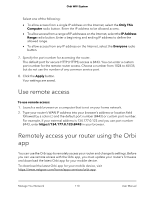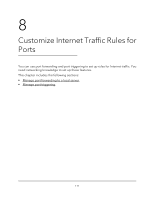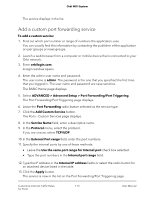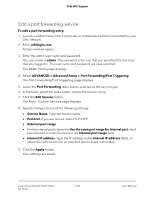Netgear AC2200 User Manual - Page 110
Use remote access, Remotely access your router using the Orbi app
 |
View all Netgear AC2200 manuals
Add to My Manuals
Save this manual to your list of manuals |
Page 110 highlights
Orbi WiFi System Select one of the following: • To allow access from a single IP address on the Internet, select the Only This Computer radio button. Enter the IP address to be allowed access. • To allow access from a range of IP addresses on the Internet, select the IP Address Range radio button. Enter a beginning and ending IP address to define the allowed range. • To allow access from any IP address on the Internet, select the Everyone radio button. 7. Specify the port number for accessing the router. The default port for secure HTTP (HTTPS) access is 8443. You can enter a custom port number for the remote router access. Choose a number from 1024 to 65535, but do not use the number of any common service port. 8. Click the Apply button. Your settings are saved. Use remote access To use remote access: 1. Launch a web browser on a computer that is not on your home network. 2. Type your router's WAN IP address into your browser's address or location field followed by a colon (:) and the default port number (8443) or custom port number. For example, if your external address is 134.177.0.123 and you use port number 8443, enter https://134.177.0.123:8443 in your browser. Remotely access your router using the Orbi app You can use the Orbi app to remotely access your router and change its settings. Before you can use remote access with the Orbi app, you must update your router's firmware and download the latest Orbi app for your mobile device. To download the latest Orbi app for your mobile device, visit https://www.netgear.com/home/apps-services/orbi-app. Manage Your Network 110 User Manual