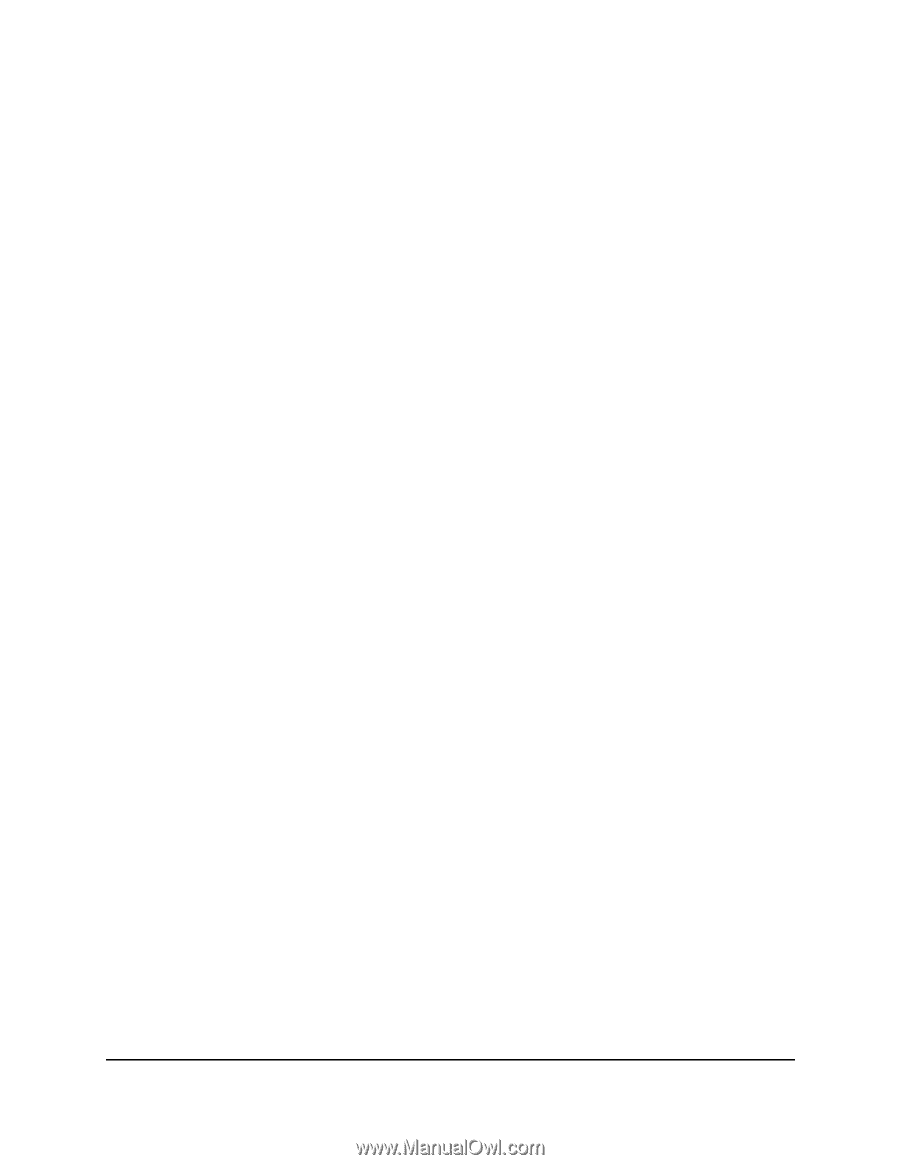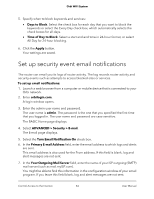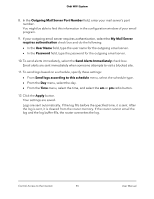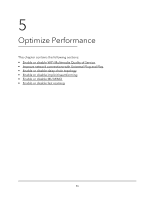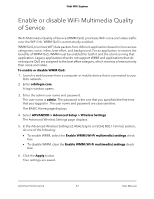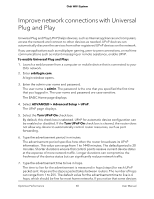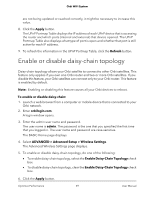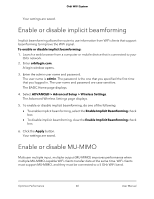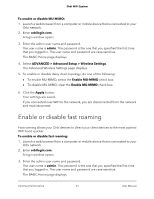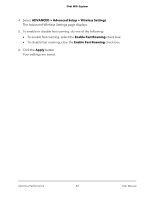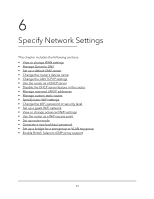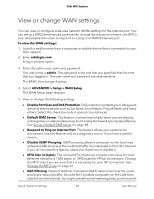Netgear AC2200 User Manual - Page 59
Enable or disable daisy-chain topology
 |
View all Netgear AC2200 manuals
Add to My Manuals
Save this manual to your list of manuals |
Page 59 highlights
Orbi WiFi System are not being updated or reached correctly, it might be necessary to increase this value. 8. Click the Apply button. The UPnP Portmap Table displays the IP address of each UPnP device that is accessing the router and which ports (internal and external) that device opened. The UPnP Portmap Table also displays what type of port is open and whether that port is still active for each IP address. 9. To refresh the information in the UPnP Portmap Table, click the Refresh button. Enable or disable daisy-chain topology Daisy-chain topology allows your Orbi satellite to connect to other Orbi satellites. This feature only applies if you own one Orbi router and two or more Orbi satellites. If you disable this feature, your Orbi satellites can connect only to your Orbi router. This feature is enabled by default. Note: Enabling or disabling this feature causes all your Orbi devices to reboot. To enable or disable daisy-chain: 1. Launch a web browser from a computer or mobile device that is connected to your Orbi network. 2. Enter orbilogin.com. A login window opens. 3. Enter the admin user name and password. The user name is admin. The password is the one that you specified the first time that you logged in. The user name and password are case-sensitive. The BASIC Home page displays. 4. Select ADVANCED > Advanced Setup > Wireless Settings. The Advanced Wireless Settings page displays. 5. To enable or disable daisy-chain topology, do one of the following: • To enable daisy-chain topology, select the Enable Daisy-Chain Topology check box. • To disable daisy-chain topology, clear the Enable Daisy-Chain Topology check box. 6. Click the Apply button. Optimize Performance 59 User Manual