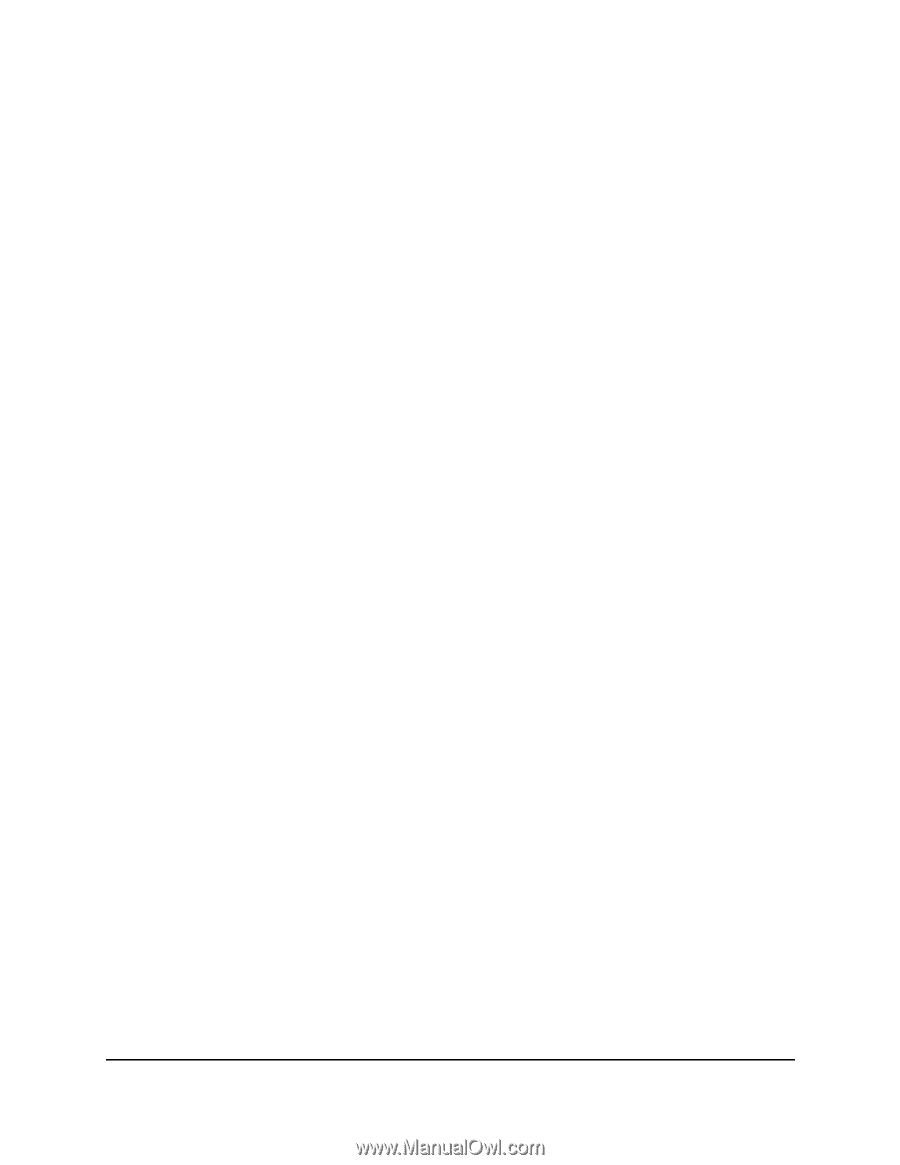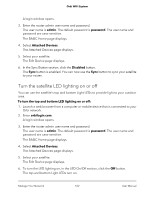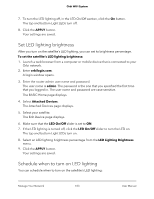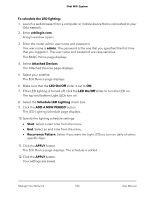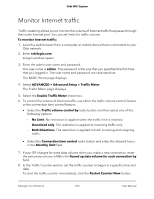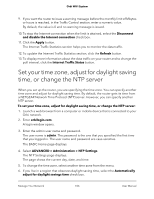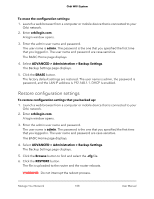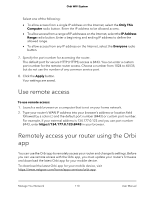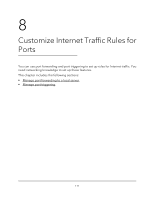Netgear AC2200 User Manual - Page 107
Manage the router configuration file, Back up settings, Erase the current configuration settings
 |
View all Netgear AC2200 manuals
Add to My Manuals
Save this manual to your list of manuals |
Page 107 highlights
Orbi WiFi System 7. To change the NTP server, select the Set your preferred NTP server radio button, and specify the name or URL for the NTP server in the NTP server field. 8. Click the Apply button. Your settings are saved. Manage the router configuration file The configuration settings of the router are stored within the router in a configuration file. You can back up (save) this file to your computer, restore it, or reset it to the factory default settings. Back up settings To back up the router's configuration settings: 1. Launch a web browser from a computer or mobile device that is connected to your Orbi network. 2. Enter orbilogin.com. A login window opens. 3. Enter the admin user name and password. The user name is admin. The password is the one that you specified the first time that you logged in. The user name and password are case-sensitive. The BASIC Home page displays. 4. Select ADVANCED > Administration > Backup Settings. The Backup Settings page displays. 5. Click the BACK UP button. 6. Specify a location on your network. A copy of the current settings is saved in the location you specified. Erase the current configuration settings You can erase the current configuration and restore the factory default settings. You might want to do this if you move the router to a different network. Manage Your Network 107 User Manual