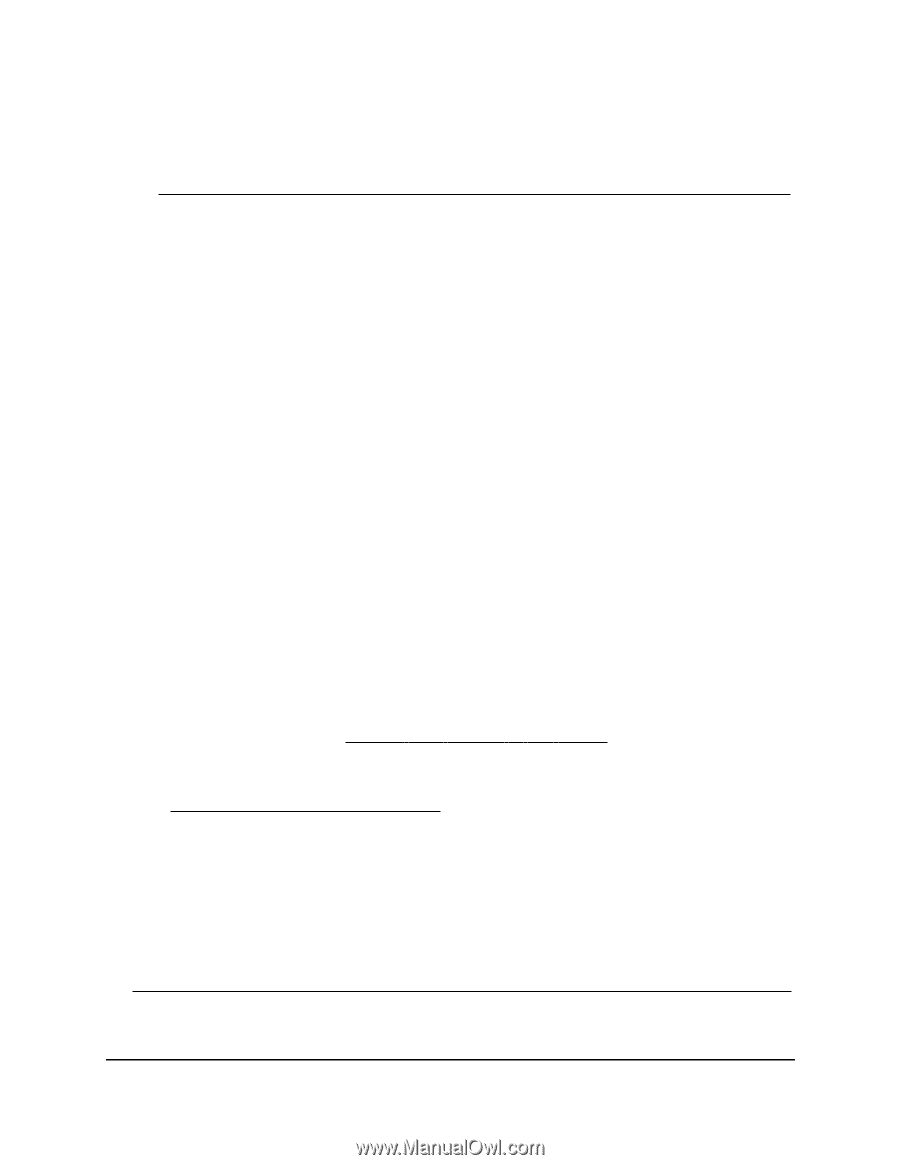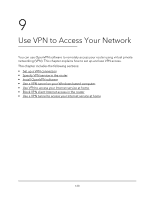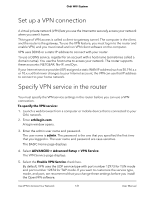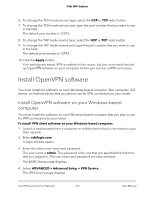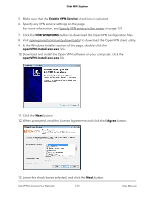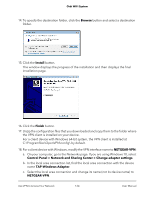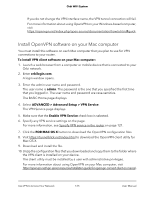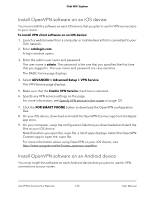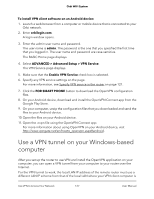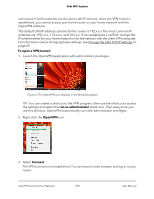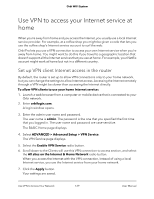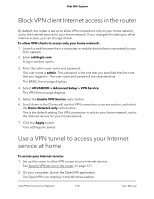Netgear AC2200 User Manual - Page 125
Install OpenVPN software on your Mac computer, orbilogin.com, admin
 |
View all Netgear AC2200 manuals
Add to My Manuals
Save this manual to your list of manuals |
Page 125 highlights
Orbi WiFi System If you do not change the VPN interface name, the VPN tunnel connection will fail. For more information about using OpenVPN on your Windows-based computer, visit https://openvpn.net/index.php/open-source/documentation/howto.html#quick. Install OpenVPN software on your Mac computer You must install this software on each Mac computer that you plan to use for VPN connections to your router. To install VPN client software on your Mac computer: 1. Launch a web browser from a computer or mobile device that is connected to your Orbi network. 2. Enter orbilogin.com. A login window opens. 3. Enter the admin user name and password. The user name is admin. The password is the one that you specified the first time that you logged in. The user name and password are case-sensitive. The BASIC Home page displays. 4. Select ADVANCED > Advanced Setup > VPN Service. The VPN Service page displays. 5. Make sure that the Enable VPN Service check box is selected. 6. Specify any VPN service settings on the page. For more information, see Specify VPN service in the router on page 121. 7. Click the FOR MAC OS X button to download the OpenVPN configuration files. 8. Visit https://tunnelblick.net/index.html to download the OpenVPN client utility for Mac OS X. 9. Download and install the file. 10. Unzip the configuration files that you downloaded and copy them to the folder where the VPN client is installed on your device. The client utility must be installed by a user with administrative privileges. For more information about using OpenVPN on your Mac computer, visit https://openvpn.net/vpn-server-resources/installation-guide-for-openvpn-connect-client-on-macos/. Use VPN to Access Your Network 125 User Manual