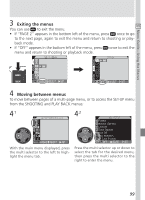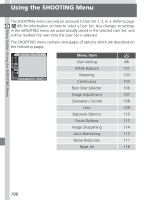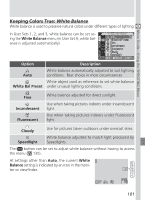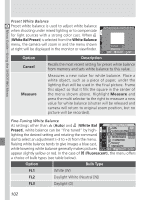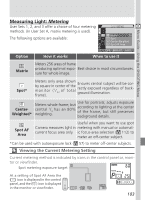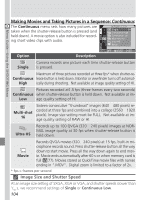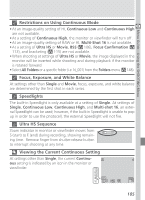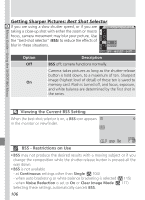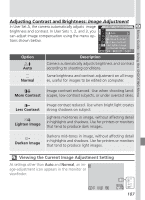Nikon COOLPIX 5700 User Manual - Page 114
White Bal Preset, White Balance, Cancel, Measure, White Bal, Preset, Fluorescent, Option, Description
 |
UPC - 018208255047
View all Nikon COOLPIX 5700 manuals
Add to My Manuals
Save this manual to your list of manuals |
Page 114 highlights
Menu Guide-Using the SHOOTING Menu Preset White Balance Preset white balance is used to adjust white balance when shooting under mixed lighting or to compensate for light sources with a strong color cast. When (White Bal Preset) is selected from the White Balance menu, the camera will zoom in and the menu shown at right will be displayed in the monitor or viewfinder. Option Cancel Measure Description Recalls the most recent setting for preset white balance from memory and sets white balance to this value. Measures a new value for white balance. Place a white object, such as a piece of paper, under the lighting that will be used in the final picture. Frame this object so that it fills the square in the center of the menu shown above. Highlight Measure and press the multi selector to the right to measure a new value for white balance (shutter will be released and camera will return to original zoom position, but no picture will be recorded). Fine-Tuning White Balance At settings other than (Auto) and (White Bal Preset), white balance can be "fine tuned" by highlighting the desired setting and rotating the command dial to select an adjustment (-3 to +3) from the menu. Raising white balance tends to give images a blue cast, while lowering white balance generally makes pictures appear slightly yellow or red. In the case of (Fluorescent), the menu offers a choice of bulb types (see table below). Option Bulb Type FL1 White (W) FL2 Daylight White (Neutral [N]) FL3 Daylight (D) 102