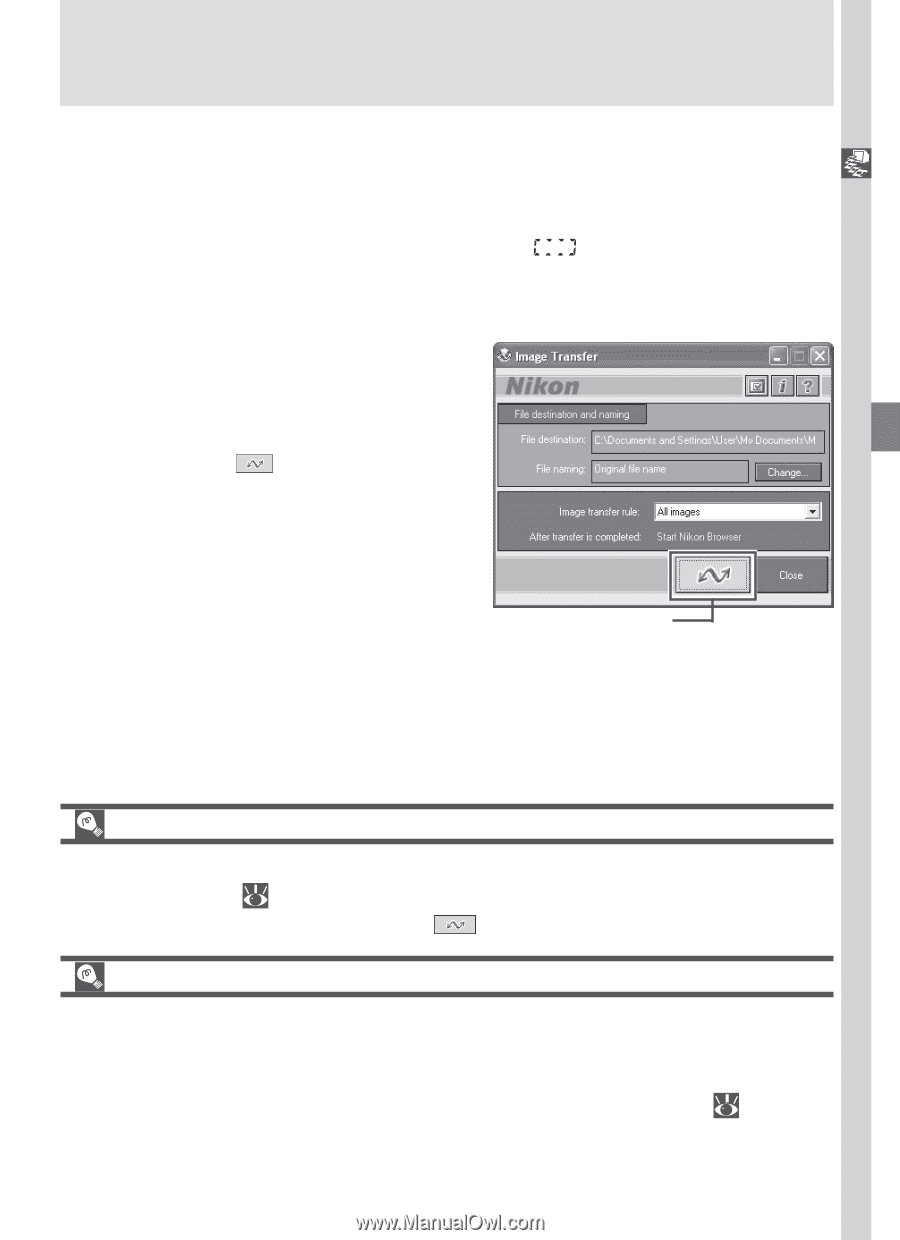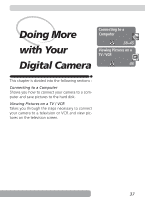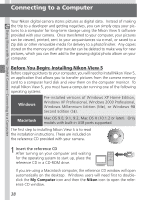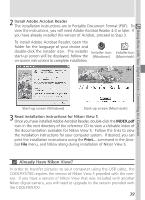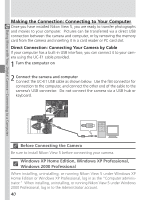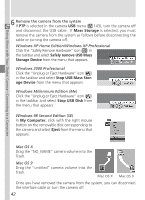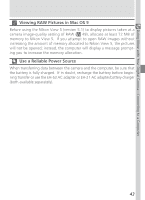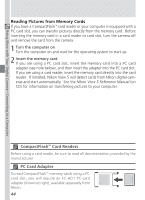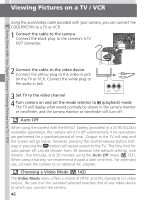Nikon COOLPIX 5700 User Manual - Page 53
Selecting Pictures for Transfer, Transferring Ultra HS Images, All im, Image transfer rule - transfer pictures
 |
UPC - 018208255047
View all Nikon COOLPIX 5700 manuals
Add to My Manuals
Save this manual to your list of manuals |
Page 53 highlights
Doing More with Your Digital Camera-Connecting to a Computer 3 Turn the camera on Turn the camera on. Nikon View 5 will detect the camera and the Nikon Transfer window will automatically be displayed. For details, see the Nikon View 5 Reference Manual (on CD). While the UC-E1 USB cable is connected, the camera monitor will remain off, will appear in the control panel and all controls except the power switch will be inactive. 4 Transfer pictures to your computer To copy all pictures on the memory card to your computer, select All images from the Image transfer rule menu in the Nikon Transfer window and click the button to begin transfer. While pictures are being copied to the computer, do not: • Disconnect the USB cable. • Turn the camera off. • Remove the memory card. Transfer button 5 View pictures When transfer is complete, the pictures that have been copied to your computer's hard disk will be displayed in Nikon Browser. See the Nikon View 5 Reference Manual (on CD) for details of the operations that can be performed. Selecting Pictures for Transfer To copy only pictures marked for transfer using the Auto Transfer option in the PLAY BACK menu ( 155), select Images marked for transfer from the Image transfer rule menu before clicking the button in the Nikon Transfer window. Transferring Ultra HS Images Before transferring pictures to the camera for the first time, make sure to click Change... in the Image Transfer window to display the File Destination and Naming dialog. Check Copy folder names from camera. This will ensure that each sequence of pictures created at a setting of Ultra HS ( 104) will be copied to a separate folder on your computer. See the Nikon View 5 Reference Manual (on CD) for details. 41