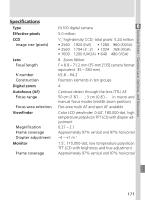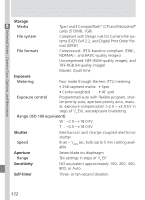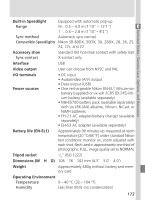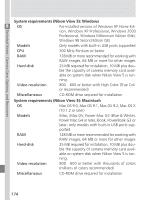Nikon COOLPIX 5700 User Manual - Page 181
FORMAT, Reset, Seq. Numbers - out of memory error
 |
UPC - 018208255047
View all Nikon COOLPIX 5700 manuals
Add to My Manuals
Save this manual to your list of manuals |
Page 181 highlights
Technical Notes : Camera Care, Options, and Resources Display Problem Solution WARNING ! ! Please wait for camera to finish recording Camera turned off, button pressed, or mode selector set to while pictures are being saved. Message clears automatically when recording is complete. - CARD IS NOT FORMATTED FORMAT NO Press multi selector up Memory card has not to highlight FORMAT been formatted for use and press to right to for- 135 in COOLPIX5700. mat card, or turn cam- era off and replace card. Insufficient memory to record further pictures at current settings. • Reduce image quality or size. • Delete photographs. • Insert new card. 48 145 17 OUT OF MEMORY IMAGE CANNOT BE SAVED Insufficient memory to record changes to print order or transfer marking. Delete unwanted pictures and re-attempt changes. 33, 145, 154, 156 • Memory card has not • Reformat memory 135 been formatted for card. use in COOLPIX5700. •Error encountered while saving photo. • Camera has run out of • Insert new card or re- 134 folder or file numbers. format card and selecting Off or Reset for Seq. Numbers. CARD CONTAINS NO IMAGES • Card contains no images. •Folder selected in playback or quick review contains no images. •Return to shooting mode and take pictures. • To play images back, select folder containing images from Folders menu. 28 121 169