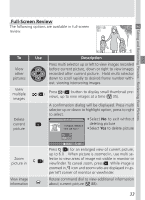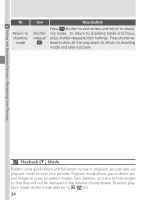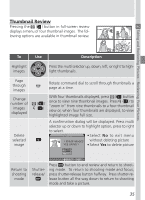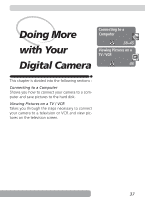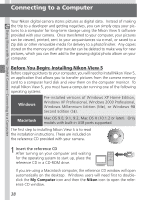Nikon COOLPIX 5700 User Manual - Page 45
Full-Screen Review
 |
UPC - 018208255047
View all Nikon COOLPIX 5700 manuals
Add to My Manuals
Save this manual to your list of manuals |
Page 45 highlights
Full-Screen Review The following options are available in full-screen review. Taking and Reviewing Pictures-Reviewing Your Pictures To View other pictures View multiple images Delete current picture Use Description Press multi selector up or left to view images recorded before current picture, down or right to view images recorded after current picture. Hold multi selector down to scroll rapidly to desired frame number without viewing intervening images. ( ) Press ( ) button to display small thumbnail previews, up to nine images at a time ( 35). A confirmation dialog will be displayed. Press multi selector up or down to highlight option, press to right to select. •Select No to exit without deleting picture • Select Yes to delete picture Zoom picture in View image information Press ( ) for an enlarged view of current picture, up to 6.0×. When picture is zoomed in, use multi se- ( ) lector to view areas of image not visible in monitor or viewfinder. To cancel zoom, press . While image is zoomed in, icon and zoom ratio are displayed in up- per left corner of monitor or viewfinder. Rotate command dial to view additional information about current picture ( 88). 33