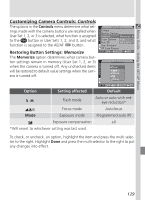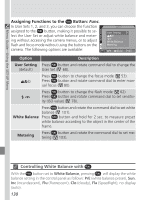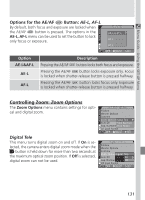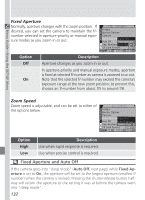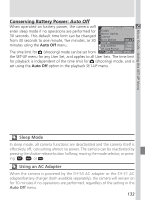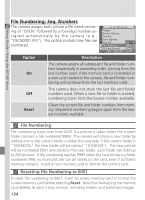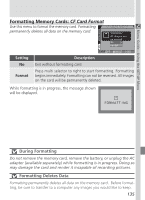Nikon COOLPIX 5700 User Manual - Page 142
Assigning Functions to the, Button, Controlling White Balance
 |
UPC - 018208255047
View all Nikon COOLPIX 5700 manuals
Add to My Manuals
Save this manual to your list of manuals |
Page 142 highlights
Menu Guide-Using the SET-UP Menu Assigning Functions to the Button: Func. In User Sets 1, 2, and 3, you can choose the function assigned to the button, making it possible to select the User Set or adjust white balance and metering without accessing the camera menus, or to adjust flash and focus mode without using the buttons on the camera. The following options are available: Option Description User Setting Press button and rotate command dial to change the (default) User Set ( 68). Press button to change the focus mode ( 53). Press button and rotate command dial to enter manual focus ( 80). Press button to change the flash mode ( 62). Press button and rotate command dial to set sensitivity (ISO value) ( 78). Press button and rotate the command dial to set white balance ( 101). White Balance Press button and hold for 2 sec. to measure preset white balance according to the object in the center of the frame. Metering Press button and rotate the command dial to set metering ( 103). Controlling White Balance with With the button set to White Balance, pressing will display the white balance setting in the control panel as follows: PrE (white balance preset), Sun, Inc (incandescent), Flu (fluorescent), Clo (cloudy), Fla (Speedlight), no display (auto). 130