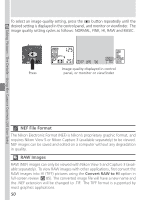Nikon COOLPIX 5700 User Manual - Page 67
Getting Good Results with Autofocus, Macro Close-Up, tance, or use manual focus
 |
UPC - 018208255047
View all Nikon COOLPIX 5700 manuals
Add to My Manuals
Save this manual to your list of manuals |
Page 67 highlights
Taking Pictures : The Details-Using the Camera Controls (All User Sets) Getting Good Results with Autofocus Autofocus performs best when: • There is contrast between the subject and the background. For example, autofocus may not perform well on subjects that are the same color as the background. • The subject is evenly lit. Autofocus does not perform well when: • You attempt to focus simultaneously on two or more objects at different distances from the camera. For example, autofocus may not perform well when photographing an object inside a cage, because the bars of the cage will be closer to the camera than the main subject, and both the bars and the main subject will be in the focus area. • The subject is very dark (the subject should not, however, be too much brighter than the background). • The subject is moving rapidly. If the camera is unable to focus using autofocus, the autofocus indicator will flash in the monitor or viewfinder when the shutter-release button is pressed halfway. Use focus lock ( 56) to focus on another subject at the same distance, or use manual focus ( 80). Macro Close-Up When the camera is zoomed out to or past the middle optical zoom position, the macro close-up icon ( ) in the monitor or viewfinder will turn yellow, indicating that macro close-up can be used to focus on objects as close a s 3 c m (0.8˝) from the lens. To minimize distortion when shooting flat objects such as printed text or business cards, however, we recommend that you zoom the camera in and adjust the range until you find a distance at which focus can be achieved. 55