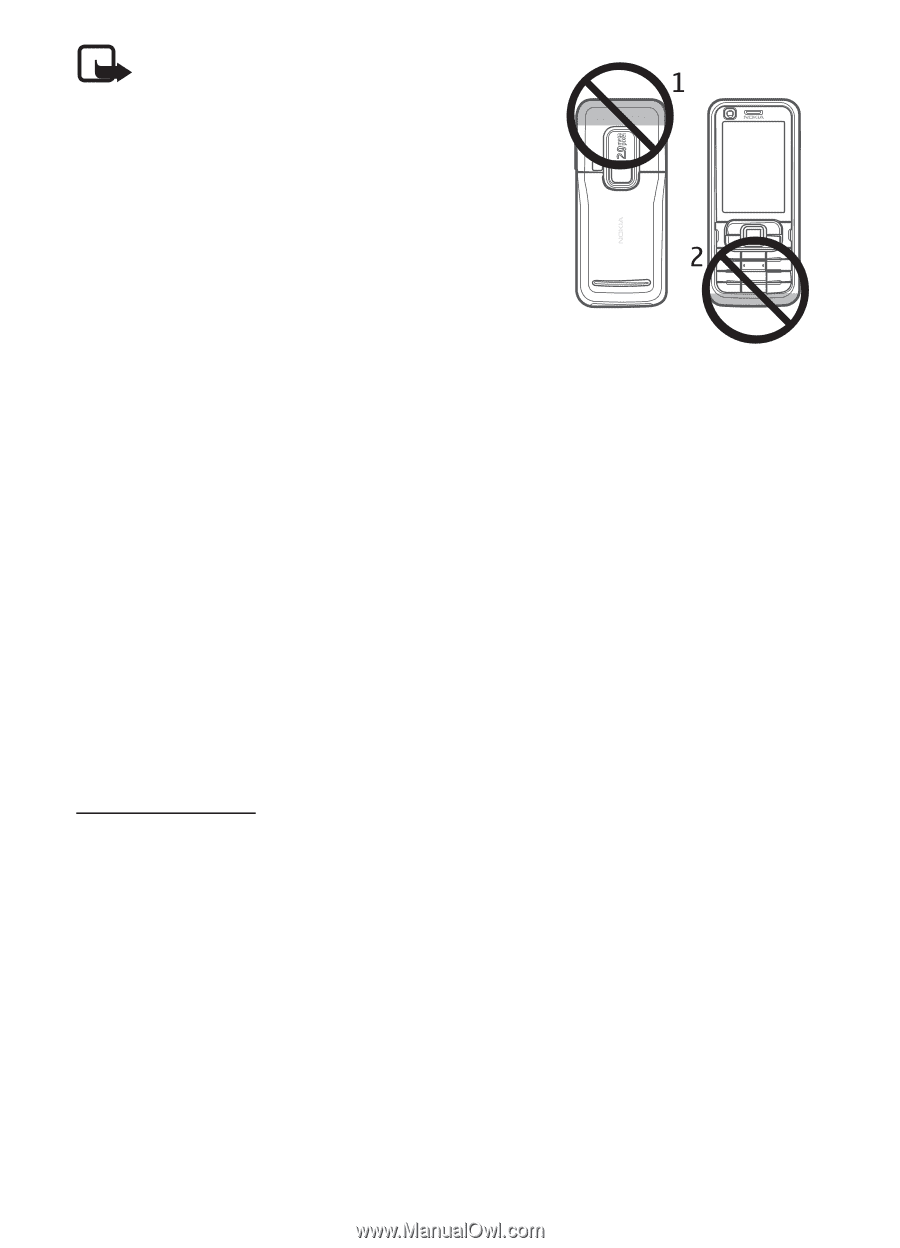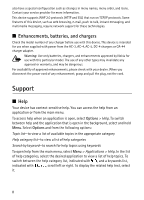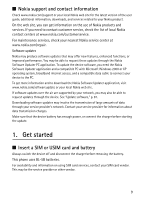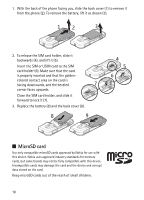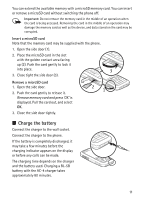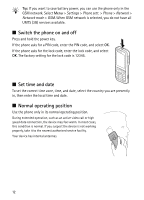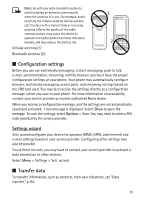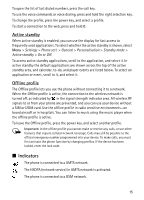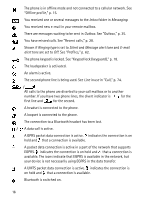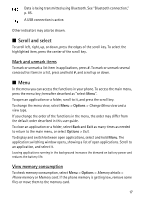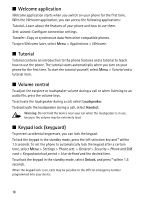Nokia 6120 classic User Guide - Page 13
Configuration settings, Settings wizard, Transfer data
 |
View all Nokia 6120 classic manuals
Add to My Manuals
Save this manual to your list of manuals |
Page 13 highlights
Note: As with any radio transmitting device, avoid touching an antenna unnecessarily when the antenna is in use. For example, avoid touching the cellular antenna during a phone call. Contact with a transmitting or receiving antenna affects the quality of the radio communication, may cause the device to operate at a higher power level than otherwise needed, and may reduce the battery life. Cellular antenna (1) Bluetooth antenna (2) ■ Configuration settings Before you can use multimedia messaging, instant messaging, push to talk, e-mail, synchronization, streaming, and the browser, you must have the proper configuration settings on your phone. Your phone may automatically configure browser, multimedia messaging, access point, and streaming settings based on the SIM card used. You may also receive the settings directly as a configuration message, which you save to your phone. For more information on availability, contact your service provider or nearest authorized Nokia dealer. When you receive a configuration message, and the settings are not automatically saved and activated, 1 new message is displayed. Select Show to open the message. To save the settings, select Options > Save. You may need to enter a PIN code provided by the service provider. Settings wizard Sett. wizard configures your device for operator (MMS, GPRS, and internet) and e-mail settings based on your service provider. Configuring other settings may also be possible. To use these services, you may have to contact your service provider to activate a data connection or other services. Select Menu > Settings > Sett. wizard. ■ Transfer data To transfer information, such as contacts, from your old phone, see "Data transfer," p. 84. 13