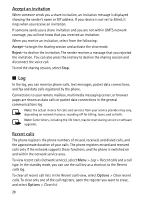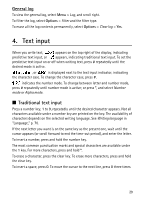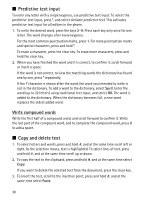Nokia 6120 classic User Guide - Page 32
Audio messaging - images
 |
View all Nokia 6120 classic manuals
Add to My Manuals
Save this manual to your list of manuals |
Page 32 highlights
Only devices that have compatible features can receive and display multimedia messages. The appearance of a message may vary depending on the receiving device. Before you can send and receive an SMS message, a multimedia message, or an e-mail, or connect to your remote mailbox, you must have the correct connection settings in place. See "Messaging settings," p. 37. 1. To create a message, select Menu > Messaging > New message and the message type. To create an Audio message, see "Audio messaging," p. 32. 2. Press the scroll key to select the recipients or groups from Contacts or enter the phone number or e-mail address of the recipient in the To field. Separate recipients with a semicolon (;). 3. When creating an e-mail or multimedia message, scroll down to the subject field, and write the message subject. 4. Scroll down to the message field, and write the message. When you write text messages, the message length indicator shows how many characters you can enter in the message. For example, 10 (2) means that you can still add 10 characters for the text to be sent as two separate text messages. To use a template for the text message, select Options > Insert > Template. To create a presentation based on a template to be sent as a multimedia message, select Options > Create presentation. To use a text template for the multimedia message, select Options > Insert object > Template. To add a media object to a multimedia message, select Options > Insert object > Image, Sound clip, or Video clip. To create and add a new media object, select Options > Insert new > Image, Sound clip, Video clip or Slide. When sound is added, is shown. To add a media object to an e-mail, select Options > Insert > Image, Sound clip, Video clip, Note, Other or Template. 5. To send the message, select Options > Send. Audio messaging Audio messages are multimedia messages that consist of a single sound clip. To create and send an audio message: 1. Select Menu > Messaging > New message > Audio message. 2. In the To field, press the scroll key to choose the recipients from Contacts, or enter the phone number or e-mail address. Scroll down to the message field. 32