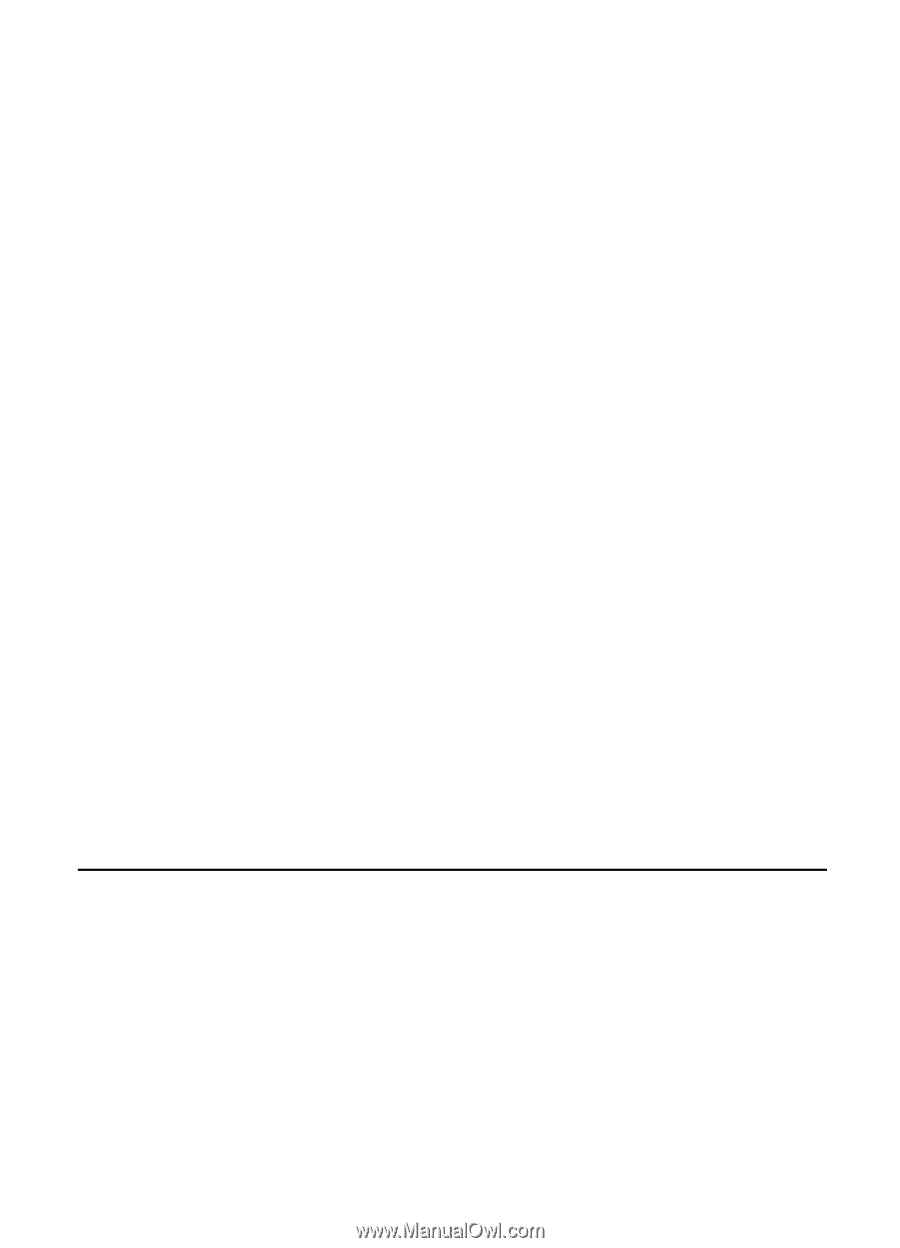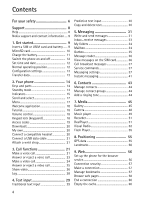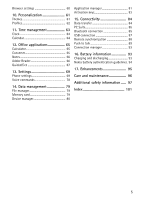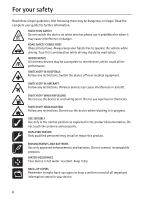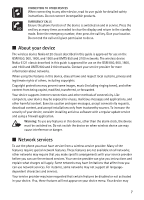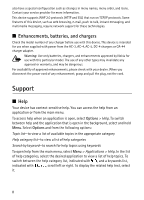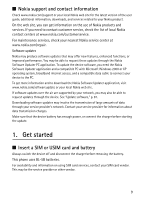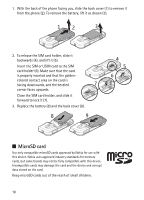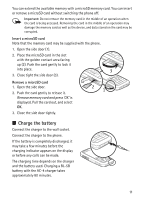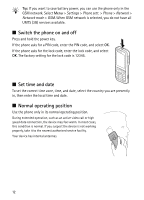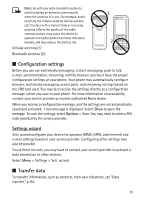Nokia 6120 classic User Guide - Page 9
Nokia support and contact information, 1. Get started, Insert a SIM or USIM card and battery
 |
View all Nokia 6120 classic manuals
Add to My Manuals
Save this manual to your list of manuals |
Page 9 highlights
■ Nokia support and contact information Check www.nokia.com/support or your local Nokia web site for the latest version of the user guide, additional information, downloads, and services related to your Nokia product. On the web site, you can get information on the use of Nokia products and services. If you need to contact customer service, check the list of local Nokia contact centers at www.nokia.com/customerservice. For maintenance services, check your nearest Nokia service center at www.nokia.com/repair. Software updates Nokia may produce software updates that may offer new features, enhanced functions, or improved performance. You may be able to request these updates through the Nokia Software Updater PC application. To update the device software, you need the Nokia Software Updater application and a compatible PC with Microsoft Windows 2000 or XP operating system, broadband internet access, and a compatible data cable to connect your device to the PC. To get more information and to download the Nokia Software Updater application, visit www.nokia.com/softwareupdate or your local Nokia web site. If software updates over the air are supported by your network, you may also be able to request updates through the device. See "Update software," p. 81. Downloading software updates may involve the transmission of large amounts of data through your service provider's network. Contact your service provider for information about data transmission charges. Make sure that the device battery has enough power, or connect the charger before starting the update. 1. Get started ■ Insert a SIM or USIM card and battery Always switch the device off and disconnect the charger before removing the battery. This phone uses BL-5B batteries. For availability and information on using SIM card services, contact your SIM card vendor. This may be the service provider or other vendor. 9