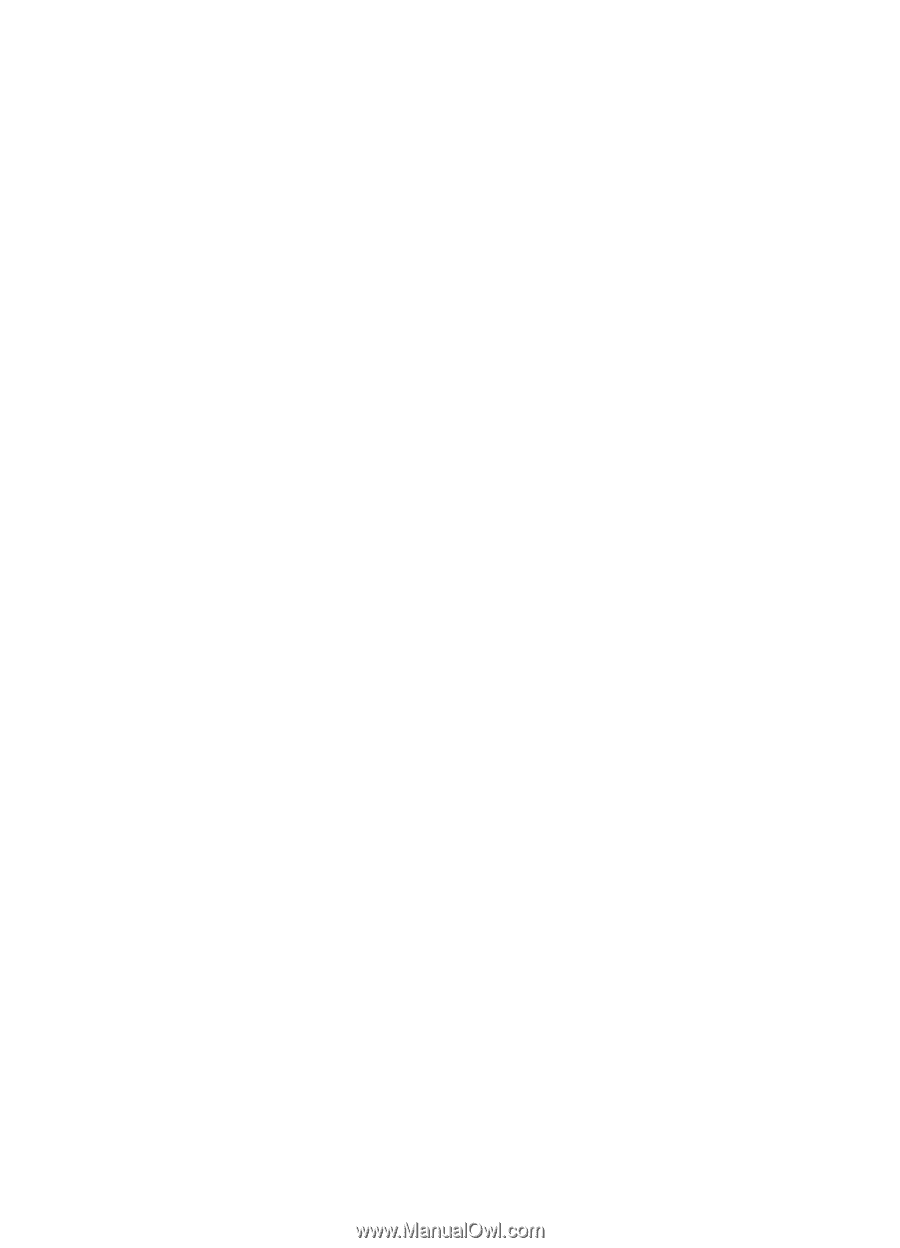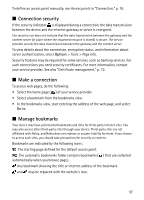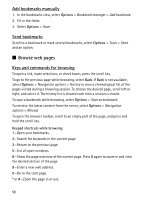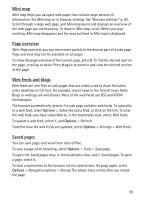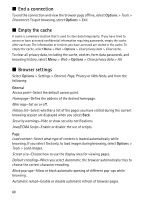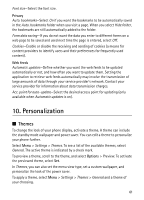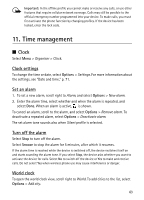Nokia 6120 classic User Guide - Page 60
End a connection, Empty the cache, Browser settings, Options, General
 |
View all Nokia 6120 classic manuals
Add to My Manuals
Save this manual to your list of manuals |
Page 60 highlights
■ End a connection To end the connection and view the browser page offline, select Options > Tools > Disconnect. To quit browsing, select Options > Exit. ■ Empty the cache A cache is a memory location that is used to store data temporarily. If you have tried to access or have accessed confidential information requiring passwords, empty the cache after each use. The information or services you have accessed are stored in the cache. To empty the cache, select Menu > Web > Options > Clear privacy data > Clear cache. To clear all privacy data, including the cache, cookies, form data passwords, and browsing history, select Menu > Web > Options > Clear privacy data > All. ■ Browser settings Select Options > Settings > General, Page, Privacy or Web feeds, and from the following: General Access point-Select the default access point. Homepage-Define the address of the desired homepage. Mini map-Set on or off. History list-Select whether a list of the pages you have visited during the current browsing session are displayed when you select Back. Security warnings-Hide or show security notifications. Java/ECMA Script-Enable or disable the use of scripts. Page Load content-Select what type of content is loaded automatically while browsing. If you select Text only, to load images during browsing, select Options > Tools > Load images. Screen size-Choose how to use the display area for viewing pages. Default encoding-When you select Automatic, the browser automatically tries to choose the correct character encoding. Block pop-ups-Allow or block automatic opening of different pop-ups while browsing. Automatic reload-Enable or disable automatic refresh of browser pages. 60