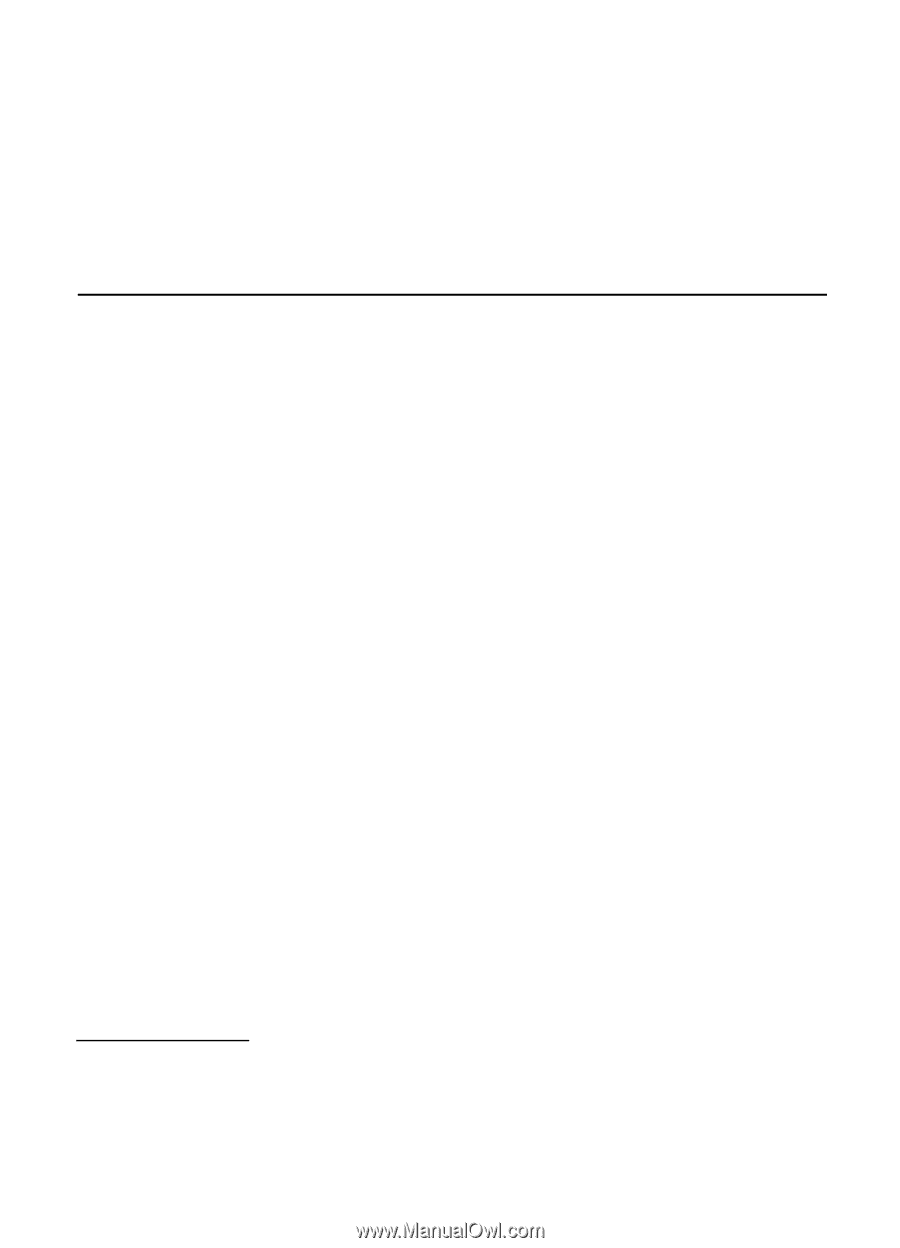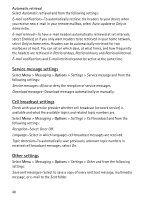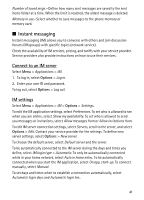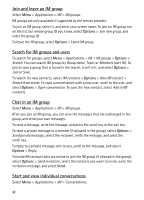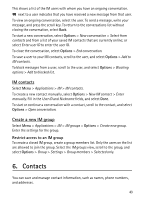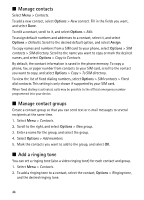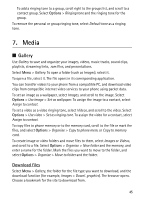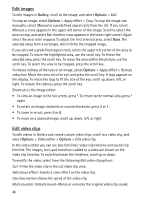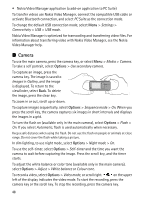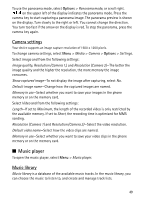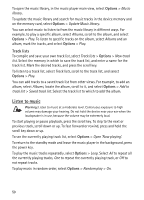Nokia 6120 classic User Guide - Page 45
Media, Gallery, Download files
 |
View all Nokia 6120 classic manuals
Add to My Manuals
Save this manual to your list of manuals |
Page 45 highlights
To add a ringing tone to a group, scroll right to the groups list, and scroll to a contact group. Select Options > Ringing tone and the ringing tone for the group. To remove the personal or group ringing tone, select Default tone as a ringing tone. 7. Media ■ Gallery Use Gallery to save and organize your images, videos, music tracks, sound clips, playlists, streaming links, .ram files, and presentations. Select Menu > Gallery. To open a folder (such as Images), select it. To open a file, select it. The file opens in its corresponding application. You can transfer videos to your phone from a compatible PC, and download video clips from compatible internet video services to your phone using packet data. To set an image as a wallpaper, select Images, and scroll to the image. Select Options > Use image > Set as wallpaper. To assign the image to a contact, select Assign to contact. To set a video as a video ringing tone, select Videos, and scroll to the video. Select Options > Use video > Set as ringing tone. To assign the video for a contact, select Assign to contact. To copy files to phone memory or to the memory card, scroll to the file or mark the files, and select Options > Organise > Copy to phone mem. or Copy to memory card. To create image or video folders and move files to them, select Images or Videos, and scroll to a file. Select Options > Organise > New folder and the memory, and enter a name for the folder. Mark the files you want to move to the folder, and select Options > Organise > Move to folder and the folder. Download files Select Menu > Gallery, the folder for the file type you want to download, and the download function (for example, Images > Downl. graphics). The browser opens. Choose a bookmark for the site to download from. 45