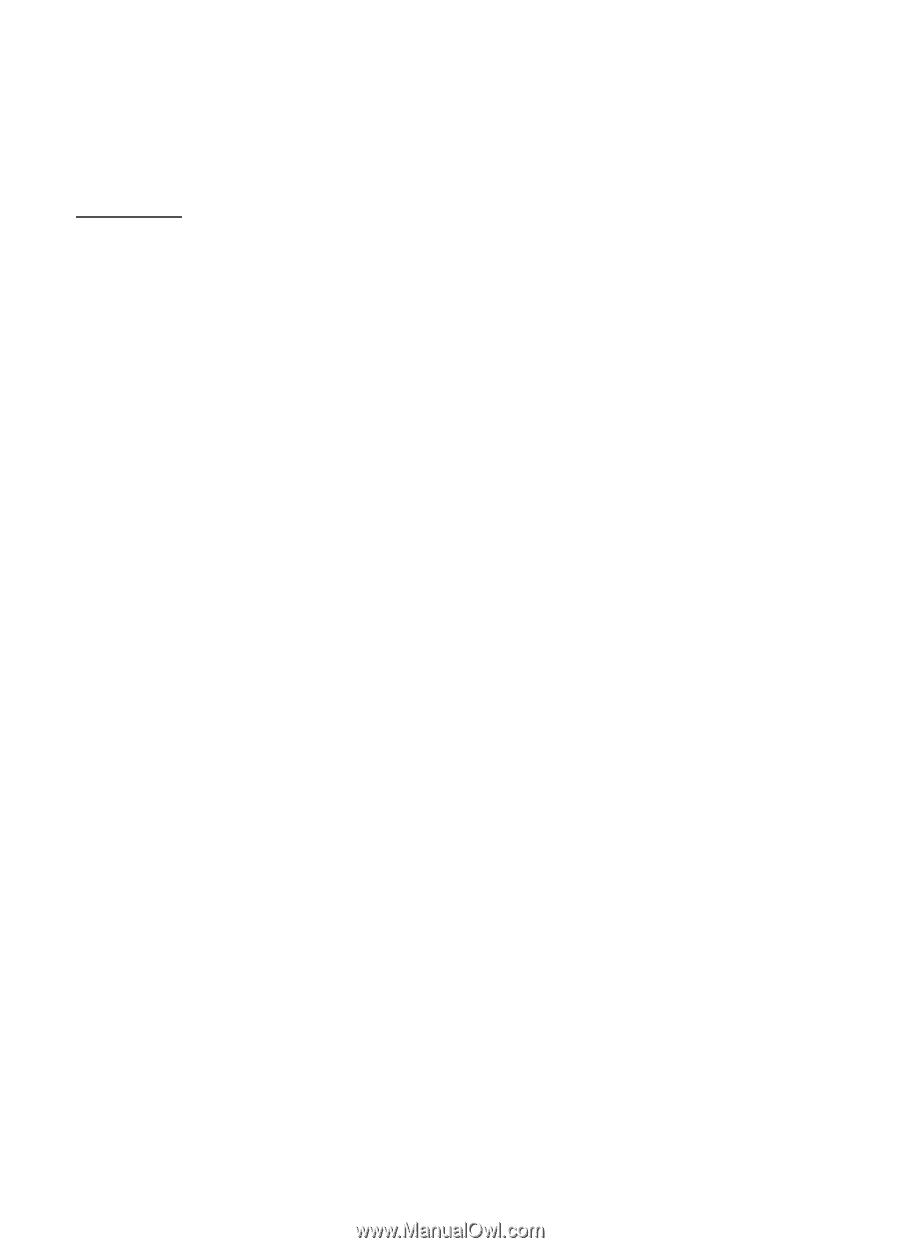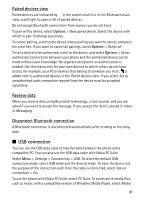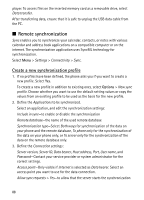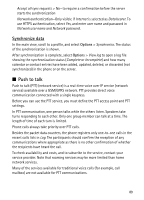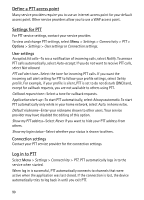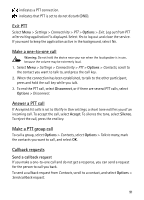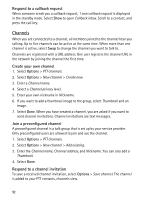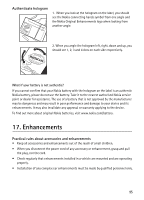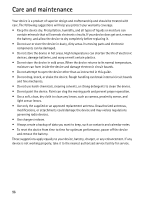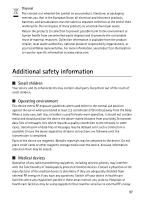Nokia 6120 classic User Guide - Page 92
Respond to a callback request, Channels, Create your own channel, Join a precon d channel
 |
View all Nokia 6120 classic manuals
Add to My Manuals
Save this manual to your list of manuals |
Page 92 highlights
Respond to a callback request When someone sends you a callback request, 1 new callback request is displayed in the standby mode. Select Show to open Callback inbox. Scroll to a contact, and press the call key. Channels When you are connected to a channel, all members joined to the channel hear you talking. Up to five channels can be active at the same time. When more than one channel is active, select Swap to change the channel you want to talk to. Channels are registered with a URL address. One user registers the channel URL in the network by joining the channel the first time. Create your own channel 1. Select Options > PTT channels. 2. Select Options > New channel > Create new. 3. Enter a Channel name. 4. Select a Channel privacy level. 5. Enter your own nickname in Nickname. 6. If you want to add a thumbnail image to the group, select Thumbnail and an image. 7. Select Done. When you have created a channel, you are asked if you want to send channel invitations. Channel invitations are text messages. Join a preconfigured channel A preconfigured channel is a talk group that is set up by your service provider. Only preconfigured users are allowed to join and use the channel. 1. Select Options > PTT channels. 2. Select Options > New channel > Add existing. 3. Enter the Channel name, Channel address, and Nickname. You can also add a Thumbnail. 4. Select Done. Respond to a channel invitation To save a received channel invitation, select Options > Save channel. The channel is added to your PTT contacts, channels view. 92