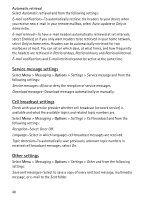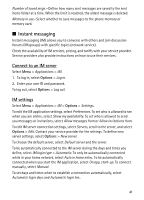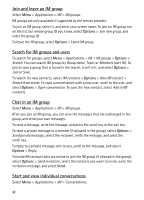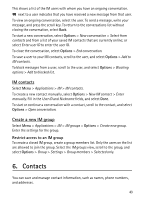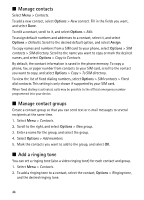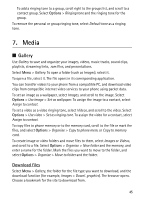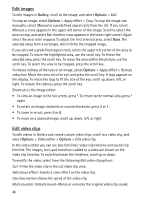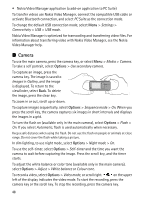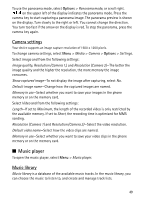Nokia 6120 classic User Guide - Page 44
Manage contacts, Add a ringing tone, Options, Assign
 |
View all Nokia 6120 classic manuals
Add to My Manuals
Save this manual to your list of manuals |
Page 44 highlights
■ Manage contacts Select Menu > Contacts. To add a new contact, select Options > New contact. Fill in the fields you want, and select Done. To edit a contact, scroll to it, and select Options > Edit. To assign default numbers and addresses to a contact, select it, and select Options > Defaults. Scroll to the desired default option, and select Assign. To copy names and numbers from a SIM card to your phone, select Options > SIM contacts > SIM directory. Scroll to the name you want to copy or mark the desired names, and select Options > Copy to Contacts. By default, the contact information is saved in the phone memory. To copy a phone, fax, or pager number from contacts to your SIM card, scroll to the contact you want to copy, and select Options > Copy > To SIM directory. To view the list of fixed dialing numbers, select Options > SIM contacts > Fixed dial contacts. This setting is only shown if supported by your SIM card. When fixed dialing is activated, calls may be possible to the official emergency number programmed into your device. ■ Manage contact groups Create a contact group so that you can send text or e-mail messages to several recipients at the same time. 1. Select Menu > Contacts. 2. Scroll to the right, and select Options > New group. 3. Enter a name for the group, and select the group. 4. Select Options > Add members. 5. Mark the contacts you want to add to the group, and select OK. ■ Add a ringing tone You can set a ringing tone (also a video ringing tone) for each contact and group. 1. Select Menu > Contacts. 2. To add a ringing tone to a contact, select the contact, Options > Ringing tone, and the desired ringing tone. 44