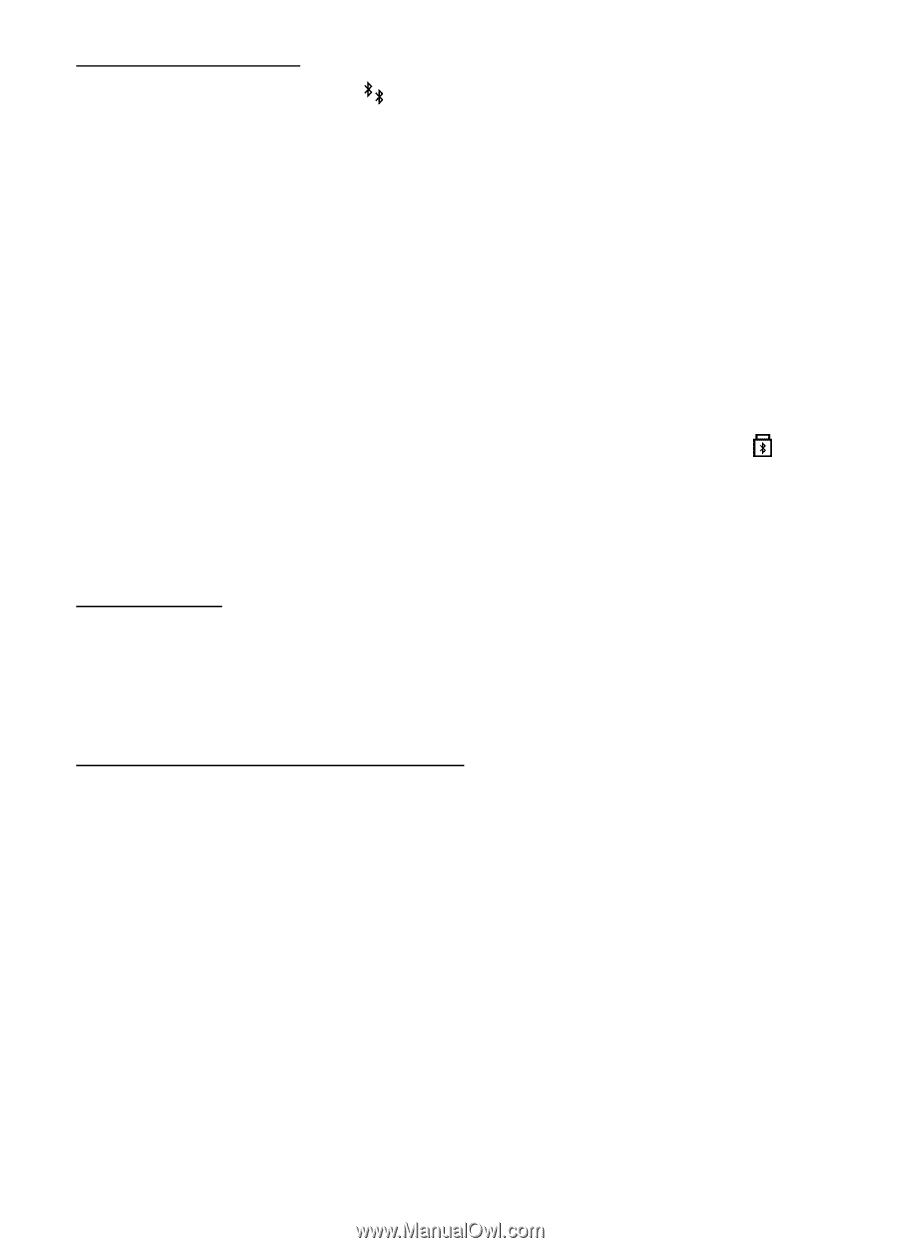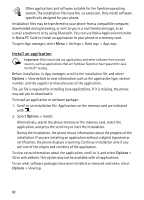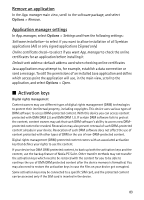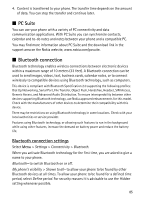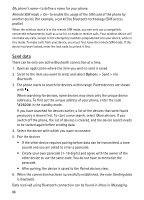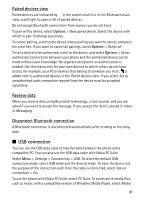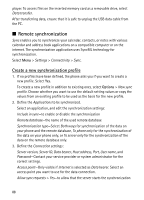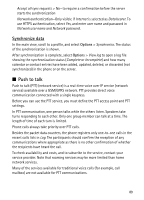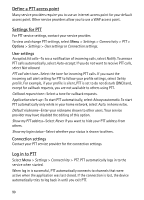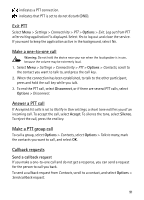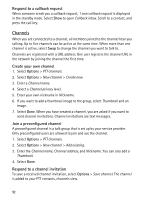Nokia 6120 classic User Guide - Page 87
Paired devices view, Receive data, Disconnect Bluetooth connection, USB connection
 |
View all Nokia 6120 classic manuals
Add to My Manuals
Save this manual to your list of manuals |
Page 87 highlights
Paired devices view Paired devices are indicated by in the search result list. In the Bluetooth main view, scroll right to open a list of paired devices. Do not accept Bluetooth connections from sources you do not trust. To pair with a device, select Options > New paired device. Select the device with which to pair. Exchange passcodes. To cancel pairing, scroll to the device whose pairing you want to cancel, and press the clear key. If you want to cancel all pairings, select Options > Delete all. To set a device to be authorized, scroll to the device, and select Options > Set as authorised. Connections between your phone and the authorized device can be made without your knowledge. No separate acceptance or authorization is needed. Use this status only for your own devices to which others do not have access, for example, your PC or devices that belong to someone you trust. is added next to authorized devices in the Paired devices view. If you select Set as unauthorised, each connection request from the device must be accepted separately. Receive data When you receive data using Bluetooth technology, a tone sounds, and you are asked if you want to accept the message. If you accept, the item is placed in Inbox in Messaging. Disconnect Bluetooth connection A Bluetooth connection is disconnected automatically after sending or receiving data. ■ USB connection You can use the USB data cable to transfer data between the phone and a compatible PC. You can also use the USB data cable with Nokia PC Suite. Select Menu > Settings > Connectivity > USB. To select the default USB connection mode, select USB mode and the desired mode. To have the device ask the purpose of the connection each time the cable is connected, select Ask on connection > Yes. To use the phone with Nokia PC Suite, select PC Suite. To synchronize media files, such as music, with a compatible version of Windows Media Player, select Media 87