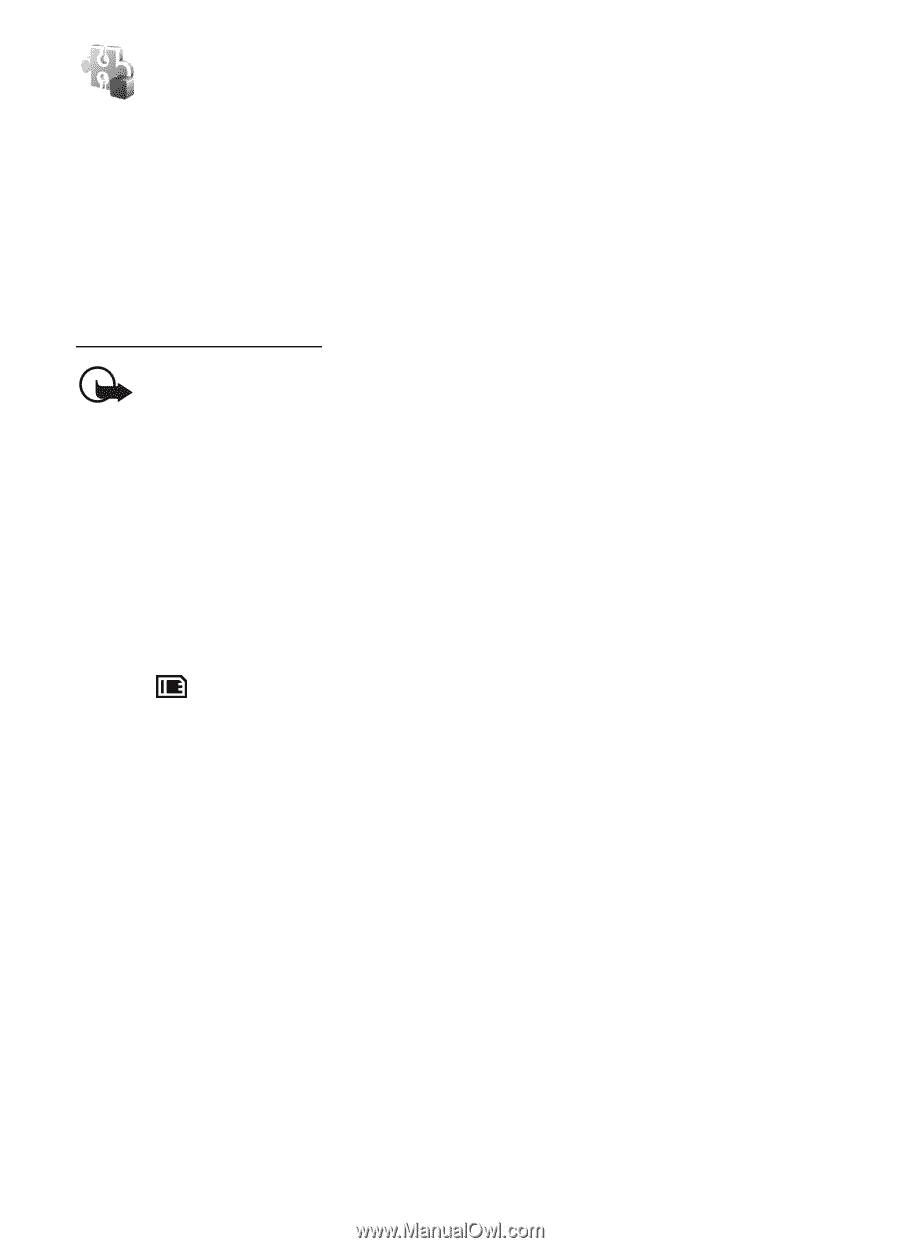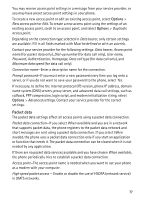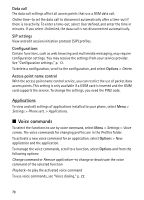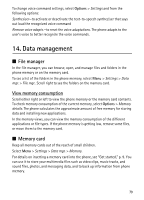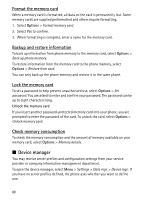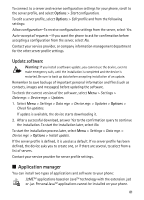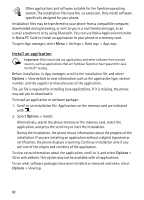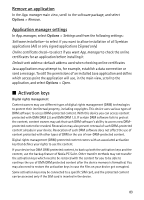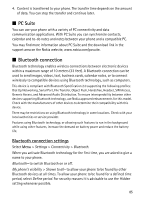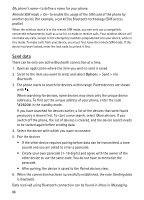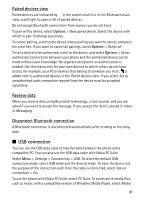Nokia 6120 classic User Guide - Page 82
Install an application - apps
 |
View all Nokia 6120 classic manuals
Add to My Manuals
Save this manual to your list of manuals |
Page 82 highlights
Other applications and software suitable for the Symbian operating system. The installation files have the .sis extension. Only install software specifically designed for your phone. Installation files may be transferred to your phone from a compatible computer, downloaded during browsing, or sent to you in a multimedia message, as an e-mail attachment or by using Bluetooth. You can use Nokia Application Installer in Nokia PC Suite to install an application to your phone or a memory card. To open App. manager, select Menu > Settings > Data mgr. > App. mgr.. Install an application Important: Only install and use applications and other software from trusted sources, such as applications that are Symbian Signed or have passed the Java VerifiedTM testing. Before installation, in App. manager, scroll to the installation file, and select Options > View details to view information such as the application type, version number, and the supplier or manufacturer of the application. The .jar file is required for installing Java applications. If it is missing, the phone may ask you to download it. To install an application or software package: 1. Scroll to an installation file. Applications on the memory card are indicated with . 2. Select Options > Install. Alternatively, search the phone memory or the memory card, select the application, and press the scroll key to start the installation. During the installation, the phone shows information about the progress of the installation. If you are installing an application without a digital signature or certification, the phone displays a warning. Continue installation only if you are sure of the origins and contents of the application. To view extra information about the application, scroll to it, and select Options > Go to web address. This option may not be available with all applications. To see what software packages have been installed or removed and when, select Options > View log. 82