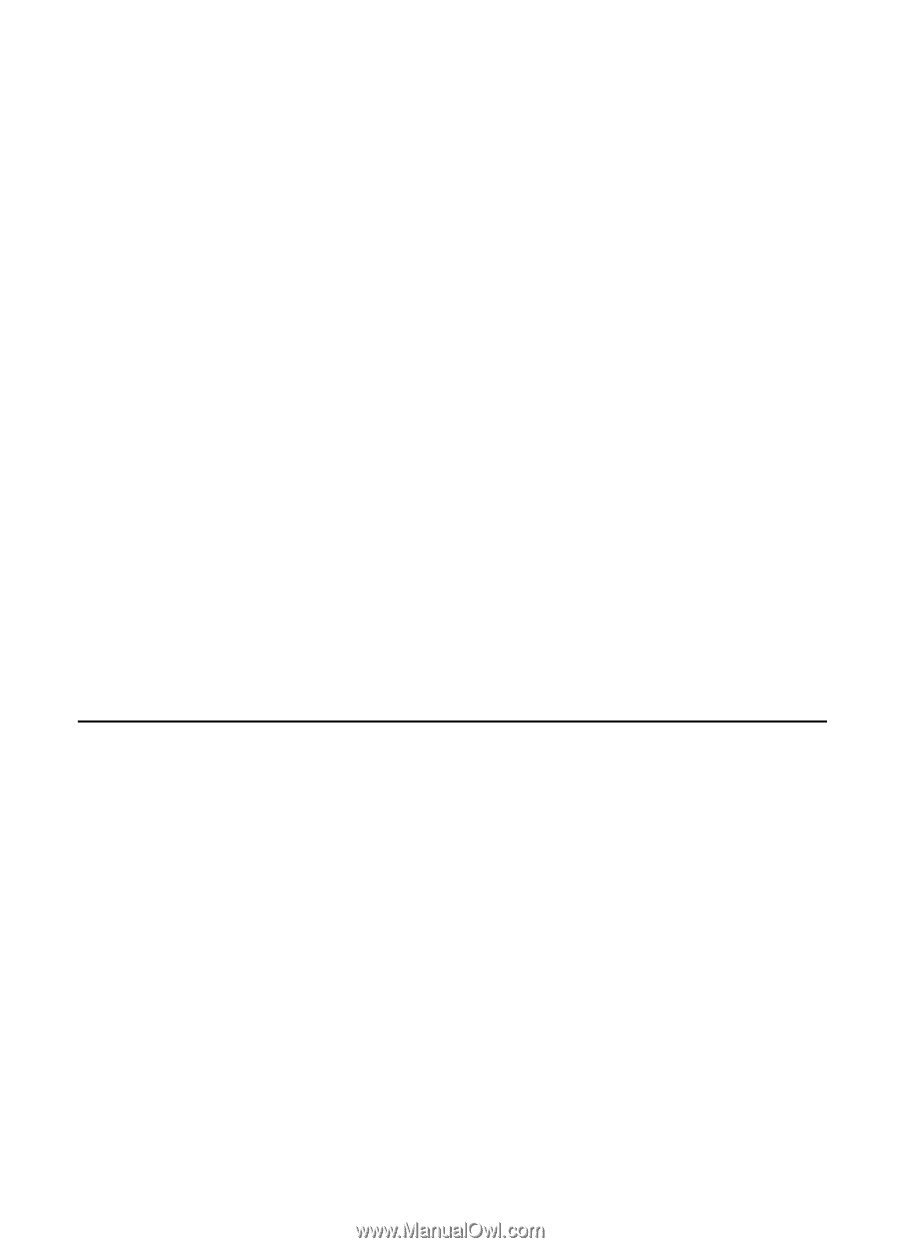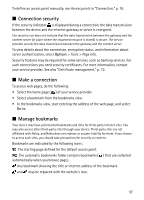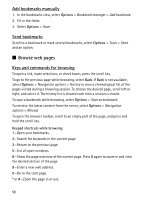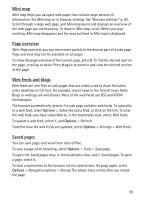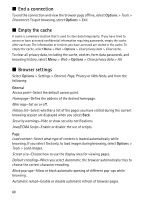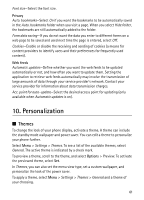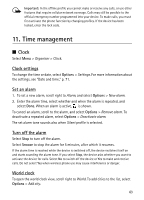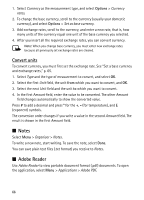Nokia 6120 classic User Guide - Page 61
Personalization, Themes
 |
View all Nokia 6120 classic manuals
Add to My Manuals
Save this manual to your list of manuals |
Page 61 highlights
Font size-Select the font size. Privacy Auto. bookmarks-Select On if you want the bookmarks to be automatically saved in the Auto. bookmarks folder when you visit a page. When you select Hide folder, the bookmarks are still automatically added to the folder. Form data saving-If you do not want the data you enter to different forms on a web page to be saved and used next time the page is entered, select Off. Cookies-Enable or disable the receiving and sending of cookies (a means for content providers to identify users and their preferences for frequently used content). Web feeds Automatic updates-Define whether you want the web feeds to be updated automatically or not, and how often you want to update them. Setting the application to retrieve web feeds automatically may involve the transmission of large amounts of data through your service provider's network. Contact your service provider for information about data transmission charges. Acc. point for auto-update-Select the desired access point for updating (only available when Automatic updates is on). 10. Personalization ■ Themes To change the look of your phone display, activate a theme. A theme can include the standby mode wallpaper and power saver. You can edit a theme to personalize your phone further. Select Menu > Settings > Themes. To see a list of the available themes, select General. The active theme is indicated by a check mark. To preview a theme, scroll to the theme, and select Options > Preview. To activate the previewed theme, select Set. In Themes, you can also set the menu view type, set a custom wallpaper, and personalize the look of the power saver. To apply a theme, select Menu > Settings > Themes > General and a theme of your choosing. 61