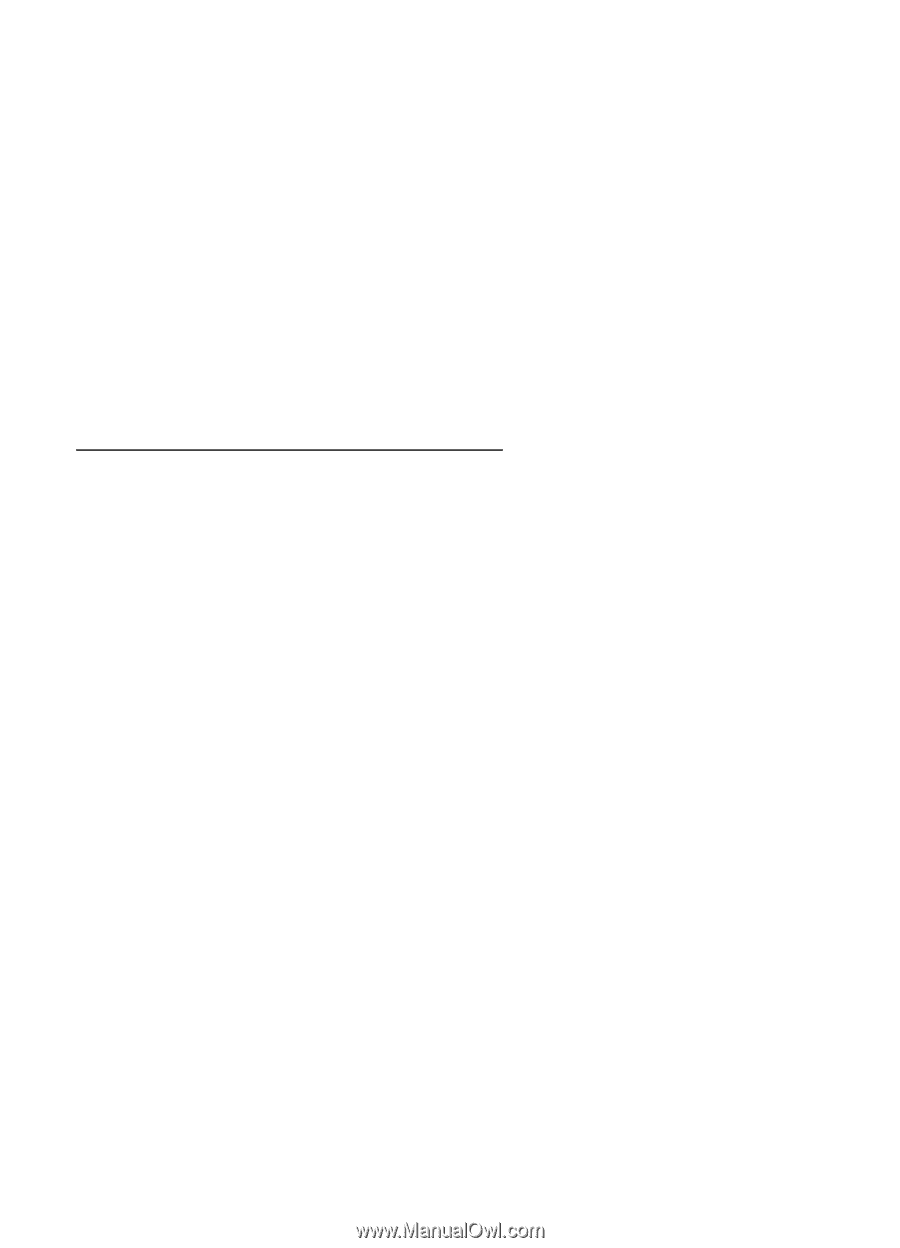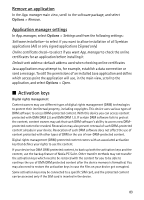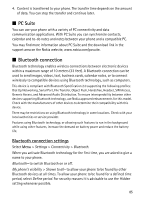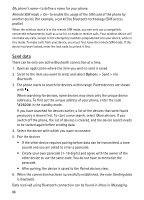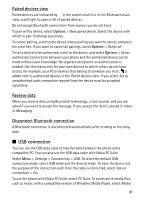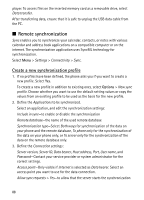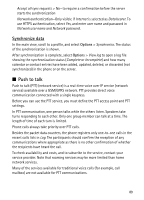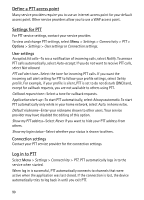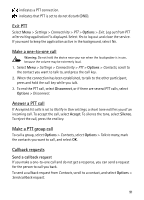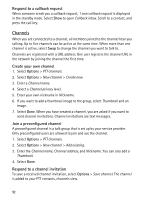Nokia 6120 classic User Guide - Page 88
Remote synchronization, Create a new synchronization profile
 |
View all Nokia 6120 classic manuals
Add to My Manuals
Save this manual to your list of manuals |
Page 88 highlights
player. To access files on the inserted memory card as a removable drive, select Data transfer. After transferring data, ensure that it is safe to unplug the USB data cable from the PC. ■ Remote synchronization Sync enables you to synchronize your calendar, contacts, or notes with various calendar and address book applications on a compatible computer or on the internet. The synchronization application uses SyncML technology for synchronization. Select Menu > Settings > Connectivity > Sync. Create a new synchronization profile 1. If no profiles have been defined, the phone asks you if you want to create a new profile. Select Yes. To create a new profile in addition to existing ones, select Options > New sync profile. Choose whether you want to use the default setting values or copy the values from an existing profile to be used as the basis for the new profile. 2. Define the Applications to be synchronized. Select an application, and edit the synchronization settings: Include in sync-to enable or disable the synchronization Remote database-the name of the used remote database Synchronisation type-Select Both ways for synchronization of the data on your phone and the remote database, To phone only for the synchronization of the data on your phone only, or To server only for the synchronization of the data on the remote database only. 3. Define the Connection settings : Server version, Server ID, Data bearer, Host address, Port, User name, and Password-Contact your service provider or system administrator for the correct settings. Access point-Only visible if Internet is selected as Data bearer. Select an access point you want to use for the data connection. Allow sync requests > Yes-to allow that the server starts the synchronization 88