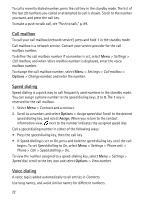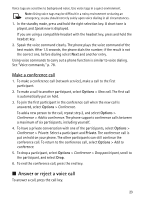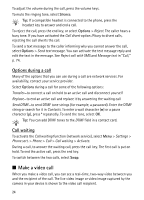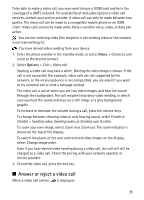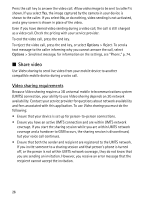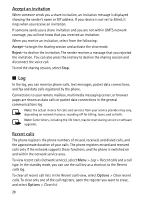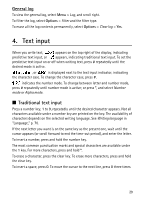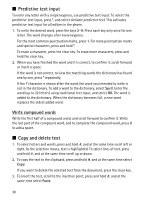Nokia 6120 classic User Guide - Page 27
Settings, Share live video, Options, Pause, Continue - thems
 |
View all Nokia 6120 classic manuals
Add to My Manuals
Save this manual to your list of manuals |
Page 27 highlights
Settings A person-to-person connection is also known as a session initiation protocol (SIP) connection. The SIP profile settings must be configured in your device before you can use Video sharing. Ask your service provider for the SIP profile settings, and save them in your device. Your service provider may send you the settings over the air. If you know a recipient's SIP address, you can enter it on your contact card for that person. Select Menu > Contacts, a contact, and Options > Edit > Options > Add detail > SIP or Share view. Enter the SIP address in the format sip:username@domainname (you can use an IP address instead of a domain name). Share live video To receive a sharing session, the recipient must install Video sharing and configure the required settings on their mobile device. You and the recipient must both be registered to the service before you can start sharing. To receive share invitations, you must be registered to the service, have an active UMTS connection, and be within the UMTS network coverage. 1. When a voice call is active, select Options > Share video > Live video. 2. The phone sends the invitation to the SIP address you have added to the contact card of the recipient. If the recipient has several SIP addresses in the contact card, select the SIP address to which you want to send the invitation, and Select to send the invitation. If the SIP address of the recipient is not available, enter a SIP address. Select OK to send the invitation. 3. Sharing begins automatically when the recipient accepts the invitation. The loudspeaker is active. You can also use a headset to continue your voice call while you share live video. 4. Select Pause to pause the sharing session. Select Continue to resume sharing. 5. To end the sharing session, select Stop. To end the voice call, press the end key. 27