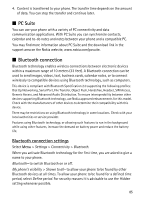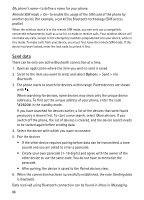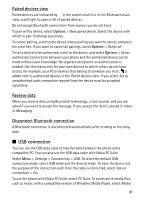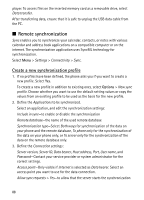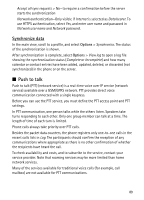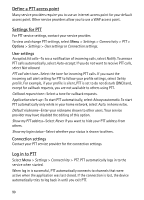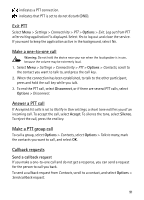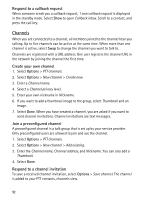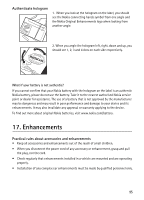Nokia 6120 classic User Guide - Page 90
Define a PTT access point, Settings for PTT, User settings, Connection settings, Log in to PTT
 |
View all Nokia 6120 classic manuals
Add to My Manuals
Save this manual to your list of manuals |
Page 90 highlights
Define a PTT access point Many service providers require you to use an internet access point for your default access point. Other service providers allow you to use a WAP access point. Settings for PTT For PTT service settings, contact your service provider. To view and change PTT settings, select Menu > Settings > Connectivity > PTT > Options > Settings > User settings or Connection settings. User settings Accepted list calls-To see a notification of incoming calls, select Notify. To answer PTT calls automatically, select Auto-accept. If you do not want to receive PTT calls, select Not allowed. PTT call alert tone-Select the tone for incoming PTT calls. If you want the incoming call alert setting for PTT to follow your profile settings, select Set by profile. For example, if your profile is silent, PTT is set to do not disturb (DND) and, except for callback requests, you are not available to others using PTT. Callback request tone-Select a tone for callback requests. Application start-up-To start PTT automatically, select Always automatic. To start PTT automatically only while in your home network, select Auto. in home netw.. Default nickname-Enter your nickname shown to other users. Your service provider may have disabled the editing of this option. Show my PTT address-Select Never if you want to hide your PTT address from others. Show my login status-Select whether your status is shown to others. Connection settings Contact your PTT service provider for the connection settings. Log in to PTT Select Menu > Settings > Connectivity > PTT. PTT automatically logs in to the service when started. When log in is successful, PTT automatically connects to channels that were active when the application was last closed. If the connection is lost, the device automatically tries to log back in until you exit PTT. 90