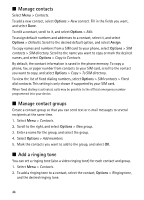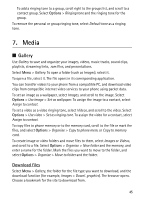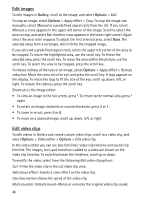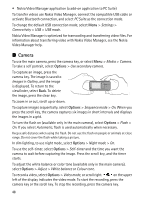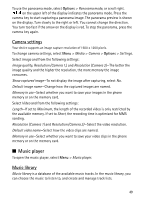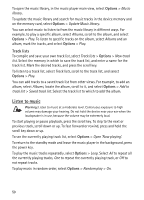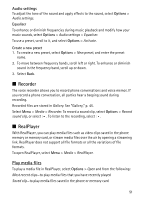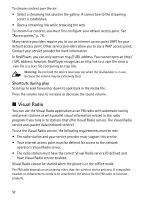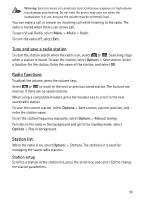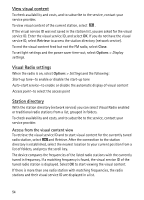Nokia 6120 classic User Guide - Page 49
Camera settings, Music player, Music library
 |
View all Nokia 6120 classic manuals
Add to My Manuals
Save this manual to your list of manuals |
Page 49 highlights
To use the panorama mode, select Options > Panorama mode, or scroll right. on the upper left of the display indicates the panorama mode. Press the camera key to start capturing a panorama image. The panorama preview is shown on the display. Turn slowly to the right or left. You cannot change the direction. You turn too fast if the arrow on the display is red. To stop the panorama, press the camera key again. Camera settings Your device supports an image capture resolution of 1600 x 1200 pixels. To change camera settings, select Menu > Media > Camera > Options > Settings. Select Image and from the following settings: Image quality, Resolution (Camera 1), and Resolution (Camera 2)-The better the image quality and the higher the resolution, the more memory the image consumes. Show captured image-To not display the image after capturing, select No. Default image name-Change how the captured images are named. Memory in use-Select whether you want to save your images in the phone memory or on the memory card. Select Video and from the following settings: Length-If set to Maximum, the length of the recorded video is only restricted by the available memory. If set to Short, the recording time is optimized for MMS sending. Resolution (Camera 1) and Resolution (Camera 2)-Select the video resolution. Default video name-Select how the video clips are named. Memory in use-Select whether you want to save your video clips in the phone memory or on the memory card. ■ Music player To open the music player, select Menu > Music player. Music library Music library is a database of the available music tracks. In the music library, you can choose the music to listen to, and create and manage track lists. 49