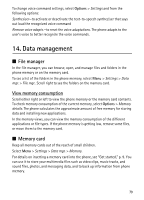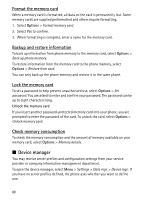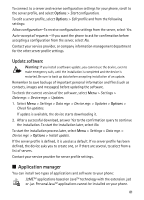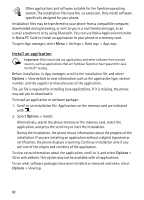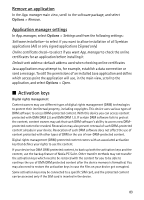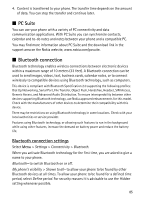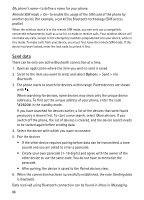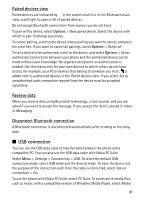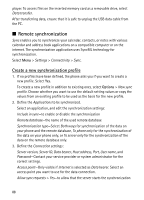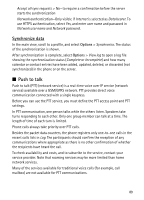Nokia 6120 classic User Guide - Page 84
Connectivity, Data transfer
 |
View all Nokia 6120 classic manuals
Add to My Manuals
Save this manual to your list of manuals |
Page 84 highlights
Select Menu > Settings > Data mgr. > Actv. keys to view the digital rights activation keys saved in your phone. To view valid keys ( ) that are connected to one or more media files, select Valid keys. Group keys, which contain several keys, are indicated with . To view the keys contained in the group key, select the group key. To view invalid keys ( ) with which the time period for using the file is exceeded, select Invalid keys. To buy more usage time or extend the usage period for a media file, select an invalid key and Options > Get new key. It may not be possible to update activation keys if web service message reception is disabled. See "Service message settings," p. 40. To view activation keys that are not in use, select Not in use. Unused activation keys have no media files connected to them. To view detailed information such as the validity status and the ability to send the file, scroll to an activation key, and select it. 15. Connectivity ■ Data transfer With data transfer you can copy or synchronize contacts, calendar entries, and possibly other data, such as video clips and images, from a compatible phone using a Bluetooth connection. Depending on the other phone, synchronization may not be possible and data can be copied only once. To transfer or synchronize data, do the following: 1. Select Menu > Settings > Connectivity > Transfer. If you have not used Transfer before, information about the application is displayed. Select Continue to start transferring data. If you have used Transfer, select Transfer data. 2. When using Bluetooth, the phones need to be paired in order to transfer data. Depending on the type of the other phone, an application may be sent and installed on the other phone to enable the data transfer. Follow the instructions. 3. Select what content you want to be transferred to your phone. 84