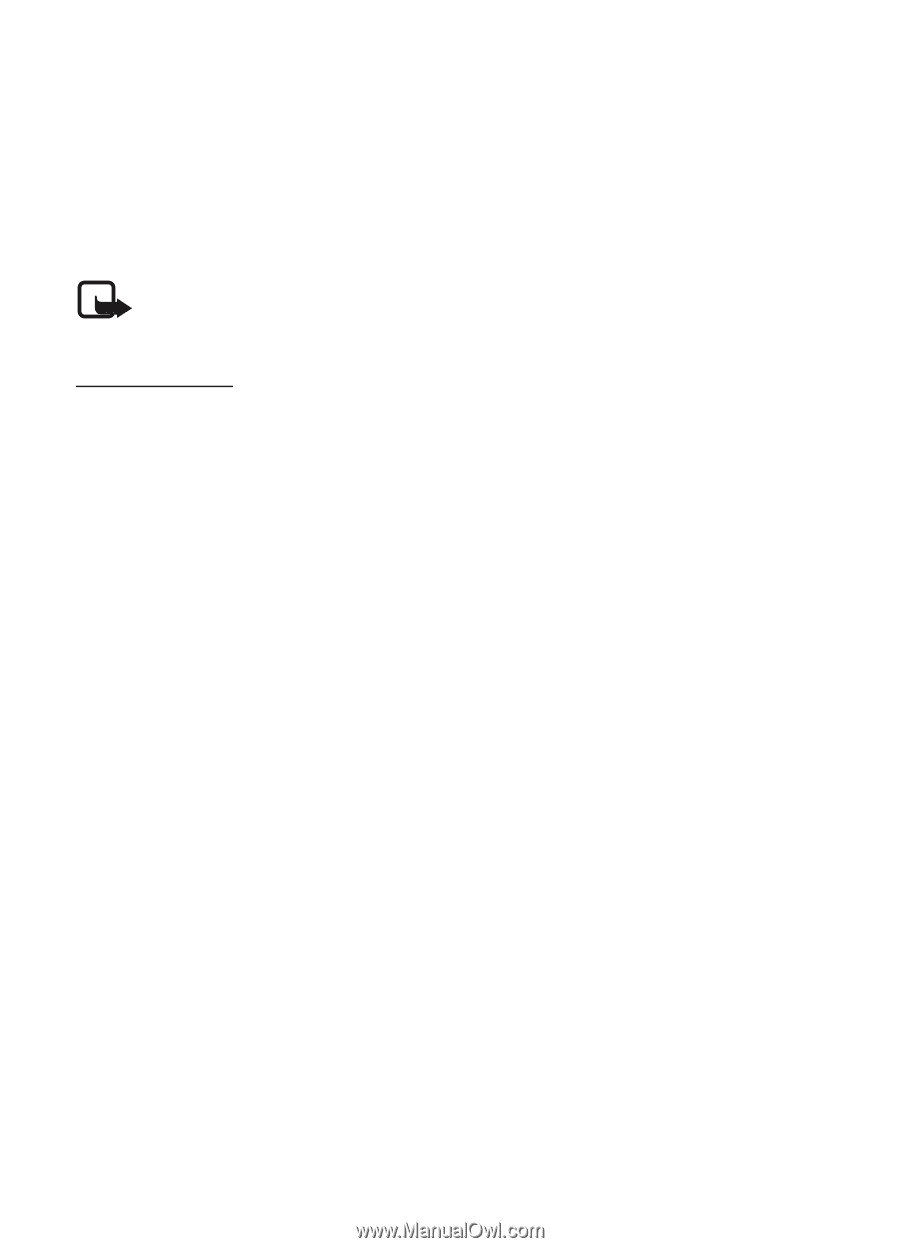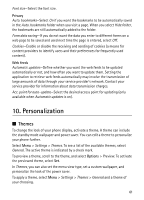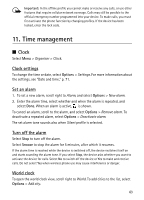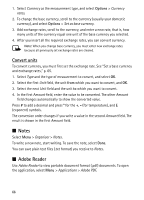Nokia 6120 classic User Guide - Page 66
Convert units, Notes, Adobe Reader
 |
View all Nokia 6120 classic manuals
Add to My Manuals
Save this manual to your list of manuals |
Page 66 highlights
1. Select Currency as the measurement type, and select Options > Currency rates. 2. To change the base currency, scroll to the currency (usually your domestic currency), and select Options > Set as base currency. 3. Add exchange rates, scroll to the currency, and enter a new rate, that is, how many units of the currency equal one unit of the base currency you selected. 4. After you insert all the required exchange rates, you can convert currency. Note: When you change base currency, you must enter new exchange rates because all previously set exchange rates are cleared. Convert units To convert currency, you must first set the exchange rate. See "Set a base currency and exchange rates," p. 65. 1. Select Type and the type of measurement to convert, and select OK. 2. Select the first Unit field, the unit from which you want to convert, and OK. 3. Select the next Unit field and the unit to which you want to convert. 4. In the first Amount field, enter the value to be converted. The other Amount field changes automatically to show the converted value. Press # to add a decimal and press * for the +, - (for temperature), and E (exponent) symbols. The conversion order changes if you write a value in the second Amount field. The result is shown in the first Amount field. ■ Notes Select Menu > Organiser > Notes. To write a new note, start writing. To save the note, select Done. You can save plain text files (.txt format) you receive to Notes. ■ Adobe Reader Use Adobe Reader to view portable document format (.pdf) documents. To open the application, select Menu > Applications > Adobe PDF. 66