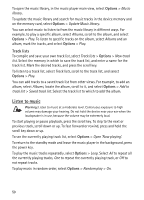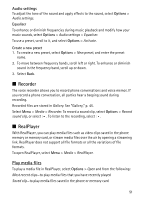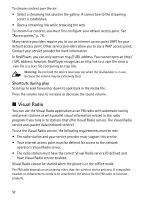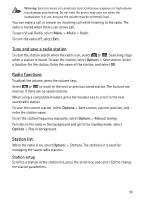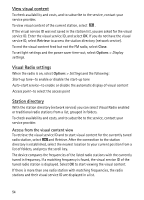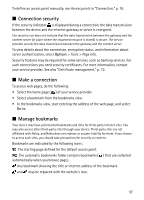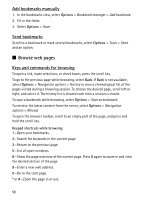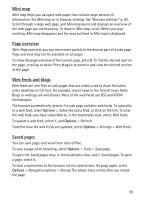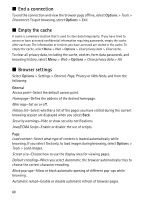Nokia 6120 classic User Guide - Page 55
Access from options, Flash Player, 8. Positioning, GPS data
 |
View all Nokia 6120 classic manuals
Add to My Manuals
Save this manual to your list of manuals |
Page 55 highlights
Select the desired radio station. The tuned radio station and the visual service ID are displayed. Select OK to start viewing the visual content. Access from options To access the station directory (network service) from the station list, select Options > Station directory. After the connection to the station directory, select the nearest location to your current position from a list of locations. Radio stations that provide visual content are indicated with . Select the desired radio station and from the following options: Listen-to tune to the highlighted radio station. To confirm the frequency setting, select Yes. Start visual service-to open the visual content of the selected radio station (if available) Save-to save the details of the selected radio station to the station list Details-to view channel information ■ Flash Player With Flash Player, you can view, play, and interact with flash files made for mobile devices. Select Menu > Media > Flash Player. To open a folder or play a flash file, select it. 8. Positioning ■ GPS data This feature is not designed to support positioning requests for related calls. Contact your service provider for more information about how your phone complies with government regulations on location-based emergency calling services. GPS data is a GPS application that enables you to view your current location, find your way to a desired location, and track distance. GPS data requires an external GPS receiver with Bluetooth connectivity to operate and you must have Bluetooth 55